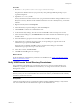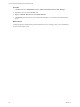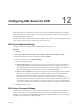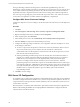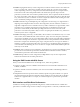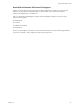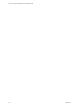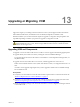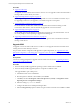5.7
Table Of Contents
- VMware vCenter Configuration Manager Advanced Installation Guide
- Contents
- About This Book
- Achieving a Successful VCM Installation
- Hardware Requirements for Collector Machines
- Software and Operating System Requirements for Collector Machines
- Preparing for Installation
- System Prerequisites to Install VCM
- Configure Resources to Install VCM on a Virtual Machine
- Secure Communications Certificates
- Single-Tier Server Installation
- Configure a Single-Tier Installation Environment
- Verify that the Installing User is an Administrator
- Install and Configure Windows Server 2008 R2
- Install the .NET Framework
- Configuring the Database Components of the VCM Collector
- Install SQL Server on the VCM Collector
- Verify and Configure the SQL Server Properties
- Verify Matching SQL Server and Computer Names
- Verify the SQL Server Agent Service Account is a sysadmin
- Verify that the SQL Server Agent Service Starts Automatically
- Select the SQL Server Agent Service Account
- Establish SQL Server Administration Rights
- Configure the Web Components
- Configure SSRS on the VCM Collector
- Configure the VCM Collector Components
- Two-Tier Split Installation
- Configuring a Two-Tier Split Installation Environment
- Verify that the Installing User is an Administrator
- Install and Configure a Windows Server 2008 R2 Operating System
- Configuring the VCM Database Server
- Disable the Firewall or Add an Exception for SQL Server Port 1433
- Install SQL Server on the Database Server
- Verify and Configure the SQL Server Properties
- Verify Matching SQL Server and Computer Names
- Verify the SQL Server Agent Service Account is a sysadmin
- Verify that the SQL Server Agent Service Starts Automatically
- Select the SQL Server Agent Service Account
- Establish SQL Server Administration Rights
- Configure the Combined VCM Collector and Web Server
- Three-Tier Split Installation
- Configuring a Three-Tier Split Installation Environment
- Verify that the Installing User is an Administrator
- Install and Configure a Windows Server 2008 R2 Operating System
- Configure the VCM Database Server
- Install SQL Server on the Database Server
- Verify and Configure the SQL Server Properties
- Verify Matching SQL Server and Computer Names
- Verify the SQL Server Agent Service Account is a sysadmin
- Verify that the SQL Server Agent Service Starts Automatically
- Select the SQL Server Agent Service Account
- Establish SQL Server Administration Rights
- Configure the Web Server
- Configure the VCM Collector
- Installing VCM
- Configuring SQL Server for VCM
- Upgrading or Migrating VCM
- Upgrading VCM and Components
- Upgrading Virtual Environments Collections
- Migrating VCM
- Prerequisites to Migrate VCM
- Migrate Only Your Database
- Replace Your Existing 32-Bit Environment with a Supported 64-bit Environment
- Migrate a 32-bit Environment Running VCM 5.3 or Earlier to VCM 5.7
- Migrate a 64-bit Environment Running VCM 5.3 or Earlier toVCM 5.7
- Migrate a Split Installation of VCM 5.3 or Earlier to a Single-Tier, Two-Tier...
- How to Recover Your Collector Machine if the Migration is not Successful
- Maintaining VCM After Installation
- Hardware and Operating System Requirements for VCM Managed Machines
- VCM Agent Support on Non-English Windows Platforms
- VCM Managed Machine Requirements
- Linux, UNIX, and Mac OS Agent Files
- Windows Custom Information Supports PowerShell 2.0
- Supported OS Provisioning Target Systems
- Software Provisioning Requirements
- Linux and UNIX Patch Assessment and Deployment Requirements
- Support for VMware Cloud Infrastructure
- vCenter Operations Manager Integration Features
- FIPS Requirements
- Agent Sizing Information
- Hardware and Software Requirements for the Operating System Provisioning Server
- Installing, Configuring, and Upgrading the OS Provisioning Server and Components
- Index
Procedure
1. Browse to C:\ProgramData\Microsoft\Crypto\RSA\MachineKeys.
This path is the default location for your private keys. This path might differ depending on your
organizational policies.
2. Expand the MachineKeys folder.
The key that matches the date and time when you generated the certificate during installation is most
likely the correct key. Because another reliable method does not exist to identify the key, use the date
and time.
3. Right-click the key file and click Properties.
4. In the Machine Key Properties dialog box, click the Security tab.
5. Click Continue to continue as an administrative user.
6. In Advanced Security Settings, select the account and click OK to take ownership of an account.
7. In the Permissions dialog box, click Administrators and confirm whether the Administrators group
has Full Control.
8. If the Administrators group does not have full control, click Add to add the group.
9. In the Select Users, Computers, Service Accounts, or Groups dialog box, type the name of the
Administrators group and click Check Names.
When the name is validated, click OK to return to the Permissions dialog box and add the
Administrators group to the Group or user names area.
10. In the Allow column, click Full Control.
11. Click OK and click OK again to save changes.
What to do next
Set the VCM Remote Virtual Directory Permissions for Installation. See "Verify VCM Remote Virtual
Directory Permissions" below.
Verify VCM Remote Virtual Directory Permissions
The VCM Remote Virtual Directory is required for client access to VCM over HTTP. During VCM
installation, you specify the VCM Remote virtual directory. To change the account later, use the IIS
Management console.
IMPORTANT To minimize security risks to your accounts, when you specify the VCM Remote virtual
directory, always use an account that differs from the account used for your Default Network Authority
Account or your Services Account.
Prerequisites
VCM uses virtual directories for several functions. Before starting Installation Manager, verify that the
user who installs VCM has local administration rights for the default Web site.
Installing VCM
VMware, Inc.
121