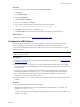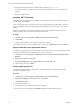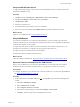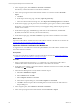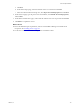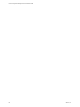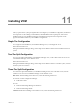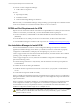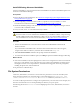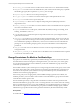5.7
Table Of Contents
- VMware vCenter Configuration Manager Advanced Installation Guide
- Contents
- About This Book
- Achieving a Successful VCM Installation
- Hardware Requirements for Collector Machines
- Software and Operating System Requirements for Collector Machines
- Preparing for Installation
- System Prerequisites to Install VCM
- Configure Resources to Install VCM on a Virtual Machine
- Secure Communications Certificates
- Single-Tier Server Installation
- Configure a Single-Tier Installation Environment
- Verify that the Installing User is an Administrator
- Install and Configure Windows Server 2008 R2
- Install the .NET Framework
- Configuring the Database Components of the VCM Collector
- Install SQL Server on the VCM Collector
- Verify and Configure the SQL Server Properties
- Verify Matching SQL Server and Computer Names
- Verify the SQL Server Agent Service Account is a sysadmin
- Verify that the SQL Server Agent Service Starts Automatically
- Select the SQL Server Agent Service Account
- Establish SQL Server Administration Rights
- Configure the Web Components
- Configure SSRS on the VCM Collector
- Configure the VCM Collector Components
- Two-Tier Split Installation
- Configuring a Two-Tier Split Installation Environment
- Verify that the Installing User is an Administrator
- Install and Configure a Windows Server 2008 R2 Operating System
- Configuring the VCM Database Server
- Disable the Firewall or Add an Exception for SQL Server Port 1433
- Install SQL Server on the Database Server
- Verify and Configure the SQL Server Properties
- Verify Matching SQL Server and Computer Names
- Verify the SQL Server Agent Service Account is a sysadmin
- Verify that the SQL Server Agent Service Starts Automatically
- Select the SQL Server Agent Service Account
- Establish SQL Server Administration Rights
- Configure the Combined VCM Collector and Web Server
- Three-Tier Split Installation
- Configuring a Three-Tier Split Installation Environment
- Verify that the Installing User is an Administrator
- Install and Configure a Windows Server 2008 R2 Operating System
- Configure the VCM Database Server
- Install SQL Server on the Database Server
- Verify and Configure the SQL Server Properties
- Verify Matching SQL Server and Computer Names
- Verify the SQL Server Agent Service Account is a sysadmin
- Verify that the SQL Server Agent Service Starts Automatically
- Select the SQL Server Agent Service Account
- Establish SQL Server Administration Rights
- Configure the Web Server
- Configure the VCM Collector
- Installing VCM
- Configuring SQL Server for VCM
- Upgrading or Migrating VCM
- Upgrading VCM and Components
- Upgrading Virtual Environments Collections
- Migrating VCM
- Prerequisites to Migrate VCM
- Migrate Only Your Database
- Replace Your Existing 32-Bit Environment with a Supported 64-bit Environment
- Migrate a 32-bit Environment Running VCM 5.3 or Earlier to VCM 5.7
- Migrate a 64-bit Environment Running VCM 5.3 or Earlier toVCM 5.7
- Migrate a Split Installation of VCM 5.3 or Earlier to a Single-Tier, Two-Tier...
- How to Recover Your Collector Machine if the Migration is not Successful
- Maintaining VCM After Installation
- Hardware and Operating System Requirements for VCM Managed Machines
- VCM Agent Support on Non-English Windows Platforms
- VCM Managed Machine Requirements
- Linux, UNIX, and Mac OS Agent Files
- Windows Custom Information Supports PowerShell 2.0
- Supported OS Provisioning Target Systems
- Software Provisioning Requirements
- Linux and UNIX Patch Assessment and Deployment Requirements
- Support for VMware Cloud Infrastructure
- vCenter Operations Manager Integration Features
- FIPS Requirements
- Agent Sizing Information
- Hardware and Software Requirements for the Operating System Provisioning Server
- Installing, Configuring, and Upgrading the OS Provisioning Server and Components
- Index
Install VCM using Advanced Installation
Use the VCM Installer to access and start the Advanced Installation. The Advanced Installation option runs
the classic VCM Installation Manager.
Prerequisites
n
Review the list of supported platforms. See "Hardware and Operating System Requirements for VCM
Managed Machines" on page 159.
n
If you are migrating a version of VCM to VCM 5.7, a SQL Server version to 2008 R2, or a 32-bit
environment to a 64-bit environment, see "Upgrading or Migrating VCM" on page 129.
n
Obtain the installation package from the Download VMware vCenter Configuration Manager Web site
or use the VCM 5.7 installation media.
n
Have your suite, server, or workstation license key available.
CAUTION When the installation requires the domain name for the database server, use the NetBIOS
short form name. In two-tier and three-tier installations, if you install the Collector component using
the fully qualified domain name (FQDN), the Collector service stops after installation and does not
start, and collections do not run. For more information, see http://kb.vmware.com/kb/2000084.
Procedure
1. Start the VCM Installer from a network location or insert the VCM installation media into the
Windows machine.
If you started the VCM Installer from a network location or if the initial screen does not appear,
navigate to the media root directory or the file share and double-click Setup.exe.
2. Select Advanced Installation and follow the prompts to finish the installation.
3. For information about the installation options, click Help to open the Installation Manager online help.
What to do next
n
After VCM is installed, verify that a SpringSource Tomcat service is registered as a local service with the
Web server or the database server. If the Tomcat service is missing, the installation encountered errors
that might be because of account permissions, which affect license upgrades. Check the prerequisites,
including the permissions, and reinstall VCM.
n
Set permissions on Machine Keys.
File System Permissions
VCM users, administrators, and service accounts must have permission to access the VCM file system.
These permissions include access to the directories on the VCM Collector at Program Files (x86)
\VMware\VCM\WebConsole\L1033\Files. The L1033\Files subdirectory is shared as CMFiles$.
You must modify the permissions according to the requirements of your environment. For example, users
must have read and write access to the Exported Reports directory to export reports.
The following directories in L1033\Files serve multiple purposes for users, administrators, and service
accounts.
Installing VCM
VMware, Inc.
119