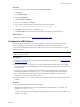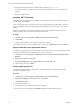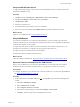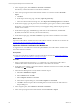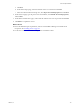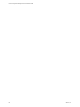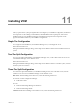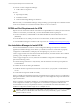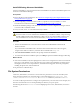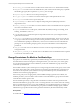5.7
Table Of Contents
- VMware vCenter Configuration Manager Advanced Installation Guide
- Contents
- About This Book
- Achieving a Successful VCM Installation
- Hardware Requirements for Collector Machines
- Software and Operating System Requirements for Collector Machines
- Preparing for Installation
- System Prerequisites to Install VCM
- Configure Resources to Install VCM on a Virtual Machine
- Secure Communications Certificates
- Single-Tier Server Installation
- Configure a Single-Tier Installation Environment
- Verify that the Installing User is an Administrator
- Install and Configure Windows Server 2008 R2
- Install the .NET Framework
- Configuring the Database Components of the VCM Collector
- Install SQL Server on the VCM Collector
- Verify and Configure the SQL Server Properties
- Verify Matching SQL Server and Computer Names
- Verify the SQL Server Agent Service Account is a sysadmin
- Verify that the SQL Server Agent Service Starts Automatically
- Select the SQL Server Agent Service Account
- Establish SQL Server Administration Rights
- Configure the Web Components
- Configure SSRS on the VCM Collector
- Configure the VCM Collector Components
- Two-Tier Split Installation
- Configuring a Two-Tier Split Installation Environment
- Verify that the Installing User is an Administrator
- Install and Configure a Windows Server 2008 R2 Operating System
- Configuring the VCM Database Server
- Disable the Firewall or Add an Exception for SQL Server Port 1433
- Install SQL Server on the Database Server
- Verify and Configure the SQL Server Properties
- Verify Matching SQL Server and Computer Names
- Verify the SQL Server Agent Service Account is a sysadmin
- Verify that the SQL Server Agent Service Starts Automatically
- Select the SQL Server Agent Service Account
- Establish SQL Server Administration Rights
- Configure the Combined VCM Collector and Web Server
- Three-Tier Split Installation
- Configuring a Three-Tier Split Installation Environment
- Verify that the Installing User is an Administrator
- Install and Configure a Windows Server 2008 R2 Operating System
- Configure the VCM Database Server
- Install SQL Server on the Database Server
- Verify and Configure the SQL Server Properties
- Verify Matching SQL Server and Computer Names
- Verify the SQL Server Agent Service Account is a sysadmin
- Verify that the SQL Server Agent Service Starts Automatically
- Select the SQL Server Agent Service Account
- Establish SQL Server Administration Rights
- Configure the Web Server
- Configure the VCM Collector
- Installing VCM
- Configuring SQL Server for VCM
- Upgrading or Migrating VCM
- Upgrading VCM and Components
- Upgrading Virtual Environments Collections
- Migrating VCM
- Prerequisites to Migrate VCM
- Migrate Only Your Database
- Replace Your Existing 32-Bit Environment with a Supported 64-bit Environment
- Migrate a 32-bit Environment Running VCM 5.3 or Earlier to VCM 5.7
- Migrate a 64-bit Environment Running VCM 5.3 or Earlier toVCM 5.7
- Migrate a Split Installation of VCM 5.3 or Earlier to a Single-Tier, Two-Tier...
- How to Recover Your Collector Machine if the Migration is not Successful
- Maintaining VCM After Installation
- Hardware and Operating System Requirements for VCM Managed Machines
- VCM Agent Support on Non-English Windows Platforms
- VCM Managed Machine Requirements
- Linux, UNIX, and Mac OS Agent Files
- Windows Custom Information Supports PowerShell 2.0
- Supported OS Provisioning Target Systems
- Software Provisioning Requirements
- Linux and UNIX Patch Assessment and Deployment Requirements
- Support for VMware Cloud Infrastructure
- vCenter Operations Manager Integration Features
- FIPS Requirements
- Agent Sizing Information
- Hardware and Software Requirements for the Operating System Provisioning Server
- Installing, Configuring, and Upgrading the OS Provisioning Server and Components
- Index
n
VMware vCenter Configuration Manager
n
VCM Collector Components
n
Tools
n
Import/Export Utility
n
Foundation Checker
n
VMwareVCM Package Manager for Windows
Both times that you run Installation Manager, during the dialogs, specify the SQL Server database instance
on the remote database server that the Web and Collector servers can connect to.
DCOM and Port Requirements for VCM
SQLServer must communicate with the VCM Collector in split installations to submit jobs and control the
Collector service. Before you install VCM, you must enable DCOM and the required port.
n
On the VCM Collector, enable DCOM. Use the built-in DCOM rule named COM+ Network Access
(DCOM-In).
n
On the database server, enable port 1433. For more information, see Microsoft TechNet online.
To VCM Installation Manager to install the VCM components, see "Installing VCM" on the previous page.
Use Installation Managerto Install VCM
The Advanced Installation for VMware vCenter Configuration Manager (VCM) starts a standalone
application, Installation Manager, that evaluates your Windows machine to confirm that it is properly
configured for VCM installation, and deploys the VCM packages to your server or servers.
VCM 5.7 supports 64-bit environments that include 64-bit hardware, the 64-bit Windows Server 2008 R2
operating system, and SQL Server 2008 R2 or 2012.
VCM 5.7 supports single-tier, two-tier, and three-tier installation configurations. Installation Manager
performs the following actions.
n
Evaluates managed machines to verify that they meet the hardware and software prerequisites for
VCM installation.
n
Validates the VCM code during the installation.
n
Installs the selected components and tools in the correct order on your physical or virtual Windows
servers.
n
Verifies that all components install successfully.
When you install VCM and related components, the default settings might not match your configuration.
During the installation, read the information that appears for each configurable component and enter the
required information.
When you prepare your Windows machine for a VCM installation, determine your requirements based
on the components to install in your configuration. Use the hardware requirement worksheet and
associated tables to assess your requirements based on your individual environment and whether your
installation configuration includes a single server or multiple servers.
CAUTION The Microsoft Windows Installer (MSI) caches data in the %windir%\Installer\ folder,
which includes the VCM MSI files. If this data is removed, any MSI modify, repair, or uninstall
operations will not succeed.
vCenter Configuration Manager Advanced Installation Guide
118
VMware, Inc.