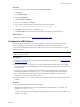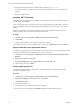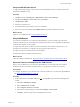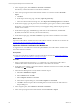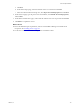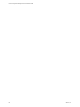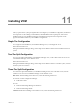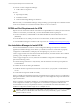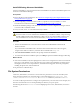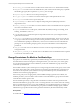5.7
Table Of Contents
- VMware vCenter Configuration Manager Advanced Installation Guide
- Contents
- About This Book
- Achieving a Successful VCM Installation
- Hardware Requirements for Collector Machines
- Software and Operating System Requirements for Collector Machines
- Preparing for Installation
- System Prerequisites to Install VCM
- Configure Resources to Install VCM on a Virtual Machine
- Secure Communications Certificates
- Single-Tier Server Installation
- Configure a Single-Tier Installation Environment
- Verify that the Installing User is an Administrator
- Install and Configure Windows Server 2008 R2
- Install the .NET Framework
- Configuring the Database Components of the VCM Collector
- Install SQL Server on the VCM Collector
- Verify and Configure the SQL Server Properties
- Verify Matching SQL Server and Computer Names
- Verify the SQL Server Agent Service Account is a sysadmin
- Verify that the SQL Server Agent Service Starts Automatically
- Select the SQL Server Agent Service Account
- Establish SQL Server Administration Rights
- Configure the Web Components
- Configure SSRS on the VCM Collector
- Configure the VCM Collector Components
- Two-Tier Split Installation
- Configuring a Two-Tier Split Installation Environment
- Verify that the Installing User is an Administrator
- Install and Configure a Windows Server 2008 R2 Operating System
- Configuring the VCM Database Server
- Disable the Firewall or Add an Exception for SQL Server Port 1433
- Install SQL Server on the Database Server
- Verify and Configure the SQL Server Properties
- Verify Matching SQL Server and Computer Names
- Verify the SQL Server Agent Service Account is a sysadmin
- Verify that the SQL Server Agent Service Starts Automatically
- Select the SQL Server Agent Service Account
- Establish SQL Server Administration Rights
- Configure the Combined VCM Collector and Web Server
- Three-Tier Split Installation
- Configuring a Three-Tier Split Installation Environment
- Verify that the Installing User is an Administrator
- Install and Configure a Windows Server 2008 R2 Operating System
- Configure the VCM Database Server
- Install SQL Server on the Database Server
- Verify and Configure the SQL Server Properties
- Verify Matching SQL Server and Computer Names
- Verify the SQL Server Agent Service Account is a sysadmin
- Verify that the SQL Server Agent Service Starts Automatically
- Select the SQL Server Agent Service Account
- Establish SQL Server Administration Rights
- Configure the Web Server
- Configure the VCM Collector
- Installing VCM
- Configuring SQL Server for VCM
- Upgrading or Migrating VCM
- Upgrading VCM and Components
- Upgrading Virtual Environments Collections
- Migrating VCM
- Prerequisites to Migrate VCM
- Migrate Only Your Database
- Replace Your Existing 32-Bit Environment with a Supported 64-bit Environment
- Migrate a 32-bit Environment Running VCM 5.3 or Earlier to VCM 5.7
- Migrate a 64-bit Environment Running VCM 5.3 or Earlier toVCM 5.7
- Migrate a Split Installation of VCM 5.3 or Earlier to a Single-Tier, Two-Tier...
- How to Recover Your Collector Machine if the Migration is not Successful
- Maintaining VCM After Installation
- Hardware and Operating System Requirements for VCM Managed Machines
- VCM Agent Support on Non-English Windows Platforms
- VCM Managed Machine Requirements
- Linux, UNIX, and Mac OS Agent Files
- Windows Custom Information Supports PowerShell 2.0
- Supported OS Provisioning Target Systems
- Software Provisioning Requirements
- Linux and UNIX Patch Assessment and Deployment Requirements
- Support for VMware Cloud Infrastructure
- vCenter Operations Manager Integration Features
- FIPS Requirements
- Agent Sizing Information
- Hardware and Software Requirements for the Operating System Provisioning Server
- Installing, Configuring, and Upgrading the OS Provisioning Server and Components
- Index
2. In the navigation pane, click Certificates > Personal > Certificates.
This directory contains the VMware VCMCollector Certificate.
3. In the center pane, right-click the VCM certificate with the PFX extension and select All Tasks >
Export.
a. Click Next.
b. On the Export Private Key page, select Yes, export the private key.
c. In the Personal Information Exchange area, select Export all extended properties and click Next.
4. On the Password page, type the password for the certificate, type it again to confirm it, and click Next.
Remember or record the password, because you must supply it during certificate import process on
the Web server machine.
5. On the File to Export page, click Browse, type a file name for the certificate file, and click Save.
By default, the certificate is stored in your Documents directory.
6. On the File to Export page, click Next and Finish to export the Collector certificate to the machine.
What to do next
Import the VCM Collector certificate from the VCM Collector machine to the Web server machine. See
"Import the Collector Certificate to the Web Server" below.
Import the Collector Certificate to the Web Server
To support the use of VCM Remote in a three-tier split installation, the VCM Collector certificate must
exist on the Web Server machine.
Prerequisites
n
Export the VCM Collector certificate from the VCM Collector machine. See "Export the Collector
Certificate from the VCM Collector" on the previous page.
Procedure
1. Open a command prompt and use the xcopy command to copy and paste the VCMCollector
certificate file from the VCMVCM Collector machine on the Web server machine.
2. On the Web server machine, to import the Collector certificate to the Web server machine, click Start,
select Run, type mmc, and click OK.
3. In the Microsoft Management Console, add the Certificate snap-in.
a. Select File > Add/Remove Snap-In.
b. Select Certificates and click Add.
c. Select Computer Account and click Next.
d. In the Select Computer dialog box, select Local Computer and click Finish.
e. Click OK to add the snap-in to Microsoft Management Console and close the Add or Remove
Snap-ins dialog box.
4. In the navigation pane, click Certificates > Personal > Certificates.
5. In the center pane, right-click the VCM certificate and select All Tasks > Import.
vCenter Configuration Manager Advanced Installation Guide
114
VMware, Inc.