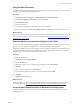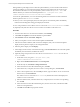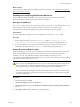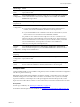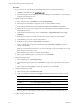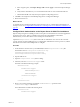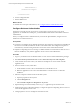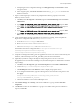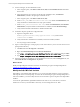5.7
Table Of Contents
- VMware vCenter Configuration Manager Advanced Installation Guide
- Contents
- About This Book
- Achieving a Successful VCM Installation
- Hardware Requirements for Collector Machines
- Software and Operating System Requirements for Collector Machines
- Preparing for Installation
- System Prerequisites to Install VCM
- Configure Resources to Install VCM on a Virtual Machine
- Secure Communications Certificates
- Single-Tier Server Installation
- Configure a Single-Tier Installation Environment
- Verify that the Installing User is an Administrator
- Install and Configure Windows Server 2008 R2
- Install the .NET Framework
- Configuring the Database Components of the VCM Collector
- Install SQL Server on the VCM Collector
- Verify and Configure the SQL Server Properties
- Verify Matching SQL Server and Computer Names
- Verify the SQL Server Agent Service Account is a sysadmin
- Verify that the SQL Server Agent Service Starts Automatically
- Select the SQL Server Agent Service Account
- Establish SQL Server Administration Rights
- Configure the Web Components
- Configure SSRS on the VCM Collector
- Configure the VCM Collector Components
- Two-Tier Split Installation
- Configuring a Two-Tier Split Installation Environment
- Verify that the Installing User is an Administrator
- Install and Configure a Windows Server 2008 R2 Operating System
- Configuring the VCM Database Server
- Disable the Firewall or Add an Exception for SQL Server Port 1433
- Install SQL Server on the Database Server
- Verify and Configure the SQL Server Properties
- Verify Matching SQL Server and Computer Names
- Verify the SQL Server Agent Service Account is a sysadmin
- Verify that the SQL Server Agent Service Starts Automatically
- Select the SQL Server Agent Service Account
- Establish SQL Server Administration Rights
- Configure the Combined VCM Collector and Web Server
- Three-Tier Split Installation
- Configuring a Three-Tier Split Installation Environment
- Verify that the Installing User is an Administrator
- Install and Configure a Windows Server 2008 R2 Operating System
- Configure the VCM Database Server
- Install SQL Server on the Database Server
- Verify and Configure the SQL Server Properties
- Verify Matching SQL Server and Computer Names
- Verify the SQL Server Agent Service Account is a sysadmin
- Verify that the SQL Server Agent Service Starts Automatically
- Select the SQL Server Agent Service Account
- Establish SQL Server Administration Rights
- Configure the Web Server
- Configure the VCM Collector
- Installing VCM
- Configuring SQL Server for VCM
- Upgrading or Migrating VCM
- Upgrading VCM and Components
- Upgrading Virtual Environments Collections
- Migrating VCM
- Prerequisites to Migrate VCM
- Migrate Only Your Database
- Replace Your Existing 32-Bit Environment with a Supported 64-bit Environment
- Migrate a 32-bit Environment Running VCM 5.3 or Earlier to VCM 5.7
- Migrate a 64-bit Environment Running VCM 5.3 or Earlier toVCM 5.7
- Migrate a Split Installation of VCM 5.3 or Earlier to a Single-Tier, Two-Tier...
- How to Recover Your Collector Machine if the Migration is not Successful
- Maintaining VCM After Installation
- Hardware and Operating System Requirements for VCM Managed Machines
- VCM Agent Support on Non-English Windows Platforms
- VCM Managed Machine Requirements
- Linux, UNIX, and Mac OS Agent Files
- Windows Custom Information Supports PowerShell 2.0
- Supported OS Provisioning Target Systems
- Software Provisioning Requirements
- Linux and UNIX Patch Assessment and Deployment Requirements
- Support for VMware Cloud Infrastructure
- vCenter Operations Manager Integration Features
- FIPS Requirements
- Agent Sizing Information
- Hardware and Software Requirements for the Operating System Provisioning Server
- Installing, Configuring, and Upgrading the OS Provisioning Server and Components
- Index
Wizard Page Action
Installation
Rules
Verify that the rules passed. To view the detailed system configuration check
report, click the link.
Instance
Configuration
Select Default Instance. If an instance of SQL Server is not installed, the installation
creates a default instance. If an instance of SQL Server is installed, select Named
Instance and assign a name.
Disk Space
Requirements
Review the disk usage summary.
Server
Configuration
Click Use the same account for all SQL Server services.
n
If you will not install SSRS on the combined VCMCollector and Web Server
machine, enter the NT AUTHORITY\SYSTEM account and password.
n
If you will install SSRS on the combined VCMCollector and Web Server, use the
Network Service account instead of NT AUTHORITY\SYSTEM.
It is possible to use a domain account for SQL Server services. A domain account
might be required for split installations, because the SQL Server Agent might need
access to the Collector for some activities. If you use a domain account, you should
use a local administrator on the SQL Server machine to access DBServices,
otherwise you must grant manual permissions.
Database
Engine
Configuration
Select Mixed Mode (SQL Server authentication and Windows authentication),
enter and confirm the password, and click Add Current User to add the account to
the SQL Server administrators.
Error
Reporting
Review the summary information.
Installation
Configuration
Rules
Verify that the rules passed. To view the detailed system configuration check
report, click the link.
Ready to
Install
Review the summary of features and click Install to install SQL Server Reporting
Services. When the installation is finished, click the link to view the log file.
Configure SSRS
Configure SSRS manually in your installation configuration, because the SSRS command-line configuration
tool does not perform these steps.
SSRS might require HTTPS during installation. If HTTPSis required, you manually export a self-signed
certificate and import it to the VCM Collector machine’s root certificate store. If you do not manually
export the certificate, a manual import of a VCM report might fail. If the manual import fails, run the
import from the VCM Collector machine. For more information, see the Microsoft IIS Resource Kit Tools.
Prerequisites
n
Back up your SSRS key. See "Back Up Your SSRS Key" on page 103.
n
Disable the Internet Explorer Protected Mode. See "Disable IE Protected Mode for SSRS" on page 103.
Three-Tier Split Installation
VMware, Inc.
105