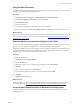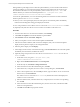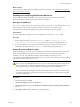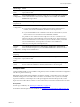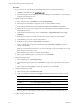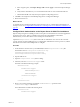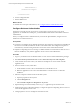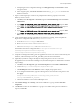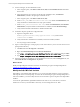5.7
Table Of Contents
- VMware vCenter Configuration Manager Advanced Installation Guide
- Contents
- About This Book
- Achieving a Successful VCM Installation
- Hardware Requirements for Collector Machines
- Software and Operating System Requirements for Collector Machines
- Preparing for Installation
- System Prerequisites to Install VCM
- Configure Resources to Install VCM on a Virtual Machine
- Secure Communications Certificates
- Single-Tier Server Installation
- Configure a Single-Tier Installation Environment
- Verify that the Installing User is an Administrator
- Install and Configure Windows Server 2008 R2
- Install the .NET Framework
- Configuring the Database Components of the VCM Collector
- Install SQL Server on the VCM Collector
- Verify and Configure the SQL Server Properties
- Verify Matching SQL Server and Computer Names
- Verify the SQL Server Agent Service Account is a sysadmin
- Verify that the SQL Server Agent Service Starts Automatically
- Select the SQL Server Agent Service Account
- Establish SQL Server Administration Rights
- Configure the Web Components
- Configure SSRS on the VCM Collector
- Configure the VCM Collector Components
- Two-Tier Split Installation
- Configuring a Two-Tier Split Installation Environment
- Verify that the Installing User is an Administrator
- Install and Configure a Windows Server 2008 R2 Operating System
- Configuring the VCM Database Server
- Disable the Firewall or Add an Exception for SQL Server Port 1433
- Install SQL Server on the Database Server
- Verify and Configure the SQL Server Properties
- Verify Matching SQL Server and Computer Names
- Verify the SQL Server Agent Service Account is a sysadmin
- Verify that the SQL Server Agent Service Starts Automatically
- Select the SQL Server Agent Service Account
- Establish SQL Server Administration Rights
- Configure the Combined VCM Collector and Web Server
- Three-Tier Split Installation
- Configuring a Three-Tier Split Installation Environment
- Verify that the Installing User is an Administrator
- Install and Configure a Windows Server 2008 R2 Operating System
- Configure the VCM Database Server
- Install SQL Server on the Database Server
- Verify and Configure the SQL Server Properties
- Verify Matching SQL Server and Computer Names
- Verify the SQL Server Agent Service Account is a sysadmin
- Verify that the SQL Server Agent Service Starts Automatically
- Select the SQL Server Agent Service Account
- Establish SQL Server Administration Rights
- Configure the Web Server
- Configure the VCM Collector
- Installing VCM
- Configuring SQL Server for VCM
- Upgrading or Migrating VCM
- Upgrading VCM and Components
- Upgrading Virtual Environments Collections
- Migrating VCM
- Prerequisites to Migrate VCM
- Migrate Only Your Database
- Replace Your Existing 32-Bit Environment with a Supported 64-bit Environment
- Migrate a 32-bit Environment Running VCM 5.3 or Earlier to VCM 5.7
- Migrate a 64-bit Environment Running VCM 5.3 or Earlier toVCM 5.7
- Migrate a Split Installation of VCM 5.3 or Earlier to a Single-Tier, Two-Tier...
- How to Recover Your Collector Machine if the Migration is not Successful
- Maintaining VCM After Installation
- Hardware and Operating System Requirements for VCM Managed Machines
- VCM Agent Support on Non-English Windows Platforms
- VCM Managed Machine Requirements
- Linux, UNIX, and Mac OS Agent Files
- Windows Custom Information Supports PowerShell 2.0
- Supported OS Provisioning Target Systems
- Software Provisioning Requirements
- Linux and UNIX Patch Assessment and Deployment Requirements
- Support for VMware Cloud Infrastructure
- vCenter Operations Manager Integration Features
- FIPS Requirements
- Agent Sizing Information
- Hardware and Software Requirements for the Operating System Provisioning Server
- Installing, Configuring, and Upgrading the OS Provisioning Server and Components
- Index
During Windows patch deployment in a three-tier split installation, you must download the Windows
patches immediately. If you download the patches during the patch deployment, the patches are not
downloaded to the Web server. The patch job history shows a status of Completed – Error and
indicates that the job could not download all patch files to the C:\Program Files (x86)
\VMware\VCM\WebConsole\L1033\Files\SUM Downloads folder.
In a three-tier split installation, use one of the following methods to ensure that VCM downloads the
Windows patches to the SUM Downloads folder.
n
When you run a VCM patch deployment, select the option to download the patches immediately
instead of downloading them during patch deployment runtime.
n
Give write permission to the Collector service account on the L1033\files\SUM Downloads folder.
n
(Optional) Verify that the Collector service account is a local admin on the Web server.
Procedure
1. In VCM on the Web server in a three-tier installation, select Patching.
2. Click Check for Update and download all Windows patch bulletins.
3. Select Windows and click Assessment Templates.
4. Select your template or create an assessment template and click Assess.
5. After the assessment is finished, under Assessment Templates, click your assessment template to
display the list of patches to deploy to the managed machines.
6. Select the patch to deploy and click Deploy.
7. In the Deploy Patches wizard, on the Patch Status page, click Download now to download the patches
immediately from the Internet, and finish the wizard.
8. (Optional) Assign write permission to the Collector service named scm.service to access the SUM
Downloads folder.
a. On the Web server, navigate to C:\Program Files (x86)
\VMware\VCM\WebConsole\L1033\Files.
b. Right-click the SUM Downloads folder and click Properties.
c. On the Security tab, click Edit (To change Permissions).
d. In the Permissions for Sum Downloads dialog box, click Add.
e. In the Select Users, Computers, Service Accounts or Groups dialog box, click Advanced.
f. In the Common Queries area, select Is exactly for Name, type the collector service account name
in the text box, and click Find Now.
The collector service account name is scm.service by default. The search results displays the
Collector service account name.
g. Select the added account, and in the Select Users, Computers,Service Accounts or Groups dialog
box click OK.
h. In the Permissions for Sum Downloads dialog box, select the service user, and select the write
check box in the panel below.
i. Click OK and click OK in the properties window.
vCenter Configuration Manager Advanced Installation Guide
102
VMware, Inc.