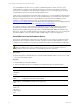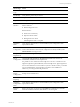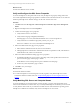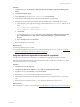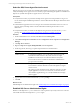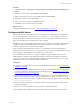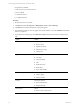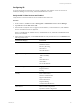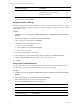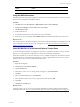5.6
Table Of Contents
- VMware vCenter Configuration Manager Advanced Installation Guide
- Contents
- About This Book
- Achieving a Successful VCM Installation
- Hardware Requirements for Collector Machines
- Software and Operating System Requirements for Collector Machines
- Preparing for Installation
- System Prerequisites to Install VCM
- Configure Resources to Install VCM on a Virtual Machine
- Secure Communications Certificates
- Single-Tier Server Installation
- Configure a Single-Tier Installation Environment
- Verify that the Installing User is an Administrator
- Install and Configure a Windows Server 2008 R2 Operating System
- Install the .NET Framework
- Configuring the Database Components of the VCM Collector
- Configure the Web Components
- Configure SSRS on the VCM Collector
- Configure the VCM Collector Components
- Two-Tier Split Installation
- Configuring a Two-Tier Split Installation Environment
- Verify that the Installing User is an Administrator
- Install and Configure a Windows Server 2008 R2 Operating System
- Configuring the VCM Database Server
- Disable the Firewall or Add an Exception for SQL Server Port 1433
- Install SQL Server on the Database Server
- Verify and Configure the SQL Server Properties
- Verify Matching SQL Server and Computer Names
- Verify the SQL Server Agent Service Account is a sysadmin
- Select the SQL Server Agent Service Account
- Establish SQL Server Administration Rights
- Configure the Combined VCM Collector and Web Server
- Three-Tier Split Installation
- Installing VCM
- Configuring SQL Server for VCM
- Upgrading or Migrating VCM
- Upgrading VCM and Components
- Upgrading Virtual Environments Collections
- Migrating VCM
- Prerequisites to Migrate VCM
- Migrate Only Your Database
- Replace Your Existing 32-Bit Environment with a Supported 64-bit Environment
- Migrate a 32-bit Environment Running VCM 5.3 or Earlier to VCM 5.6
- Migrate a 64-bit Environment Running VCM 5.3 or Earlier to VCM 5.6
- Migrate a Split Installation of VCM 5.3 or Earlier to a Single-Tier, Two-Tier...
- How to Recover Your Collector Machine if the Migration is not Successful
- Maintaining VCM After Installation
- Hardware and Operating System Requirements for VCM Managed Machines
- VCM Agent Support on Non-English Windows Platforms
- VCM Managed Machine Requirements
- Windows Custom Information Supports PowerShell 2.0
- Supported OS Provisioning Target Systems
- Software Provisioning Requirements
- UNIX and Linux Patch Assessment and Deployment Requirements
- Support for VMware Cloud Infrastructure
- vCenter Operations Manager Integration Features
- FIPS Requirements
- Agent Sizing Information
- Hardware and Software Requirements for the Operating System Provisioning Server
- Installing, Configuring, and Upgrading the OS Provisioning Server and Components
- Index
Role Service Category Role Service
Management Tools IISManagement Console
IIS Management Scripts and Tools
Management Service
5. If any of the Role Services are not installed, click Add Role Services, select the check boxes of the
services to install, and click Install.
Configure the IIS 7.5 Settings
IIS settings configure the information required for requests to communicate with a Web site. To support
VCMinteraction with IIS, configure the settings for the IIS 7.5 bindings on the Web server to ensure that
the settings are correct.
Procedure
1. Click Start and select All Programs > Administrative Tools > Internet Information Services (IIS)
Manager.
2. Expand <server name>, expand Sites, and click Default Web Site.
3. In the Actions pane, under Edit Site, click Bindings.
4. Click Add to open the Site Bindings dialog box.
a. In the Type menu, select http.
b. In the IPaddress menu, select All Unassigned.
c. In the Port text box, type 80.
5. In the Site Bindings dialog box, click Close.
6. In the Actions pane, under Manage Web Site and Browse Web Site, click Advanced Settings.
7. Expand Connection Limits and set Connection Time-out (seconds) to 3600.
8. Click OK.
Verify the IIS 7.5 Default Web Site
IIS 7.5 provides a default Web site that defines the default authentication settings for applications and
virtual directories. Verify that the IIS 7.5 default Web site has the correct settings.
Procedure
1. Click Start and select All Programs > Administrative Tools > Internet Information Services (IIS)
Manager.
2. Expand <server name>, expand Sites, and click Default Web Site.
3. In the Default Web Site Home pane, locate the IIS options.
4. Double-click Authentication and set the authentication.
Option Action
Anonymous Authentication Set to Disabled.
ASP.NET Impersonation Set to Disabled.
Basic Authentication Set to Enabled.
vCenter Configuration Manager Advanced Installation Guide
99
VMware, Inc.