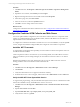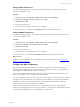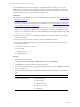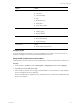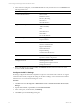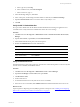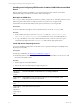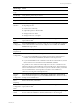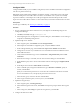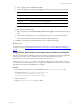5.6
Table Of Contents
- VMware vCenter Configuration Manager Advanced Installation Guide
- Contents
- About This Book
- Achieving a Successful VCM Installation
- Hardware Requirements for Collector Machines
- Software and Operating System Requirements for Collector Machines
- Preparing for Installation
- System Prerequisites to Install VCM
- Configure Resources to Install VCM on a Virtual Machine
- Secure Communications Certificates
- Single-Tier Server Installation
- Configure a Single-Tier Installation Environment
- Verify that the Installing User is an Administrator
- Install and Configure a Windows Server 2008 R2 Operating System
- Install the .NET Framework
- Configuring the Database Components of the VCM Collector
- Configure the Web Components
- Configure SSRS on the VCM Collector
- Configure the VCM Collector Components
- Two-Tier Split Installation
- Configuring a Two-Tier Split Installation Environment
- Verify that the Installing User is an Administrator
- Install and Configure a Windows Server 2008 R2 Operating System
- Configuring the VCM Database Server
- Disable the Firewall or Add an Exception for SQL Server Port 1433
- Install SQL Server on the Database Server
- Verify and Configure the SQL Server Properties
- Verify Matching SQL Server and Computer Names
- Verify the SQL Server Agent Service Account is a sysadmin
- Select the SQL Server Agent Service Account
- Establish SQL Server Administration Rights
- Configure the Combined VCM Collector and Web Server
- Three-Tier Split Installation
- Installing VCM
- Configuring SQL Server for VCM
- Upgrading or Migrating VCM
- Upgrading VCM and Components
- Upgrading Virtual Environments Collections
- Migrating VCM
- Prerequisites to Migrate VCM
- Migrate Only Your Database
- Replace Your Existing 32-Bit Environment with a Supported 64-bit Environment
- Migrate a 32-bit Environment Running VCM 5.3 or Earlier to VCM 5.6
- Migrate a 64-bit Environment Running VCM 5.3 or Earlier to VCM 5.6
- Migrate a Split Installation of VCM 5.3 or Earlier to a Single-Tier, Two-Tier...
- How to Recover Your Collector Machine if the Migration is not Successful
- Maintaining VCM After Installation
- Hardware and Operating System Requirements for VCM Managed Machines
- VCM Agent Support on Non-English Windows Platforms
- VCM Managed Machine Requirements
- Windows Custom Information Supports PowerShell 2.0
- Supported OS Provisioning Target Systems
- Software Provisioning Requirements
- UNIX and Linux Patch Assessment and Deployment Requirements
- Support for VMware Cloud Infrastructure
- vCenter Operations Manager Integration Features
- FIPS Requirements
- Agent Sizing Information
- Hardware and Software Requirements for the Operating System Provisioning Server
- Installing, Configuring, and Upgrading the OS Provisioning Server and Components
- Index
Configure SSRS
Configure SSRS manually in your installation configuration, because the SSRS command-line configuration
tool does not perform these steps.
SSRS might require HTTPS during installation. If HTTPSis required, you manually export a self-signed
certificate and import it to the VCMCollector machine’s root certificate store. If you do not manually
export the certificate, a manual import of a VCM report might fail. If the manual import fails, run the
import from the VCM Collector machine. For more information, see the Microsoft IIS Resource Kit Tools.
Prerequisites
n
Back up your SSRS key. See "Back Up Your SSRS Key" on page 77.
Procedure
1. On your combined VCMCollector and Web server, start SQLServer 2008 R2 Reporting Services
Configuration Manager.
a. Click Start, select Run, and type rsconfigtool.exe.
b. In the Reporting Services Configuration Connection dialog box, click Connect to connect and log in
to SQL Server 2008 R2 Reporting Services.
2. Update the SQL Server database.
a. In the navigation pane, click Database and click Change Database.
b. In the Report Server Database Configuration pane, verify that Action is selected.
c. On the Change Database page, select Create a new report server database and click Next.
d. Change the server name of your database server to the database machine and database instance
where SSRS will connect.
e. Verify that the authentication type is set to Current User – Integrated Security and click Test
Connection.
f. When the test message is successful, close the Test Connection dialog box and click Next.
g. On the Database pane, enter a name for the Database and select the language as English (United
States).
h. Set the Report Server Mode to Native Mode and click Next.
i. In the Credentials pane, change the Authentication Type to Windows Credentials, specify an
account, and click Next.
Specify an account that has permission to connect from the combined VCMCollector and Web
server to the database server, and specify the password for the account.
j. In the Summary pane, review the selections and click Next.
k. In the Progress and Finish pane, resolve any errors, and click Finish.
3. Update the encryption keys.
a. In the navigation pane, click Encryption Keys.
b. In the Delete Encrypted Content area, click Delete and accept the prompt to delete all encrypted
data.
c. In the Change area, click Change to replace the encryption key, and click OK.
4. Configure the Web Service URL.
vCenter Configuration Manager Advanced Installation Guide
79
VMware, Inc.