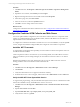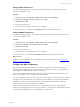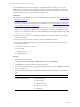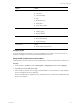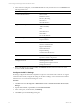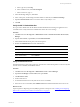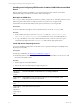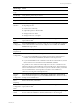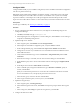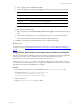5.6
Table Of Contents
- VMware vCenter Configuration Manager Advanced Installation Guide
- Contents
- About This Book
- Achieving a Successful VCM Installation
- Hardware Requirements for Collector Machines
- Software and Operating System Requirements for Collector Machines
- Preparing for Installation
- System Prerequisites to Install VCM
- Configure Resources to Install VCM on a Virtual Machine
- Secure Communications Certificates
- Single-Tier Server Installation
- Configure a Single-Tier Installation Environment
- Verify that the Installing User is an Administrator
- Install and Configure a Windows Server 2008 R2 Operating System
- Install the .NET Framework
- Configuring the Database Components of the VCM Collector
- Configure the Web Components
- Configure SSRS on the VCM Collector
- Configure the VCM Collector Components
- Two-Tier Split Installation
- Configuring a Two-Tier Split Installation Environment
- Verify that the Installing User is an Administrator
- Install and Configure a Windows Server 2008 R2 Operating System
- Configuring the VCM Database Server
- Disable the Firewall or Add an Exception for SQL Server Port 1433
- Install SQL Server on the Database Server
- Verify and Configure the SQL Server Properties
- Verify Matching SQL Server and Computer Names
- Verify the SQL Server Agent Service Account is a sysadmin
- Select the SQL Server Agent Service Account
- Establish SQL Server Administration Rights
- Configure the Combined VCM Collector and Web Server
- Three-Tier Split Installation
- Installing VCM
- Configuring SQL Server for VCM
- Upgrading or Migrating VCM
- Upgrading VCM and Components
- Upgrading Virtual Environments Collections
- Migrating VCM
- Prerequisites to Migrate VCM
- Migrate Only Your Database
- Replace Your Existing 32-Bit Environment with a Supported 64-bit Environment
- Migrate a 32-bit Environment Running VCM 5.3 or Earlier to VCM 5.6
- Migrate a 64-bit Environment Running VCM 5.3 or Earlier to VCM 5.6
- Migrate a Split Installation of VCM 5.3 or Earlier to a Single-Tier, Two-Tier...
- How to Recover Your Collector Machine if the Migration is not Successful
- Maintaining VCM After Installation
- Hardware and Operating System Requirements for VCM Managed Machines
- VCM Agent Support on Non-English Windows Platforms
- VCM Managed Machine Requirements
- Windows Custom Information Supports PowerShell 2.0
- Supported OS Provisioning Target Systems
- Software Provisioning Requirements
- UNIX and Linux Patch Assessment and Deployment Requirements
- Support for VMware Cloud Infrastructure
- vCenter Operations Manager Integration Features
- FIPS Requirements
- Agent Sizing Information
- Hardware and Software Requirements for the Operating System Provisioning Server
- Installing, Configuring, and Upgrading the OS Provisioning Server and Components
- Index
If you install SSRS on the Web server, it requires an additional SQL Server license, because you are
installing SSRS on a Windows Server 2008 R2 machine that is separate from the SQL Server database
services. If you run SQL Server Enterprise Edition, all SQL Server services running in guests on a single
virtual machine host are covered by the Enterprise Edition license.
Prerequisites
n
Perform the prerequisite tasks for your two-tier split installation configuration. See "Two-Tier Split
Installation" on page 60.
n
Place the Web server in the Internet Explorer Trusted Zone so that Internet Explorer can delegate the
VCM user's credentials to the Web service for use with SQL Server. See "Place the Web Server in the
Internet Explorer Trusted Zone" on page 100.
n
If the domain firewall is turned on, verify that any required ports are open. If the database server is
blocked from communicating with the Collector, problems can occur when you submit jobs. VCM
displays an error about the SAS service, and the VCM Debug Event Log displays failures when calling
ecm_sp_collector_control.
n
Verify that .NET Framework 3.5.1 is installed on Windows Server 2008 R2 machines where Package
Studio will be installed.
n
Verify that you have an Internet connection to check for patch bulletin updates.
n
On the Windows Server 2008 R2 Web server machine, verify that the following .NET Framework
components are installed.
n
Windows Process Activation Service
n
Process Model
n
.NETEnvironment
n
Configuration APIs
Procedure
1. Restart the Web server machine.
2. Click Start and select All Programs > Administrative Tools > Server Manager.
3. Click Roles and verify that the Web Server (IIS) role appears.
4. If the Web Server (IIS) role does not appear, in the Roles Summary area, click Add Roles and add the
Web Server (IIS) role.
5. On the Select Server Roles page, select Web Server (IIS) and select the Web Server components to
add.
Option Action
Common HTTPFeatures Select these options:
n
Static Content
n
Default Document
n
Directory Browsing
n
HTTP Errors
vCenter Configuration Manager Advanced Installation Guide
73
VMware, Inc.