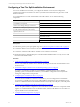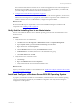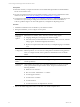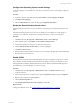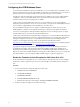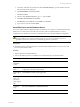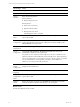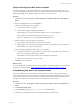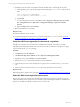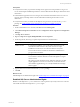5.6
Table Of Contents
- VMware vCenter Configuration Manager Advanced Installation Guide
- Contents
- About This Book
- Achieving a Successful VCM Installation
- Hardware Requirements for Collector Machines
- Software and Operating System Requirements for Collector Machines
- Preparing for Installation
- System Prerequisites to Install VCM
- Configure Resources to Install VCM on a Virtual Machine
- Secure Communications Certificates
- Single-Tier Server Installation
- Configure a Single-Tier Installation Environment
- Verify that the Installing User is an Administrator
- Install and Configure a Windows Server 2008 R2 Operating System
- Install the .NET Framework
- Configuring the Database Components of the VCM Collector
- Configure the Web Components
- Configure SSRS on the VCM Collector
- Configure the VCM Collector Components
- Two-Tier Split Installation
- Configuring a Two-Tier Split Installation Environment
- Verify that the Installing User is an Administrator
- Install and Configure a Windows Server 2008 R2 Operating System
- Configuring the VCM Database Server
- Disable the Firewall or Add an Exception for SQL Server Port 1433
- Install SQL Server on the Database Server
- Verify and Configure the SQL Server Properties
- Verify Matching SQL Server and Computer Names
- Verify the SQL Server Agent Service Account is a sysadmin
- Select the SQL Server Agent Service Account
- Establish SQL Server Administration Rights
- Configure the Combined VCM Collector and Web Server
- Three-Tier Split Installation
- Installing VCM
- Configuring SQL Server for VCM
- Upgrading or Migrating VCM
- Upgrading VCM and Components
- Upgrading Virtual Environments Collections
- Migrating VCM
- Prerequisites to Migrate VCM
- Migrate Only Your Database
- Replace Your Existing 32-Bit Environment with a Supported 64-bit Environment
- Migrate a 32-bit Environment Running VCM 5.3 or Earlier to VCM 5.6
- Migrate a 64-bit Environment Running VCM 5.3 or Earlier to VCM 5.6
- Migrate a Split Installation of VCM 5.3 or Earlier to a Single-Tier, Two-Tier...
- How to Recover Your Collector Machine if the Migration is not Successful
- Maintaining VCM After Installation
- Hardware and Operating System Requirements for VCM Managed Machines
- VCM Agent Support on Non-English Windows Platforms
- VCM Managed Machine Requirements
- Windows Custom Information Supports PowerShell 2.0
- Supported OS Provisioning Target Systems
- Software Provisioning Requirements
- UNIX and Linux Patch Assessment and Deployment Requirements
- Support for VMware Cloud Infrastructure
- vCenter Operations Manager Integration Features
- FIPS Requirements
- Agent Sizing Information
- Hardware and Software Requirements for the Operating System Provisioning Server
- Installing, Configuring, and Upgrading the OS Provisioning Server and Components
- Index
a. In Windows Firewall in the Control Panel, click Advanced Settings to open the Windows Firewall
with Advanced Security dialog box.
b. Click Inbound Rules and click New Rule.
c. Click Port and Next.
d. Click TCP, click Specific local ports, type 1433, and click Next.
e. Click Allow the connection and click Next.
f. Click Domain, uncheck Private, uncheck Public, and click Next.
g. Type a name for the rule and click Finish.
Install SQL Server on the Database Server
In a two-tier split installation configuration, the VCM database server resides on a dedicated machine. The
database server contains the VCM, VCM_Coll, VCM_Raw, and VCM_UNIX databases. You must
configure the VCM database server before you install VCM in a two-tier split installation configuration.
CAUTION If your Windows machine has an evaluation version of SQLServer StandardEdition or
Enterprise Edition, use it only for evaluation purposes. Do not use an evaluation version in a
production environment, because it is not officially supported for production.
Prerequisites
n
Obtain the SQL Server 2008 R2 Enterprise or Standard edition installation disk or verify access to a file
share where the installer resides.
Procedure
1. Start the SQLServer 2008 R2 installation.
2. Perform the following actions to install SQL Server 2008 R2 Enterprise or Standard edition.
Wizard Page Action
SQL Server
Installation
Center
Click New installation or add features to an existing installation.
Setup Support
Rules
Click Install and verify that all of the rules pass. To view the detailed system
configuration check report, click the link.
Setup Support
Files
Click Install to install the setup support files.
Setup Support
Rules – for
SQL Server
Setup support
files
Verify that all of the rules passed.
Installation
Type
Select New installation or add shared features.
Product Key Verify that the product key is entered.
Two-Tier Split Installation
VMware, Inc.
66