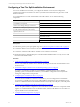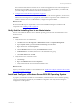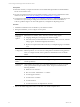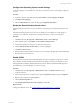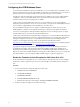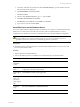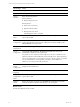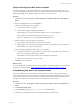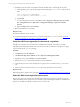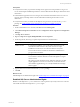5.6
Table Of Contents
- VMware vCenter Configuration Manager Advanced Installation Guide
- Contents
- About This Book
- Achieving a Successful VCM Installation
- Hardware Requirements for Collector Machines
- Software and Operating System Requirements for Collector Machines
- Preparing for Installation
- System Prerequisites to Install VCM
- Configure Resources to Install VCM on a Virtual Machine
- Secure Communications Certificates
- Single-Tier Server Installation
- Configure a Single-Tier Installation Environment
- Verify that the Installing User is an Administrator
- Install and Configure a Windows Server 2008 R2 Operating System
- Install the .NET Framework
- Configuring the Database Components of the VCM Collector
- Configure the Web Components
- Configure SSRS on the VCM Collector
- Configure the VCM Collector Components
- Two-Tier Split Installation
- Configuring a Two-Tier Split Installation Environment
- Verify that the Installing User is an Administrator
- Install and Configure a Windows Server 2008 R2 Operating System
- Configuring the VCM Database Server
- Disable the Firewall or Add an Exception for SQL Server Port 1433
- Install SQL Server on the Database Server
- Verify and Configure the SQL Server Properties
- Verify Matching SQL Server and Computer Names
- Verify the SQL Server Agent Service Account is a sysadmin
- Select the SQL Server Agent Service Account
- Establish SQL Server Administration Rights
- Configure the Combined VCM Collector and Web Server
- Three-Tier Split Installation
- Installing VCM
- Configuring SQL Server for VCM
- Upgrading or Migrating VCM
- Upgrading VCM and Components
- Upgrading Virtual Environments Collections
- Migrating VCM
- Prerequisites to Migrate VCM
- Migrate Only Your Database
- Replace Your Existing 32-Bit Environment with a Supported 64-bit Environment
- Migrate a 32-bit Environment Running VCM 5.3 or Earlier to VCM 5.6
- Migrate a 64-bit Environment Running VCM 5.3 or Earlier to VCM 5.6
- Migrate a Split Installation of VCM 5.3 or Earlier to a Single-Tier, Two-Tier...
- How to Recover Your Collector Machine if the Migration is not Successful
- Maintaining VCM After Installation
- Hardware and Operating System Requirements for VCM Managed Machines
- VCM Agent Support on Non-English Windows Platforms
- VCM Managed Machine Requirements
- Windows Custom Information Supports PowerShell 2.0
- Supported OS Provisioning Target Systems
- Software Provisioning Requirements
- UNIX and Linux Patch Assessment and Deployment Requirements
- Support for VMware Cloud Infrastructure
- vCenter Operations Manager Integration Features
- FIPS Requirements
- Agent Sizing Information
- Hardware and Software Requirements for the Operating System Provisioning Server
- Installing, Configuring, and Upgrading the OS Provisioning Server and Components
- Index
Configuring the VCM Database Server
To ensure that the installation creates the VCM databases, you must configure the VCM database server
before you install VCM. In a two-tier split installation configuration, the VCM database server resides on a
dedicated machine. The databases include VCM, VCM_Coll, VCM_Raw, and VCM_UNIX.
The SQL Server license includes SQL Server Reporting Services (SSRS). In your two-tier split installation
configuration, when you run SSRS and SQL Server on the same machine, the SQL Server database
machine can take on the role of the Report Server (SSRS).
VCM 5.6 supports running SSRS on the Web server or on the database server in a split installation.
Depending on the separation of services in your environment, you might want to install SSRS on the Web
server machine in a split installation, because SSRS has its own Web server.
If you install SSRS on the Web server, it requires an additional SQL Server license, because you are
installing SSRS on a Windows Server 2008 R2 machine that is separate from the SQL Server database
services. If you run SQL Server Enterprise Edition, all SQL Server services running in guests on a single
virtual machine host are covered by the Enterprise Edition license.
VCM operates with a Standard or Enterprise edition of SQL Server. You must install the 64-bit SQL Server
2008 R2, English (United States) version on your designated database server machine and verify that the
settings are configured correctly for a VCM installation. For information about installing the VCM
Collector on a non-English operating system, see the VMware knowledge base article at
http://kb.vmware.com/kb/1035034.For information about VCM Agent support on non-English platforms,
see the VMware knowledge base article at http://kb.vmware.com/kb/2008337.
If you plan to change the communication port that SQL Server uses from the default port of 1433 to a
nonstandard port number, make the changes during the installation of SQL Server and SQL Server
Reporting Services (SSRS). Changing the port after you install SSRS disables SSRS communication with
SQL Server, which causes an SSRS validation error during the VCM installation process. If you change the
port after installation, you must configure additional SSRS settings to repair the configuration.
Disable the Firewall or Add an Exception for SQL Server Port 1433
On the machine that is running SQL Server, to access SQLServer through a firewall, you must configure
the firewall or add an exception for port 1433. Port 1433 is the SQL Server default instance running over
TCP.
Procedure
1. To turn off the Windows domain firewall, follow these steps.
a. Click Start and select Control Panel.
b. Click System and Security.
c. Click Windows Firewall.
d. Click Turn Windows Firewall on or off.
e. Under Domain network location settings, click Turn off Windows Firewall.
2. To add an exception for SQL port 1433, follow these steps.
vCenter Configuration Manager Advanced Installation Guide
65
VMware, Inc.