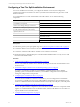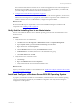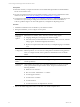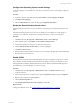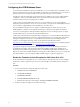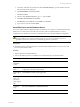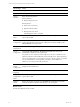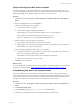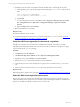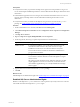5.6
Table Of Contents
- VMware vCenter Configuration Manager Advanced Installation Guide
- Contents
- About This Book
- Achieving a Successful VCM Installation
- Hardware Requirements for Collector Machines
- Software and Operating System Requirements for Collector Machines
- Preparing for Installation
- System Prerequisites to Install VCM
- Configure Resources to Install VCM on a Virtual Machine
- Secure Communications Certificates
- Single-Tier Server Installation
- Configure a Single-Tier Installation Environment
- Verify that the Installing User is an Administrator
- Install and Configure a Windows Server 2008 R2 Operating System
- Install the .NET Framework
- Configuring the Database Components of the VCM Collector
- Configure the Web Components
- Configure SSRS on the VCM Collector
- Configure the VCM Collector Components
- Two-Tier Split Installation
- Configuring a Two-Tier Split Installation Environment
- Verify that the Installing User is an Administrator
- Install and Configure a Windows Server 2008 R2 Operating System
- Configuring the VCM Database Server
- Disable the Firewall or Add an Exception for SQL Server Port 1433
- Install SQL Server on the Database Server
- Verify and Configure the SQL Server Properties
- Verify Matching SQL Server and Computer Names
- Verify the SQL Server Agent Service Account is a sysadmin
- Select the SQL Server Agent Service Account
- Establish SQL Server Administration Rights
- Configure the Combined VCM Collector and Web Server
- Three-Tier Split Installation
- Installing VCM
- Configuring SQL Server for VCM
- Upgrading or Migrating VCM
- Upgrading VCM and Components
- Upgrading Virtual Environments Collections
- Migrating VCM
- Prerequisites to Migrate VCM
- Migrate Only Your Database
- Replace Your Existing 32-Bit Environment with a Supported 64-bit Environment
- Migrate a 32-bit Environment Running VCM 5.3 or Earlier to VCM 5.6
- Migrate a 64-bit Environment Running VCM 5.3 or Earlier to VCM 5.6
- Migrate a Split Installation of VCM 5.3 or Earlier to a Single-Tier, Two-Tier...
- How to Recover Your Collector Machine if the Migration is not Successful
- Maintaining VCM After Installation
- Hardware and Operating System Requirements for VCM Managed Machines
- VCM Agent Support on Non-English Windows Platforms
- VCM Managed Machine Requirements
- Windows Custom Information Supports PowerShell 2.0
- Supported OS Provisioning Target Systems
- Software Provisioning Requirements
- UNIX and Linux Patch Assessment and Deployment Requirements
- Support for VMware Cloud Infrastructure
- vCenter Operations Manager Integration Features
- FIPS Requirements
- Agent Sizing Information
- Hardware and Software Requirements for the Operating System Provisioning Server
- Installing, Configuring, and Upgrading the OS Provisioning Server and Components
- Index
Configure the Operating System Locale Settings
To set the language for VCM installation, verify that your Windows Server Locale Setting is configured
correctly.
Procedure
1. In Windows Explorer, click Start and select Control Panel > Clock, Language, and Region.
2. Click Region and Language.
3. Click the Administrative tab and set the language to English (United States).
Disable the Remote Desktop Session Host
A Remote Desktop Session Host server hosts Windows-based programs for Remote Desktop Services
clients.
If the Remote Desktop Session Host role service is enabled, you must disable it to avoid changes to
settings for new connections, modifications of existing connections, or removal of connections.
Procedure
1. Click Start and select All Programs > Administrative Tools > Server Manager.
2. In the navigation pane, expand Roles and click Remote Desktop Services.
3. In the Remote Desktop Services pane, scroll down to Role Services.
4. Click the Remote Desktop Session Host role service to highlight it.
5. Click Remove Role Services.
6. Deselect the Remote Desktop Session Host role service and follow the prompts to finish disabling the
Remote Desktop Session host role.
Enable DCOM
The Distributed Component Object Model (DCOM) protocol allows application components to interact
across Windows machines. DCOM must be enabled on the Windows machine to install and run VCM.
Although DCOMis enabled by default when Windows Server 2008 R2 is installed, DCOMmight have
been disabled by a custom installation or a lock-down script.
Procedure
1. Click Start and select All Programs > Administrative Tools > Component Services to open
Component Services.
2. In the Component Services navigation pane, expand Component Services and expand Computers.
3. Right-click the computer and click Properties.
4. Click the Default Properties tab.
5. Select Enable Distributed COM on this computer and click OK.
What to do next
Configure the database server. See "Configuring the VCM Database Server" on page 65.
Two-Tier Split Installation
VMware, Inc.
64