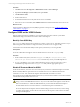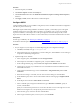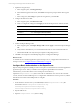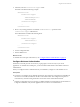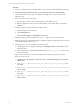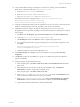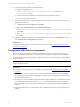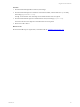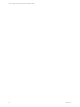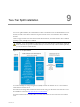5.6
Table Of Contents
- VMware vCenter Configuration Manager Advanced Installation Guide
- Contents
- About This Book
- Achieving a Successful VCM Installation
- Hardware Requirements for Collector Machines
- Software and Operating System Requirements for Collector Machines
- Preparing for Installation
- System Prerequisites to Install VCM
- Configure Resources to Install VCM on a Virtual Machine
- Secure Communications Certificates
- Single-Tier Server Installation
- Configure a Single-Tier Installation Environment
- Verify that the Installing User is an Administrator
- Install and Configure a Windows Server 2008 R2 Operating System
- Install the .NET Framework
- Configuring the Database Components of the VCM Collector
- Configure the Web Components
- Configure SSRS on the VCM Collector
- Configure the VCM Collector Components
- Two-Tier Split Installation
- Configuring a Two-Tier Split Installation Environment
- Verify that the Installing User is an Administrator
- Install and Configure a Windows Server 2008 R2 Operating System
- Configuring the VCM Database Server
- Disable the Firewall or Add an Exception for SQL Server Port 1433
- Install SQL Server on the Database Server
- Verify and Configure the SQL Server Properties
- Verify Matching SQL Server and Computer Names
- Verify the SQL Server Agent Service Account is a sysadmin
- Select the SQL Server Agent Service Account
- Establish SQL Server Administration Rights
- Configure the Combined VCM Collector and Web Server
- Three-Tier Split Installation
- Installing VCM
- Configuring SQL Server for VCM
- Upgrading or Migrating VCM
- Upgrading VCM and Components
- Upgrading Virtual Environments Collections
- Migrating VCM
- Prerequisites to Migrate VCM
- Migrate Only Your Database
- Replace Your Existing 32-Bit Environment with a Supported 64-bit Environment
- Migrate a 32-bit Environment Running VCM 5.3 or Earlier to VCM 5.6
- Migrate a 64-bit Environment Running VCM 5.3 or Earlier to VCM 5.6
- Migrate a Split Installation of VCM 5.3 or Earlier to a Single-Tier, Two-Tier...
- How to Recover Your Collector Machine if the Migration is not Successful
- Maintaining VCM After Installation
- Hardware and Operating System Requirements for VCM Managed Machines
- VCM Agent Support on Non-English Windows Platforms
- VCM Managed Machine Requirements
- Windows Custom Information Supports PowerShell 2.0
- Supported OS Provisioning Target Systems
- Software Provisioning Requirements
- UNIX and Linux Patch Assessment and Deployment Requirements
- Support for VMware Cloud Infrastructure
- vCenter Operations Manager Integration Features
- FIPS Requirements
- Agent Sizing Information
- Hardware and Software Requirements for the Operating System Provisioning Server
- Installing, Configuring, and Upgrading the OS Provisioning Server and Components
- Index
10. Verify whether SSRSis running on the SQLServer and if it is not running, locate and update the
Report Server configuration file named rsreportserver.config.
a. Locate the AuthenticationTypes XML element.
b. Remove <RSWindowsNTLM/> and <RSWindowsBasic/>.
c. Add <RSWindowsNegotiate/> and <RSWindowsKerberos/>.
The default location for the configuration file is C:\Program Files\Microsoft SQL
ServerReportingServicesInstance\Reporting
Services\ReportServer\rsreportserver.config.
11. In SQL Server Management Studio, grant the Application Pool user access to the VCM and VCM_Unix
databases, with membership in the VCM__SelectRole_General role in each database.
12. (Optional) If you did not configure the SQL Server Reporting Services service to run as the
IISApplication Pool account before installing VCM, start Internet Explorer as administrator and set the
report settings.
a. Click Start, select All Programs, right-click Internet Explorer and select Run as administrator.
b. Connect to http://localhost/Reports/Pages/Folder.aspx.
c. Click ECM Reports and click the ECM data source to display the properties menu.
d. To use integrated authentication, type the following text into the Connection string text box and
click Apply.
Integrated Security=SSPI;Data Source=db_server_name;Initial
Catalog=VCM;LANGUAGE=us_english;
e. Click the back button to return to the ECM Reports view.
13. Select Folder Settings, select Security, select the new SSRS user or group, and click New Role
Assignment.
14. Click Browser to allow the VCM SSRS user or group to view folders and reports and subscribe to
reports, and click OK.
15. In Server Manager, set the authentication mode.
a. In the navigation pane, select Roles > Web Server (IIS) and click Add Role Services in the Role
Services area.
b. In the Select Role Services wizard, locate the Security (Installed) section, click Windows
Authentication, and follow the prompts to install the service.
c. In the navigation pane, select Roles > Web Server (IIS).
d. Under server_name, select Sites\Default Web Site\VCM, double-click Authentication, and
verify that Windows Authentication is the only option enabled.
e. Under server_name\Sites\Default Web Site, double-click Authentication, click Windows
Authentication, verify that Windows Authentication is enabled, and click Advanced Settings.
f. Verify that Kernel Mode Authentication is disabled and click OK.
Single-Tier Server Installation
VMware, Inc.
56