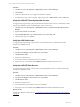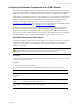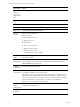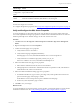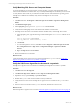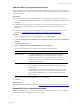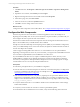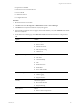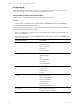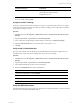5.6
Table Of Contents
- VMware vCenter Configuration Manager Advanced Installation Guide
- Contents
- About This Book
- Achieving a Successful VCM Installation
- Hardware Requirements for Collector Machines
- Software and Operating System Requirements for Collector Machines
- Preparing for Installation
- System Prerequisites to Install VCM
- Configure Resources to Install VCM on a Virtual Machine
- Secure Communications Certificates
- Single-Tier Server Installation
- Configure a Single-Tier Installation Environment
- Verify that the Installing User is an Administrator
- Install and Configure a Windows Server 2008 R2 Operating System
- Install the .NET Framework
- Configuring the Database Components of the VCM Collector
- Configure the Web Components
- Configure SSRS on the VCM Collector
- Configure the VCM Collector Components
- Two-Tier Split Installation
- Configuring a Two-Tier Split Installation Environment
- Verify that the Installing User is an Administrator
- Install and Configure a Windows Server 2008 R2 Operating System
- Configuring the VCM Database Server
- Disable the Firewall or Add an Exception for SQL Server Port 1433
- Install SQL Server on the Database Server
- Verify and Configure the SQL Server Properties
- Verify Matching SQL Server and Computer Names
- Verify the SQL Server Agent Service Account is a sysadmin
- Select the SQL Server Agent Service Account
- Establish SQL Server Administration Rights
- Configure the Combined VCM Collector and Web Server
- Three-Tier Split Installation
- Installing VCM
- Configuring SQL Server for VCM
- Upgrading or Migrating VCM
- Upgrading VCM and Components
- Upgrading Virtual Environments Collections
- Migrating VCM
- Prerequisites to Migrate VCM
- Migrate Only Your Database
- Replace Your Existing 32-Bit Environment with a Supported 64-bit Environment
- Migrate a 32-bit Environment Running VCM 5.3 or Earlier to VCM 5.6
- Migrate a 64-bit Environment Running VCM 5.3 or Earlier to VCM 5.6
- Migrate a Split Installation of VCM 5.3 or Earlier to a Single-Tier, Two-Tier...
- How to Recover Your Collector Machine if the Migration is not Successful
- Maintaining VCM After Installation
- Hardware and Operating System Requirements for VCM Managed Machines
- VCM Agent Support on Non-English Windows Platforms
- VCM Managed Machine Requirements
- Windows Custom Information Supports PowerShell 2.0
- Supported OS Provisioning Target Systems
- Software Provisioning Requirements
- UNIX and Linux Patch Assessment and Deployment Requirements
- Support for VMware Cloud Infrastructure
- vCenter Operations Manager Integration Features
- FIPS Requirements
- Agent Sizing Information
- Hardware and Software Requirements for the Operating System Provisioning Server
- Installing, Configuring, and Upgrading the OS Provisioning Server and Components
- Index
Verify Matching SQL Server and Computer Names
To ensure that SQLServer and VCM operate correctly together, you must verify that the SQLServer
name matches the Windows machine name. If you recently installed SQL Server 2008 R2, you do not need
to verify that the names match. If you obtained a machine that was renamed after the operating system
and SQL Server 2008 R2 were installed, verify and reset the SQLServer server name.
Procedure
1. Click Start and select All Programs > Microsoft SQL Server 2008 R2 > SQL Server Management
Studio.
2. Click Database Engine Query.
3. In the SQL Query pane, type SELECT @@Servername and click Execute.
4. Verify that the resulting SQL Server name matches the Windows machine name.
5. If the SQL Server name does not match the Windows machine name, reset the SQL Server name.
a. In the SQL Query pane, type the following command and replace NewServerName with the server
name.
exec sp_dropserver @@SERVERNAME
exec sp_addserver 'NewServerName', 'local'
b. Click Execute.
c. To restart the SQL Server services, click Start and select Programs > Microsoft SQL Server 2008
R2 > Configuration Tools > SQL Server Configuration Manager > SQL Server 2008 R2
Services.
d. Right-click SQL Server and click Restart.
6. Reboot the database server machine.
What to do next
Verify that the SQL Server Agent service account has the SQL Server sysadmin role. See "Verify the
SQLServer Agent Service Account is a sysadmin" on page 45.
Verify the SQLServer Agent Service Account is a sysadmin
The SQL Server Agent service account that runs scheduled jobs in SQL Server must be a sysadmin.
Procedure
1. Click Start and select All Programs.
2. Click Microsoft SQL Server 2008 R2 and select SQL Server Management Studio.
3. Expand the server, expand Security, expand Server Roles.
4. Double-click sysadmin and view the members of the sysadmin role.
5. Verify that the account to use for the SQL Server Agent service is a member of the sysadmin fixed
role.
6. If the account is not a member of the sysadmin fixed role, add this role to the account.
What to do next
Select the SQL Server Agent service account See "Select the SQLServer Agent Service Account" on page 46.
vCenter Configuration Manager Advanced Installation Guide
45
VMware, Inc.