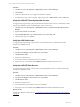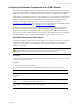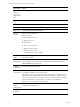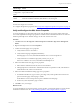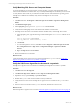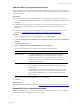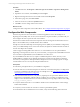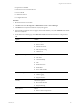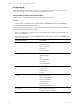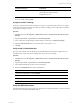5.6
Table Of Contents
- VMware vCenter Configuration Manager Advanced Installation Guide
- Contents
- About This Book
- Achieving a Successful VCM Installation
- Hardware Requirements for Collector Machines
- Software and Operating System Requirements for Collector Machines
- Preparing for Installation
- System Prerequisites to Install VCM
- Configure Resources to Install VCM on a Virtual Machine
- Secure Communications Certificates
- Single-Tier Server Installation
- Configure a Single-Tier Installation Environment
- Verify that the Installing User is an Administrator
- Install and Configure a Windows Server 2008 R2 Operating System
- Install the .NET Framework
- Configuring the Database Components of the VCM Collector
- Configure the Web Components
- Configure SSRS on the VCM Collector
- Configure the VCM Collector Components
- Two-Tier Split Installation
- Configuring a Two-Tier Split Installation Environment
- Verify that the Installing User is an Administrator
- Install and Configure a Windows Server 2008 R2 Operating System
- Configuring the VCM Database Server
- Disable the Firewall or Add an Exception for SQL Server Port 1433
- Install SQL Server on the Database Server
- Verify and Configure the SQL Server Properties
- Verify Matching SQL Server and Computer Names
- Verify the SQL Server Agent Service Account is a sysadmin
- Select the SQL Server Agent Service Account
- Establish SQL Server Administration Rights
- Configure the Combined VCM Collector and Web Server
- Three-Tier Split Installation
- Installing VCM
- Configuring SQL Server for VCM
- Upgrading or Migrating VCM
- Upgrading VCM and Components
- Upgrading Virtual Environments Collections
- Migrating VCM
- Prerequisites to Migrate VCM
- Migrate Only Your Database
- Replace Your Existing 32-Bit Environment with a Supported 64-bit Environment
- Migrate a 32-bit Environment Running VCM 5.3 or Earlier to VCM 5.6
- Migrate a 64-bit Environment Running VCM 5.3 or Earlier to VCM 5.6
- Migrate a Split Installation of VCM 5.3 or Earlier to a Single-Tier, Two-Tier...
- How to Recover Your Collector Machine if the Migration is not Successful
- Maintaining VCM After Installation
- Hardware and Operating System Requirements for VCM Managed Machines
- VCM Agent Support on Non-English Windows Platforms
- VCM Managed Machine Requirements
- Windows Custom Information Supports PowerShell 2.0
- Supported OS Provisioning Target Systems
- Software Provisioning Requirements
- UNIX and Linux Patch Assessment and Deployment Requirements
- Support for VMware Cloud Infrastructure
- vCenter Operations Manager Integration Features
- FIPS Requirements
- Agent Sizing Information
- Hardware and Software Requirements for the Operating System Provisioning Server
- Installing, Configuring, and Upgrading the OS Provisioning Server and Components
- Index
Wizard Page Action
Installation
Configuration
Rules
Verify that the rules passed. To view the detailed system configuration check
report, click the link.
Ready to
Install
Review the summary of features and click Install to install SQL Server 2008 R2.
When the installation is finished, click the link to view the log file.
What to do next
n
Reboot the single-server machine.
n
Configure the SQLServer properties. See "Verify and Configure the SQL Server Properties" on page 44.
Verify and Configure the SQL Server Properties
To ensure that SQLServer will operate with VCM, verify the SQLServer property settings and set the
server-wide SQL database settings in preparation to install VCM. For information about server-wide and
database-specific SQL Server database settings, see the VCM Administration Guide.
Procedure
1. Click Start and select All Programs > Microsoft SQL Server 2008 R2 > SQL Server Management
Studio.
2. Right-click the SQL instance and select Properties.
3. Confirm the General page server properties.
a. Verify that the Version is 10.50.1600.1
b. Verify that the Language is English (United States).
If the language is not correct, uninstall and install the correct version of SQL Server.
c. Verify that the Server Collation is SQL_Latin1_General_CP1_CI_AS.
If the server collation is not correct, uninstall and reinstall SQL Server.
4. Select and confirm the Security page server properties.
a. Select Windows Authentication mode, which is recommended.
b. Although SQL Server and Windows Authentication mode is acceptable for VCM, select Windows
Authentication mode, which is recommended.
5. Select and confirm the Database Settings page server properties.
a. For Default index fill factor, type or select a percentage value, which specifies the amount of free
space in each index page when the page is rebuilt.
Set the fill factor to 80% to keep 20% free space available in each index page.
b. For Recovery interval (minutes), type or select 5.
6. Click OK to save your changes.
What to do next
To ensure that SQLServer and VCMoperate correctly together, verify that the SQLServer name matches
the Windows machine name. See "Verify Matching SQL Server and Computer Names" on page 45.
Single-Tier Server Installation
VMware, Inc.
44