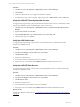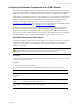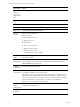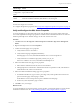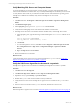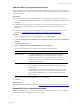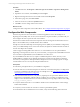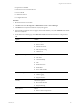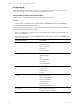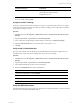5.6
Table Of Contents
- VMware vCenter Configuration Manager Advanced Installation Guide
- Contents
- About This Book
- Achieving a Successful VCM Installation
- Hardware Requirements for Collector Machines
- Software and Operating System Requirements for Collector Machines
- Preparing for Installation
- System Prerequisites to Install VCM
- Configure Resources to Install VCM on a Virtual Machine
- Secure Communications Certificates
- Single-Tier Server Installation
- Configure a Single-Tier Installation Environment
- Verify that the Installing User is an Administrator
- Install and Configure a Windows Server 2008 R2 Operating System
- Install the .NET Framework
- Configuring the Database Components of the VCM Collector
- Configure the Web Components
- Configure SSRS on the VCM Collector
- Configure the VCM Collector Components
- Two-Tier Split Installation
- Configuring a Two-Tier Split Installation Environment
- Verify that the Installing User is an Administrator
- Install and Configure a Windows Server 2008 R2 Operating System
- Configuring the VCM Database Server
- Disable the Firewall or Add an Exception for SQL Server Port 1433
- Install SQL Server on the Database Server
- Verify and Configure the SQL Server Properties
- Verify Matching SQL Server and Computer Names
- Verify the SQL Server Agent Service Account is a sysadmin
- Select the SQL Server Agent Service Account
- Establish SQL Server Administration Rights
- Configure the Combined VCM Collector and Web Server
- Three-Tier Split Installation
- Installing VCM
- Configuring SQL Server for VCM
- Upgrading or Migrating VCM
- Upgrading VCM and Components
- Upgrading Virtual Environments Collections
- Migrating VCM
- Prerequisites to Migrate VCM
- Migrate Only Your Database
- Replace Your Existing 32-Bit Environment with a Supported 64-bit Environment
- Migrate a 32-bit Environment Running VCM 5.3 or Earlier to VCM 5.6
- Migrate a 64-bit Environment Running VCM 5.3 or Earlier to VCM 5.6
- Migrate a Split Installation of VCM 5.3 or Earlier to a Single-Tier, Two-Tier...
- How to Recover Your Collector Machine if the Migration is not Successful
- Maintaining VCM After Installation
- Hardware and Operating System Requirements for VCM Managed Machines
- VCM Agent Support on Non-English Windows Platforms
- VCM Managed Machine Requirements
- Windows Custom Information Supports PowerShell 2.0
- Supported OS Provisioning Target Systems
- Software Provisioning Requirements
- UNIX and Linux Patch Assessment and Deployment Requirements
- Support for VMware Cloud Infrastructure
- vCenter Operations Manager Integration Features
- FIPS Requirements
- Agent Sizing Information
- Hardware and Software Requirements for the Operating System Provisioning Server
- Installing, Configuring, and Upgrading the OS Provisioning Server and Components
- Index
Configuring the Database Components of the VCM Collector
To ensure that the installation creates the VCM databases, you must configure the database components
of the VCM Collector before you install VCM. In a single-tier installation configuration, the VCM database
resides on the VCM Collector. The databases include VCM, VCM_Coll, VCM_Raw, and VCM_UNIX.
VCM operates with a Standard or Enterprise edition of SQL Server. You must install the 64-bit SQL Server
2008 R2, English (United States) version on your designated database server machine and verify that the
settings are configured correctly for a VCM installation. For information about installing the VCM
Collector on a non-English operating system, see the VMware knowledge base article at
http://kb.vmware.com/kb/1035034.For information about VCM Agent support on non-English platforms,
see the VMware knowledge base article at http://kb.vmware.com/kb/2008337.
If you plan to change the communication port that SQL Server uses from the default port of 1433 to a
nonstandard port number, make the changes during the installation of SQL Server and SQL Server
Reporting Services (SSRS). Changing the port after you install SSRS disables SSRS communication with
SQL Server, which causes an SSRS validation error during the VCM installation process. If you change the
port after installation, you must configure additional SSRS settings to repair the configuration.
Install SQL Server on the VCMCollector
In a single-tier installation configuration, the VCM database server resides on the same server on which
you install VCM. The database server contains the VCM, VCM_Coll, VCM_Raw, and VCM_UNIX
databases. You must configure the VCM database server before you install VCM in a single-tier
installation configuration.
CAUTION If your Windows machine has an evaluation version of SQLServer StandardEdition or
Enterprise Edition, use it only for evaluation purposes. Do not use an evaluation version in a
production environment, because it is not officially supported for production.
Prerequisites
n
Obtain the SQL Server 2008 R2 Enterprise or Standard edition installation disk or verify access to a file
share where the installer resides.
Procedure
1. Start the SQLServer 2008 R2 installation.
2. Perform the following actions to install SQL Server 2008 R2 Enterprise or Standard edition.
Wizard Page Action
SQL Server
Installation
Center
Click New installation or add features to an existing installation.
Setup Support
Rules
Click Install and verify that all of the rules pass. To view the detailed system
configuration check report, click the link.
Setup Support
Files
Click Install to install the setup support files.
Single-Tier Server Installation
VMware, Inc.
42