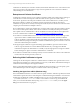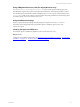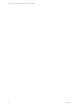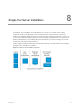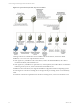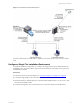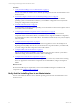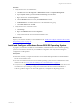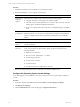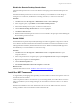5.6
Table Of Contents
- VMware vCenter Configuration Manager Advanced Installation Guide
- Contents
- About This Book
- Achieving a Successful VCM Installation
- Hardware Requirements for Collector Machines
- Software and Operating System Requirements for Collector Machines
- Preparing for Installation
- System Prerequisites to Install VCM
- Configure Resources to Install VCM on a Virtual Machine
- Secure Communications Certificates
- Single-Tier Server Installation
- Configure a Single-Tier Installation Environment
- Verify that the Installing User is an Administrator
- Install and Configure a Windows Server 2008 R2 Operating System
- Install the .NET Framework
- Configuring the Database Components of the VCM Collector
- Configure the Web Components
- Configure SSRS on the VCM Collector
- Configure the VCM Collector Components
- Two-Tier Split Installation
- Configuring a Two-Tier Split Installation Environment
- Verify that the Installing User is an Administrator
- Install and Configure a Windows Server 2008 R2 Operating System
- Configuring the VCM Database Server
- Disable the Firewall or Add an Exception for SQL Server Port 1433
- Install SQL Server on the Database Server
- Verify and Configure the SQL Server Properties
- Verify Matching SQL Server and Computer Names
- Verify the SQL Server Agent Service Account is a sysadmin
- Select the SQL Server Agent Service Account
- Establish SQL Server Administration Rights
- Configure the Combined VCM Collector and Web Server
- Three-Tier Split Installation
- Installing VCM
- Configuring SQL Server for VCM
- Upgrading or Migrating VCM
- Upgrading VCM and Components
- Upgrading Virtual Environments Collections
- Migrating VCM
- Prerequisites to Migrate VCM
- Migrate Only Your Database
- Replace Your Existing 32-Bit Environment with a Supported 64-bit Environment
- Migrate a 32-bit Environment Running VCM 5.3 or Earlier to VCM 5.6
- Migrate a 64-bit Environment Running VCM 5.3 or Earlier to VCM 5.6
- Migrate a Split Installation of VCM 5.3 or Earlier to a Single-Tier, Two-Tier...
- How to Recover Your Collector Machine if the Migration is not Successful
- Maintaining VCM After Installation
- Hardware and Operating System Requirements for VCM Managed Machines
- VCM Agent Support on Non-English Windows Platforms
- VCM Managed Machine Requirements
- Windows Custom Information Supports PowerShell 2.0
- Supported OS Provisioning Target Systems
- Software Provisioning Requirements
- UNIX and Linux Patch Assessment and Deployment Requirements
- Support for VMware Cloud Infrastructure
- vCenter Operations Manager Integration Features
- FIPS Requirements
- Agent Sizing Information
- Hardware and Software Requirements for the Operating System Provisioning Server
- Installing, Configuring, and Upgrading the OS Provisioning Server and Components
- Index
Procedure
1. Verify that the user is an Administrator.
a. Click Start and select All Programs > Administrative Tools > Computer Management.
b. Expand System Tools, expand Local Users and Groups, and click Users.
c. Right-click the user and click Properties.
d. Click the Member Of tab and verify that Administrators is listed.
e. If Administrators is not listed, add the user to the Administrators group.
f. Click Check Names and click OK.
2. Verify that the user is a domain account.
a. Click Groups.
b. Right-click Administrators and click Properties.
c. Verify that the Domain User is listed in the Members area.
What to do next
Prepare your Windows machine for VCM installation. See "Install and Configure a Windows Server 2008
R2 Operating System" on page 38.
Install and Configure a Windows Server 2008 R2 Operating System
To prepare your Windows machine for VCMinstallation, install the Windows Server 2008 R2 operating
system on each Windows machine in your installation configuration and verify that the settings are
configured for VCM operation.
Prerequisites
n
Determine whether you require the Windows Server 2008 R2 Enterprise Edition or Standard Edition.
See the VCM Installation Guide.
n
The user who installs the Windows Server 2008 R2 operating system must be an Administrator and a
domain account. See "Verify that the Installing User is an Administrator" on page 37.
n
Verify that the computer name settings for your Windows machine is a valid DNS machine name with
no underscores. If you attempt to change the machine name after the machine is identified as a
Collector, problems might occur with VCM, SQL Server, and SQL Server Reporting Services.
Single-Tier Server Installation
VMware, Inc.
38