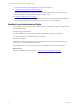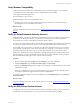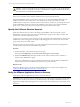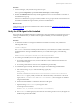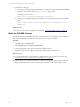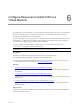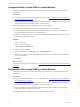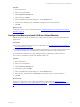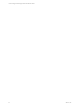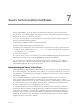5.6
Table Of Contents
- VMware vCenter Configuration Manager Advanced Installation Guide
- Contents
- About This Book
- Achieving a Successful VCM Installation
- Hardware Requirements for Collector Machines
- Software and Operating System Requirements for Collector Machines
- Preparing for Installation
- System Prerequisites to Install VCM
- Configure Resources to Install VCM on a Virtual Machine
- Secure Communications Certificates
- Single-Tier Server Installation
- Configure a Single-Tier Installation Environment
- Verify that the Installing User is an Administrator
- Install and Configure a Windows Server 2008 R2 Operating System
- Install the .NET Framework
- Configuring the Database Components of the VCM Collector
- Configure the Web Components
- Configure SSRS on the VCM Collector
- Configure the VCM Collector Components
- Two-Tier Split Installation
- Configuring a Two-Tier Split Installation Environment
- Verify that the Installing User is an Administrator
- Install and Configure a Windows Server 2008 R2 Operating System
- Configuring the VCM Database Server
- Disable the Firewall or Add an Exception for SQL Server Port 1433
- Install SQL Server on the Database Server
- Verify and Configure the SQL Server Properties
- Verify Matching SQL Server and Computer Names
- Verify the SQL Server Agent Service Account is a sysadmin
- Select the SQL Server Agent Service Account
- Establish SQL Server Administration Rights
- Configure the Combined VCM Collector and Web Server
- Three-Tier Split Installation
- Installing VCM
- Configuring SQL Server for VCM
- Upgrading or Migrating VCM
- Upgrading VCM and Components
- Upgrading Virtual Environments Collections
- Migrating VCM
- Prerequisites to Migrate VCM
- Migrate Only Your Database
- Replace Your Existing 32-Bit Environment with a Supported 64-bit Environment
- Migrate a 32-bit Environment Running VCM 5.3 or Earlier to VCM 5.6
- Migrate a 64-bit Environment Running VCM 5.3 or Earlier to VCM 5.6
- Migrate a Split Installation of VCM 5.3 or Earlier to a Single-Tier, Two-Tier...
- How to Recover Your Collector Machine if the Migration is not Successful
- Maintaining VCM After Installation
- Hardware and Operating System Requirements for VCM Managed Machines
- VCM Agent Support on Non-English Windows Platforms
- VCM Managed Machine Requirements
- Windows Custom Information Supports PowerShell 2.0
- Supported OS Provisioning Target Systems
- Software Provisioning Requirements
- UNIX and Linux Patch Assessment and Deployment Requirements
- Support for VMware Cloud Infrastructure
- vCenter Operations Manager Integration Features
- FIPS Requirements
- Agent Sizing Information
- Hardware and Software Requirements for the Operating System Provisioning Server
- Installing, Configuring, and Upgrading the OS Provisioning Server and Components
- Index
Verify Browser Compatibility
Verify that the target VCM Collector machine, and any other machines that will access the VCM Web
console interface on the VCM Collector, have a compatible Web browser installed.
VCM supports the following browsers.
n
Internet Explorer version 8 and 9.
n
Internet Explorer version 10 in compatibility mode.
n
Mozilla Firefox version 6.0 or later with the Internet Explorer IE Tab add-on. This add-on requires
Internet Explorer 6.0 to be installed on the machine.
What to do next
Verify the default Network Authority account. See "Verify the Default Network Authority Account" on
page 22.
Verify the Default Network Authority Account
Define the network authority account in the Local Administrators group on the Collector machine before
you install VCM. The network authority account must be a domain account. VCM uses the default
network authority account to collect data from Windows Agent machines.
You specify the default network authority account during VCM installation. The default network authority
account can be a system administrator account, such as a Domain Admin in the Local Admin Group.
It is acceptable, but not preferred, to use the same account for the Application services account, Collector
service account, VCM Remote account, and the Tomcat Services account. If you use a single account, the
permissions required for the Collector service account will be sufficient. The account must be a local
administrator, should not be a domain administrator, has bulk-insert permissions in SQL, and is a dbo of
the VCM databases. In general, the Default Network Authority should be a different account, possibly a
Domain Administrator with rights on more systems in the environment.
Procedure
1. On the Collector, right-click Computer and select Manage to open Server Manager.
2. Expand Configuration, expand Local Users and Groups, and click Groups.
3. Double-click Administrators and verify that the network authority account is listed as a member of the
Administrators group.
If the user or administrator’s group is not listed, add the user or group to the list. Verify that the user
has Windows administrator rights issued by the network administrator.
To change the network authority account after installing VCM, click Administration and select Settings >
Network Authority.
What to do next
Keep Server Manager open to specify the Collector Services account. See "Specify the Collector Services
Account" on page 23.
Verify the SQL Server Service Account
The SQL Server service account, under which the service for the SQL Server instance runs to manage the
VCM databases, must be LocalSystem or an account that has local administrative privileges.
System Prerequisites to Install VCM
VMware, Inc.
22