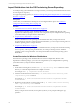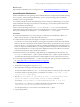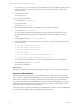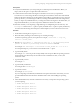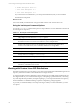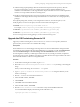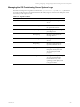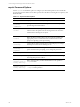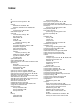5.6
Table Of Contents
- VMware vCenter Configuration Manager Advanced Installation Guide
- Contents
- About This Book
- Achieving a Successful VCM Installation
- Hardware Requirements for Collector Machines
- Software and Operating System Requirements for Collector Machines
- Preparing for Installation
- System Prerequisites to Install VCM
- Configure Resources to Install VCM on a Virtual Machine
- Secure Communications Certificates
- Single-Tier Server Installation
- Configure a Single-Tier Installation Environment
- Verify that the Installing User is an Administrator
- Install and Configure a Windows Server 2008 R2 Operating System
- Install the .NET Framework
- Configuring the Database Components of the VCM Collector
- Configure the Web Components
- Configure SSRS on the VCM Collector
- Configure the VCM Collector Components
- Two-Tier Split Installation
- Configuring a Two-Tier Split Installation Environment
- Verify that the Installing User is an Administrator
- Install and Configure a Windows Server 2008 R2 Operating System
- Configuring the VCM Database Server
- Disable the Firewall or Add an Exception for SQL Server Port 1433
- Install SQL Server on the Database Server
- Verify and Configure the SQL Server Properties
- Verify Matching SQL Server and Computer Names
- Verify the SQL Server Agent Service Account is a sysadmin
- Select the SQL Server Agent Service Account
- Establish SQL Server Administration Rights
- Configure the Combined VCM Collector and Web Server
- Three-Tier Split Installation
- Installing VCM
- Configuring SQL Server for VCM
- Upgrading or Migrating VCM
- Upgrading VCM and Components
- Upgrading Virtual Environments Collections
- Migrating VCM
- Prerequisites to Migrate VCM
- Migrate Only Your Database
- Replace Your Existing 32-Bit Environment with a Supported 64-bit Environment
- Migrate a 32-bit Environment Running VCM 5.3 or Earlier to VCM 5.6
- Migrate a 64-bit Environment Running VCM 5.3 or Earlier to VCM 5.6
- Migrate a Split Installation of VCM 5.3 or Earlier to a Single-Tier, Two-Tier...
- How to Recover Your Collector Machine if the Migration is not Successful
- Maintaining VCM After Installation
- Hardware and Operating System Requirements for VCM Managed Machines
- VCM Agent Support on Non-English Windows Platforms
- VCM Managed Machine Requirements
- Windows Custom Information Supports PowerShell 2.0
- Supported OS Provisioning Target Systems
- Software Provisioning Requirements
- UNIX and Linux Patch Assessment and Deployment Requirements
- Support for VMware Cloud Infrastructure
- vCenter Operations Manager Integration Features
- FIPS Requirements
- Agent Sizing Information
- Hardware and Software Requirements for the Operating System Provisioning Server
- Installing, Configuring, and Upgrading the OS Provisioning Server and Components
- Index
n
Add the missing required packages back into the ISO and re-import it into the repository. Run the
Provision wizard again to create a new configured session with the updated distribution. The
installation of the distribution on the target machines will proceed without an error and the required list
remains as it was provided in the OS Provisioning Server.
n
Modify the required package list by removing the package names from the list. The installation of the
distribution on the target machines will proceed without an error unless there are missing dependency
packages.
The required package lists, whether you are using them for reference, as in the first option, or are
modifying them, as in the second option, are located on the OS Provisioning Server.
n
Red Hat: /FSboot/repository/linux/<RHEL version>.
For example, /FSboot/repository/linux/RHEL6.0server-x86_64/packages
n
SLES 10.3: /opt/FastScale/var/fsadmin/jobs/SLES10.0_sp3.basic.php
n
SLES 11.1: /opt/FastScale/var/fsadmin/jobs/SLES11.0_sp1.basic.php
For error messages due to missing packages, see the VCMTroubleshooting Guide.
Upgrade the OS Provisioning Server to 5.5
Upgrade your OS Provisioning Server from version 5.4.1 to version 5.5. Your repository database is
preserved, but you must create a new Windows Boot Image.
Prerequisites
Ensure that there are no outstanding provisioning actions. The Provisionable Machines data grid should
not include any target machines that must be installed before you upgrade. In VCM, click Administration
and select Machines Manager > OS Provisioning > Provisionable Machines and review the OS
Provisioning Status column. If you find target machines that are not yet fully provisioned, complete the
provisioning process, license, install the VCM Agent, and collect data from the target machines. This action
ensures that the machines continue as managed machines.
Procedure
1. On the OS Provisioning Server machine, log in as root.
2. Mount the VCM-OS-Provisioning-Server-<version number>.iso by attaching or mounting the
image.
When you mount the image, do not use the no exec option.
3. Type cd /<path to mounted OS Provisioning Server.iso> to change the directory to the
location of the image.
4. Run the ./UPGRADE-ME command to install server.
5. In the Nixstaller window, click Next.
6. Click Continue.
7. Click Close when the installation finishes.
8. In the Nixstaller window, click Finish.
9. Run the service FastScale status command to verify that the installation finished.
A successful installation displays the following results. PID values vary.
rsyslogd (pid 3335) is running...
Installing, Configuring, and Upgrading the OS Provisioning Server and Components
VMware, Inc.
186