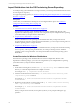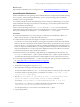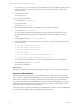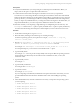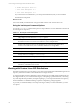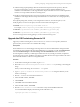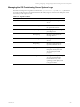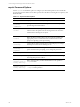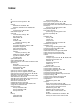5.6
Table Of Contents
- VMware vCenter Configuration Manager Advanced Installation Guide
- Contents
- About This Book
- Achieving a Successful VCM Installation
- Hardware Requirements for Collector Machines
- Software and Operating System Requirements for Collector Machines
- Preparing for Installation
- System Prerequisites to Install VCM
- Configure Resources to Install VCM on a Virtual Machine
- Secure Communications Certificates
- Single-Tier Server Installation
- Configure a Single-Tier Installation Environment
- Verify that the Installing User is an Administrator
- Install and Configure a Windows Server 2008 R2 Operating System
- Install the .NET Framework
- Configuring the Database Components of the VCM Collector
- Configure the Web Components
- Configure SSRS on the VCM Collector
- Configure the VCM Collector Components
- Two-Tier Split Installation
- Configuring a Two-Tier Split Installation Environment
- Verify that the Installing User is an Administrator
- Install and Configure a Windows Server 2008 R2 Operating System
- Configuring the VCM Database Server
- Disable the Firewall or Add an Exception for SQL Server Port 1433
- Install SQL Server on the Database Server
- Verify and Configure the SQL Server Properties
- Verify Matching SQL Server and Computer Names
- Verify the SQL Server Agent Service Account is a sysadmin
- Select the SQL Server Agent Service Account
- Establish SQL Server Administration Rights
- Configure the Combined VCM Collector and Web Server
- Three-Tier Split Installation
- Installing VCM
- Configuring SQL Server for VCM
- Upgrading or Migrating VCM
- Upgrading VCM and Components
- Upgrading Virtual Environments Collections
- Migrating VCM
- Prerequisites to Migrate VCM
- Migrate Only Your Database
- Replace Your Existing 32-Bit Environment with a Supported 64-bit Environment
- Migrate a 32-bit Environment Running VCM 5.3 or Earlier to VCM 5.6
- Migrate a 64-bit Environment Running VCM 5.3 or Earlier to VCM 5.6
- Migrate a Split Installation of VCM 5.3 or Earlier to a Single-Tier, Two-Tier...
- How to Recover Your Collector Machine if the Migration is not Successful
- Maintaining VCM After Installation
- Hardware and Operating System Requirements for VCM Managed Machines
- VCM Agent Support on Non-English Windows Platforms
- VCM Managed Machine Requirements
- Windows Custom Information Supports PowerShell 2.0
- Supported OS Provisioning Target Systems
- Software Provisioning Requirements
- UNIX and Linux Patch Assessment and Deployment Requirements
- Support for VMware Cloud Infrastructure
- vCenter Operations Manager Integration Features
- FIPS Requirements
- Agent Sizing Information
- Hardware and Software Requirements for the Operating System Provisioning Server
- Installing, Configuring, and Upgrading the OS Provisioning Server and Components
- Index
6. RedHat Enterprise Linux 5.0
7. Suse Linux Enterprise 11.1
8. Suse Linux Enterprise 10.3
If you select the incorrect distribution, you can import the distribution, but you cannot install it.
The distribution is imported.
What to do next
Use VCM to install your distributions on target machines. See the VCM Administration Guide.
Using the basicimport Command Options
You use the basicimport command-line options to import Windows or Linux distributions into the OS
Provisioning Server repository.
Option Description
-h
Help. Displays and describes the basicimport options.
-d
Directory. Path to the media source directory. This option is required when you import OS
distributions issued on more than one media item, such as multiple DVDs.
-i
ISO file. Path and image name for the distribution. Used with importing distributions
issued on one media source, such as a Red Hat distribution on a single DVD.
-l
Deployment IP address of the OS Provisioning Server.
-n
Family name. For example, Linux or Windows.
-V
Family version. For example, 6.0 or 2008r2sp2.
-a
Family Architecture. For example, i386 or x86_64.
-p
Provenance. Distribution source. For example, CD, hotfix, or SP.
-t
ISO build type. For example, retail or volume. Applies only to Windows Server 2008 R2,
Windows 7, and Windows Server 2003.
Table 17–1. basicimport Command Options
Working with Custom Linux ISO Distributions
The OS Provisioning Server in VCM allows you to import custom Red Hat and SUSE ISO images into the
repository and then to install the custom distributions on target machines.
To support standard and custom ISO images, OS Provisioning Server includes required package lists for
each supported ISO. If your custom ISO is missing any of the packages specified in the list, or is missing
any of the dependencies specified by the required packages, you can import the ISO into the repository,
but the installation of a distribution lacking a required or dependency package might fail.
To provide you with the flexibility to use OS provisioning to install your custom distribution, you have
two options.
vCenter Configuration Manager Advanced Installation Guide
185
VMware, Inc.