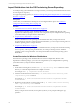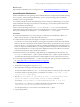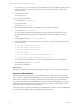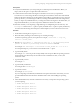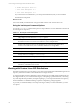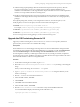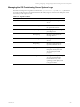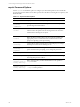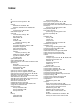5.6
Table Of Contents
- VMware vCenter Configuration Manager Advanced Installation Guide
- Contents
- About This Book
- Achieving a Successful VCM Installation
- Hardware Requirements for Collector Machines
- Software and Operating System Requirements for Collector Machines
- Preparing for Installation
- System Prerequisites to Install VCM
- Configure Resources to Install VCM on a Virtual Machine
- Secure Communications Certificates
- Single-Tier Server Installation
- Configure a Single-Tier Installation Environment
- Verify that the Installing User is an Administrator
- Install and Configure a Windows Server 2008 R2 Operating System
- Install the .NET Framework
- Configuring the Database Components of the VCM Collector
- Configure the Web Components
- Configure SSRS on the VCM Collector
- Configure the VCM Collector Components
- Two-Tier Split Installation
- Configuring a Two-Tier Split Installation Environment
- Verify that the Installing User is an Administrator
- Install and Configure a Windows Server 2008 R2 Operating System
- Configuring the VCM Database Server
- Disable the Firewall or Add an Exception for SQL Server Port 1433
- Install SQL Server on the Database Server
- Verify and Configure the SQL Server Properties
- Verify Matching SQL Server and Computer Names
- Verify the SQL Server Agent Service Account is a sysadmin
- Select the SQL Server Agent Service Account
- Establish SQL Server Administration Rights
- Configure the Combined VCM Collector and Web Server
- Three-Tier Split Installation
- Installing VCM
- Configuring SQL Server for VCM
- Upgrading or Migrating VCM
- Upgrading VCM and Components
- Upgrading Virtual Environments Collections
- Migrating VCM
- Prerequisites to Migrate VCM
- Migrate Only Your Database
- Replace Your Existing 32-Bit Environment with a Supported 64-bit Environment
- Migrate a 32-bit Environment Running VCM 5.3 or Earlier to VCM 5.6
- Migrate a 64-bit Environment Running VCM 5.3 or Earlier to VCM 5.6
- Migrate a Split Installation of VCM 5.3 or Earlier to a Single-Tier, Two-Tier...
- How to Recover Your Collector Machine if the Migration is not Successful
- Maintaining VCM After Installation
- Hardware and Operating System Requirements for VCM Managed Machines
- VCM Agent Support on Non-English Windows Platforms
- VCM Managed Machine Requirements
- Windows Custom Information Supports PowerShell 2.0
- Supported OS Provisioning Target Systems
- Software Provisioning Requirements
- UNIX and Linux Patch Assessment and Deployment Requirements
- Support for VMware Cloud Infrastructure
- vCenter Operations Manager Integration Features
- FIPS Requirements
- Agent Sizing Information
- Hardware and Software Requirements for the Operating System Provisioning Server
- Installing, Configuring, and Upgrading the OS Provisioning Server and Components
- Index
Import Distributions into the OS Provisioning Server Repository
To install operating system distributions on target machines, you must import the distributions into the OS
Provisioning Server repository.
For supported operating systems, see "Hardware and Operating System Requirements for VCM Managed
Machines" on page 158.
Prerequisites
Confirm that you installed OS Provisioning Server and configured all the options. See "Install and
Configure the OS Provisioning Server" on page 174.
Procedure
1. "Create Directories for Windows Distributions" on page 181.
Some Windows operating system distribution files are issued on multiple disks. Because of the
dependencies within the packages, you must create a single directory for multiple Windows operating
system disks before you import Windows distributions.
2. "Import Windows Distributions" on page 182.
Windows distributions are the operating system installation files that you import into the OS
Provisioning Server repository. After importing the distribution, you use VCM provisioning actions to
install the operating system on target machines.
3. "Import Linux Distributions" on page 183.
Linux distributions are the operating system installation files that you import into the OS Provisioning
Server repository. After importing the distribution, use VCM provisioning actions to install the
operating system on target machines. You can import standard and customized operating system
distributions.
Create Directories for Windows Distributions
Some Windows operating system distribution files are issued on multiple disks. Because of the
dependencies within the packages, you must create a single directory for multiple Windows operating
system disks before you import Windows distributions.
Procedure
1. On the OS Provisioning Server, use the mkdir -p /tmp/<directory name> command to create a
directory to contain the imported files from multiple source files.
For example, mkdir -p /tmp/Win2003-R2-SP2-Standard.
2. Insert the first CD in the drive and run the cp -R /media/cdrom/<source directory name>
/tmp/<directory name> command.
For example, cp -R /media/cdrom/Win2003-R2-SP2-Standard /tmp/Win2003-R2-SP2-
Standard-Disk1.
3. Replace the first CD with the second CD and run the cp -R /media/cdrom/<source directory
name> /tmp/<directory name> command.
For example, cp -R /media/cdrom/Win2003-R2-SP2-Standard /tmp/Win2003-R2-SP2-
Standard-Disk2.
When you import the second CD, do not replace any files if you are prompted during the copy
operation.
vCenter Configuration Manager Advanced Installation Guide
181
VMware, Inc.