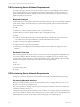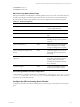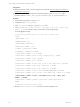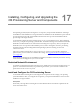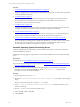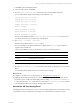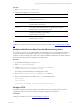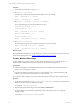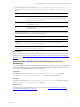5.6
Table Of Contents
- VMware vCenter Configuration Manager Advanced Installation Guide
- Contents
- About This Book
- Achieving a Successful VCM Installation
- Hardware Requirements for Collector Machines
- Software and Operating System Requirements for Collector Machines
- Preparing for Installation
- System Prerequisites to Install VCM
- Configure Resources to Install VCM on a Virtual Machine
- Secure Communications Certificates
- Single-Tier Server Installation
- Configure a Single-Tier Installation Environment
- Verify that the Installing User is an Administrator
- Install and Configure a Windows Server 2008 R2 Operating System
- Install the .NET Framework
- Configuring the Database Components of the VCM Collector
- Configure the Web Components
- Configure SSRS on the VCM Collector
- Configure the VCM Collector Components
- Two-Tier Split Installation
- Configuring a Two-Tier Split Installation Environment
- Verify that the Installing User is an Administrator
- Install and Configure a Windows Server 2008 R2 Operating System
- Configuring the VCM Database Server
- Disable the Firewall or Add an Exception for SQL Server Port 1433
- Install SQL Server on the Database Server
- Verify and Configure the SQL Server Properties
- Verify Matching SQL Server and Computer Names
- Verify the SQL Server Agent Service Account is a sysadmin
- Select the SQL Server Agent Service Account
- Establish SQL Server Administration Rights
- Configure the Combined VCM Collector and Web Server
- Three-Tier Split Installation
- Installing VCM
- Configuring SQL Server for VCM
- Upgrading or Migrating VCM
- Upgrading VCM and Components
- Upgrading Virtual Environments Collections
- Migrating VCM
- Prerequisites to Migrate VCM
- Migrate Only Your Database
- Replace Your Existing 32-Bit Environment with a Supported 64-bit Environment
- Migrate a 32-bit Environment Running VCM 5.3 or Earlier to VCM 5.6
- Migrate a 64-bit Environment Running VCM 5.3 or Earlier to VCM 5.6
- Migrate a Split Installation of VCM 5.3 or Earlier to a Single-Tier, Two-Tier...
- How to Recover Your Collector Machine if the Migration is not Successful
- Maintaining VCM After Installation
- Hardware and Operating System Requirements for VCM Managed Machines
- VCM Agent Support on Non-English Windows Platforms
- VCM Managed Machine Requirements
- Windows Custom Information Supports PowerShell 2.0
- Supported OS Provisioning Target Systems
- Software Provisioning Requirements
- UNIX and Linux Patch Assessment and Deployment Requirements
- Support for VMware Cloud Infrastructure
- vCenter Operations Manager Integration Features
- FIPS Requirements
- Agent Sizing Information
- Hardware and Software Requirements for the Operating System Provisioning Server
- Installing, Configuring, and Upgrading the OS Provisioning Server and Components
- Index
4. From the Windows command line, run bin\osp --osphome="c:<Path to OSP files> --
deploymenturl=<OS Provisioning Server Private IP Address> --waik=<Path to
WAIK>".
Option Description
osphome
The path to the files copied from the OS Provisioning Server. For example,
c:\Program Files\osp\deployment. If you run the command from the
directory, you can use --osphome=.
deploymenturl
The OS Provisioning Server's Private Interface IP Address. The default
configuration is 10.11.12.1.
waik
Path to the Windows AIK files. For example, "c:\Program Files (x86)
\Windows AIK".
5. When the preinstallation environment and boot configuration are created, copy the directories from
the WindowsAIK machine to the OS Provisioning Server.
From Windows AIK Machine To OS Provisioning Server
[path]\deployment\output\Boot /FSboot/
[path]
\deployment\output\windows\amd64\winpe.wim
/FSboot/windows/amd64/
[path]
\deployment\output\windows\x86\winpe.wim
/FSboot/windows/x86/
What to do next
Copy the VCM certificate to the OS Provisioning Server to ensure the successful installation of your Linux
distributions. See "Copy the VCMCertificate to the OS Provisioning Server for Linux Provisioning" on
page 180.
Copy the VCMCertificate to the OS Provisioning Server for Linux
Provisioning
If you use the OS Provisioning Server to install Linux distributions, you must copy the VCM certificate file
to the OS Provisioning Server to ensure the certificate is included with the Agent when OS Provisioning
Server creates the configured session prior to provisioning.
Prerequistes
Ensure that you have access to the VMware_VCM_Enterprise_Certificate_*.pem file in the
\Program Files (x86)\VMware\VCM\CollectorData folder on the VCM Collector.
Procedure
Copy the VCM certificate, VMware_VCM_Enterprise_Certificate_*.pem, to the OS Provisioning
Server/opt/FastScale/var/fsadmin/basic/ directory.
What to do next
Import operating system distributions into your repositories. See "Import Distributions into the OS
Provisioning Server Repository" on page 181.
Installing, Configuring, and Upgrading the OS Provisioning Server and Components
VMware, Inc.
180