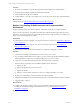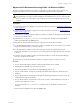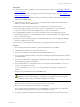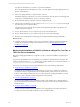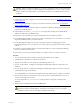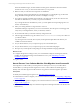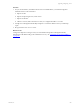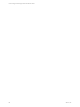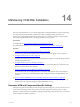5.6
Table Of Contents
- VMware vCenter Configuration Manager Advanced Installation Guide
- Contents
- About This Book
- Achieving a Successful VCM Installation
- Hardware Requirements for Collector Machines
- Software and Operating System Requirements for Collector Machines
- Preparing for Installation
- System Prerequisites to Install VCM
- Configure Resources to Install VCM on a Virtual Machine
- Secure Communications Certificates
- Single-Tier Server Installation
- Configure a Single-Tier Installation Environment
- Verify that the Installing User is an Administrator
- Install and Configure a Windows Server 2008 R2 Operating System
- Install the .NET Framework
- Configuring the Database Components of the VCM Collector
- Configure the Web Components
- Configure SSRS on the VCM Collector
- Configure the VCM Collector Components
- Two-Tier Split Installation
- Configuring a Two-Tier Split Installation Environment
- Verify that the Installing User is an Administrator
- Install and Configure a Windows Server 2008 R2 Operating System
- Configuring the VCM Database Server
- Disable the Firewall or Add an Exception for SQL Server Port 1433
- Install SQL Server on the Database Server
- Verify and Configure the SQL Server Properties
- Verify Matching SQL Server and Computer Names
- Verify the SQL Server Agent Service Account is a sysadmin
- Select the SQL Server Agent Service Account
- Establish SQL Server Administration Rights
- Configure the Combined VCM Collector and Web Server
- Three-Tier Split Installation
- Installing VCM
- Configuring SQL Server for VCM
- Upgrading or Migrating VCM
- Upgrading VCM and Components
- Upgrading Virtual Environments Collections
- Migrating VCM
- Prerequisites to Migrate VCM
- Migrate Only Your Database
- Replace Your Existing 32-Bit Environment with a Supported 64-bit Environment
- Migrate a 32-bit Environment Running VCM 5.3 or Earlier to VCM 5.6
- Migrate a 64-bit Environment Running VCM 5.3 or Earlier to VCM 5.6
- Migrate a Split Installation of VCM 5.3 or Earlier to a Single-Tier, Two-Tier...
- How to Recover Your Collector Machine if the Migration is not Successful
- Maintaining VCM After Installation
- Hardware and Operating System Requirements for VCM Managed Machines
- VCM Agent Support on Non-English Windows Platforms
- VCM Managed Machine Requirements
- Windows Custom Information Supports PowerShell 2.0
- Supported OS Provisioning Target Systems
- Software Provisioning Requirements
- UNIX and Linux Patch Assessment and Deployment Requirements
- Support for VMware Cloud Infrastructure
- vCenter Operations Manager Integration Features
- FIPS Requirements
- Agent Sizing Information
- Hardware and Software Requirements for the Operating System Provisioning Server
- Installing, Configuring, and Upgrading the OS Provisioning Server and Components
- Index
Migrate a 32-bit Environment Running VCM 5.3 or Earlier to VCM 5.6
Migrate an existing 32-bit Collector to VCM 5.6. A migration to VCM 5.6 requires you to prepare new
hardware and software for your environment and install the required software components.
CAUTION Before you begin the migration, to avoid any potential loss of data you must perform the
prerequisite steps to back up your files, including the VCM databases, the CMFILES$ share, any files
used to customize the VCM Collector, reports that are exported to a non-default location, and your
certificates.
Prerequisites
n
Understand the scenarios to migrate your VCM environment to VCM 5.6. See "Upgrading or Migrating
VCM" on page 128.
n
Perform the prerequisite steps to migrate your VCM environment to VCM 5.6. See "Prerequisites to
Migrate VCM" on page 138.
n
Understand how to detach and attach a SQL server database in SQL Server Management Studio. See the
online Microsoft MSDN Library.
n
Understand how to use the sp_changedbowner stored procedure. See SQL Server 2008 R2 Books
Online in the online Microsoft MSDN Library.
n
Determine if your 64-bit Collector machine is configured for Secure Sockets Layer (SSL).
n
Use the SQL Migration Helper Tool to create a script for scheduled jobs on your Collector. You can then
import the scheduled jobs into your 64-bit Collector.
n
Use the SQL Migration Helper Tool to create a script that contains your existing login and role
membership information on your Collector. You can then import your logins and roles into your 64-bit
Collector.
n
Locate the VCM 5.6 installation package on the Download VMware vCenter Configuration Manager
Web site or obtain the VCM 5.6 CD.
n
Ensure that your environment is functional before you migrate VCM 5.3 or earlier to VCM 5.6.
Procedure
1. On your 64-bit VCM Collector Windows machine, install Windows Server 2008 R2.
2. Install SQL Server 2008 R2 on your 64-bit VCM Collector.
3. Stop the VCM Collector service and the VCM Patch Management service.
4. On your VCM Collector, use SQL Server Management Studio Object Explorer to detach the VCM
databases.
5. On your 64-bit Collector, use SQLServer Management Studio Object Explorer to attach or restore the
VCM databases to SQL Server 2008 R2.
6. On your 64-bit Collector, verify that the owner for the restored or attached databases is set to the sa
account or the VCM service account.
You can use the built-in sp_changedbowner stored procedure to change the ownership of the
databases.
7. Start the VCM 5.6 installation and select the Install option.
Upgrading or Migrating VCM
VMware, Inc.
142