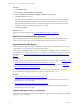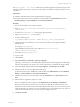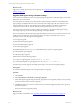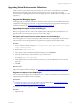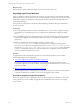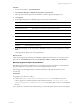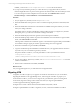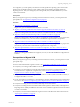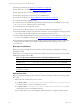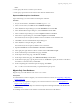5.6
Table Of Contents
- VMware vCenter Configuration Manager Advanced Installation Guide
- Contents
- About This Book
- Achieving a Successful VCM Installation
- Hardware Requirements for Collector Machines
- Software and Operating System Requirements for Collector Machines
- Preparing for Installation
- System Prerequisites to Install VCM
- Configure Resources to Install VCM on a Virtual Machine
- Secure Communications Certificates
- Single-Tier Server Installation
- Configure a Single-Tier Installation Environment
- Verify that the Installing User is an Administrator
- Install and Configure a Windows Server 2008 R2 Operating System
- Install the .NET Framework
- Configuring the Database Components of the VCM Collector
- Configure the Web Components
- Configure SSRS on the VCM Collector
- Configure the VCM Collector Components
- Two-Tier Split Installation
- Configuring a Two-Tier Split Installation Environment
- Verify that the Installing User is an Administrator
- Install and Configure a Windows Server 2008 R2 Operating System
- Configuring the VCM Database Server
- Disable the Firewall or Add an Exception for SQL Server Port 1433
- Install SQL Server on the Database Server
- Verify and Configure the SQL Server Properties
- Verify Matching SQL Server and Computer Names
- Verify the SQL Server Agent Service Account is a sysadmin
- Select the SQL Server Agent Service Account
- Establish SQL Server Administration Rights
- Configure the Combined VCM Collector and Web Server
- Three-Tier Split Installation
- Installing VCM
- Configuring SQL Server for VCM
- Upgrading or Migrating VCM
- Upgrading VCM and Components
- Upgrading Virtual Environments Collections
- Migrating VCM
- Prerequisites to Migrate VCM
- Migrate Only Your Database
- Replace Your Existing 32-Bit Environment with a Supported 64-bit Environment
- Migrate a 32-bit Environment Running VCM 5.3 or Earlier to VCM 5.6
- Migrate a 64-bit Environment Running VCM 5.3 or Earlier to VCM 5.6
- Migrate a Split Installation of VCM 5.3 or Earlier to a Single-Tier, Two-Tier...
- How to Recover Your Collector Machine if the Migration is not Successful
- Maintaining VCM After Installation
- Hardware and Operating System Requirements for VCM Managed Machines
- VCM Agent Support on Non-English Windows Platforms
- VCM Managed Machine Requirements
- Windows Custom Information Supports PowerShell 2.0
- Supported OS Provisioning Target Systems
- Software Provisioning Requirements
- UNIX and Linux Patch Assessment and Deployment Requirements
- Support for VMware Cloud Infrastructure
- vCenter Operations Manager Integration Features
- FIPS Requirements
- Agent Sizing Information
- Hardware and Software Requirements for the Operating System Provisioning Server
- Installing, Configuring, and Upgrading the OS Provisioning Server and Components
- Index
Procedure
1. On your VCM Collector, click Administration.
2. Select Machines Manager > Additional Components > Agent Proxies.
3. In the Agent Proxies data grid, select the machines on which to upgrade the Agent Proxy.
4. Click Upgrade.
5. On the Upgrade Agent Proxies Machines page, select an action and click Next.
Option Description
All Machines Runs the process on all eligible machines.
Selected Machines Only Runs the process on all machines listed in the lower pane.
Filtered Machines Creates a filter based on the machine name or domain name.
Arrow buttons Moves a selected machine name between panes.
6. On the Option page, configure the options and click Next.
Option Description
Install From Selects the name of the Collector used to manage virtual machines.
Schedule Sets the schedule to run the action.
7. On the Important page, review the summary, click Back to make any necessary alterations, and click
Finish.
VCM upgrades the Agent Proxy at the specified time.
What to do next
Verify that the upgrade process finished. Click Jobs to display the Jobs Summary. To verify jobs for the
past 24 hours click Administration and select Job Manager > History > Other Jobs > Past 24 Hours.
Manually Upgrade an Agent Proxy Machine
Manually upgrade VCM for Virtualization on a non-Collector Agent Proxy Machine. Use this method to
upgrade an Agent Proxy machine if you do not use the upgrade option in VCM.
After the upgrade, all managed Windows machines include the VCM Agent extension for VCM
Provisioning.
Prerequisites
n
Upgrade your Collector to VCM 5.6.
n
Confirm that \VMware\VCM\AgentFiles\CMAgentInstall.exe is accessible from your non-
Collector Agent Proxy machine. The path on the Collector machine is C:\Program Files (x86)
\VMware\VCM\AgentFiles\CMAgentInstall.exe, or in the path relative to where you installed the
software.
n
For Agent Proxy machines, if the Virtualization proxy and VCM Agent extensions for Provisioning are
Upgrading or Migrating VCM
VMware, Inc.
136