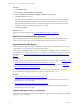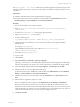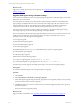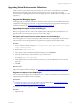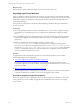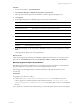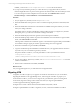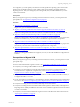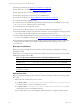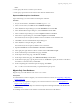5.6
Table Of Contents
- VMware vCenter Configuration Manager Advanced Installation Guide
- Contents
- About This Book
- Achieving a Successful VCM Installation
- Hardware Requirements for Collector Machines
- Software and Operating System Requirements for Collector Machines
- Preparing for Installation
- System Prerequisites to Install VCM
- Configure Resources to Install VCM on a Virtual Machine
- Secure Communications Certificates
- Single-Tier Server Installation
- Configure a Single-Tier Installation Environment
- Verify that the Installing User is an Administrator
- Install and Configure a Windows Server 2008 R2 Operating System
- Install the .NET Framework
- Configuring the Database Components of the VCM Collector
- Configure the Web Components
- Configure SSRS on the VCM Collector
- Configure the VCM Collector Components
- Two-Tier Split Installation
- Configuring a Two-Tier Split Installation Environment
- Verify that the Installing User is an Administrator
- Install and Configure a Windows Server 2008 R2 Operating System
- Configuring the VCM Database Server
- Disable the Firewall or Add an Exception for SQL Server Port 1433
- Install SQL Server on the Database Server
- Verify and Configure the SQL Server Properties
- Verify Matching SQL Server and Computer Names
- Verify the SQL Server Agent Service Account is a sysadmin
- Select the SQL Server Agent Service Account
- Establish SQL Server Administration Rights
- Configure the Combined VCM Collector and Web Server
- Three-Tier Split Installation
- Installing VCM
- Configuring SQL Server for VCM
- Upgrading or Migrating VCM
- Upgrading VCM and Components
- Upgrading Virtual Environments Collections
- Migrating VCM
- Prerequisites to Migrate VCM
- Migrate Only Your Database
- Replace Your Existing 32-Bit Environment with a Supported 64-bit Environment
- Migrate a 32-bit Environment Running VCM 5.3 or Earlier to VCM 5.6
- Migrate a 64-bit Environment Running VCM 5.3 or Earlier to VCM 5.6
- Migrate a Split Installation of VCM 5.3 or Earlier to a Single-Tier, Two-Tier...
- How to Recover Your Collector Machine if the Migration is not Successful
- Maintaining VCM After Installation
- Hardware and Operating System Requirements for VCM Managed Machines
- VCM Agent Support on Non-English Windows Platforms
- VCM Managed Machine Requirements
- Windows Custom Information Supports PowerShell 2.0
- Supported OS Provisioning Target Systems
- Software Provisioning Requirements
- UNIX and Linux Patch Assessment and Deployment Requirements
- Support for VMware Cloud Infrastructure
- vCenter Operations Manager Integration Features
- FIPS Requirements
- Agent Sizing Information
- Hardware and Software Requirements for the Operating System Provisioning Server
- Installing, Configuring, and Upgrading the OS Provisioning Server and Components
- Index
What to do next
Register the new vSphere Client VCM Plug-In. See the VCM Administration Guide.
Upgrading Agent Proxy Machines
When you upgrade a Collector to VCM 5.6, the Agent Proxy on the Collector is automatically upgraded
and the Agent Proxy protected storage and user account configuration settings are preserved. For existing
non-Collector Agent Proxy machines, you must upgrade VCM for Virtualization and retain the Secure
Communication settings.
The Agent Proxy configuration is only used to collect the ESX logs and Linux data types form the ESX
Service Console OS.
Prerequisites
n
Do not change the password for the CSI Communication Proxy service when you upgrade VCM for
Virtualization. If you change the password, you might need to reinstall and reconfigure the Agent
Proxy.
n
Do not install the Agent Proxy and Active Directory on the same machine. The operations required to
install, uninstall, upgrade, and reinstall these products can cause you to reinstall and reconfigure the
Agent Proxy.
n
Before you uninstall VCM for Virtualization manually, you must execute
RetainSecureCommSettings.exe. Otherwise, the Agent Proxy configuration settings will be
removed, and you will need to reconfigure the Agent Proxy. The RetainSecureCommSettings.exe
is located in C:\Program Files (x86)\VMware\VCM\Installer\Packages, or in the path relative
to where you installed the software. For more information about configuring vCenter Server data
collections, see the VCM Administration Guide.
Procedure
To upgrade the VCM for Virtualization Agent Proxy on non-Collector machines, use one of these
methods depending on your configuration.
n
"Use VCM to Upgrade an Agent Proxy Machine" on page 135
Use VCM to upgrade VCM for Virtualization on a non-Collector Agent Proxy Machine. If a new
version of the Agent Proxy becomes available, the upgrade process installs the newer version on your
Agent Proxy machine.
n
"Manually Upgrade an Agent Proxy Machine" on page 136
Manually upgrade VCM for Virtualization on a non-Collector Agent Proxy Machine. Use this method
to upgrade an Agent Proxy machine if you do not use the upgrade option in VCM.
Use VCM to Upgrade an Agent Proxy Machine
Use VCM to upgrade VCM for Virtualization on a non-Collector Agent Proxy Machine. If a new version
of the Agent Proxy becomes available, the upgrade process installs the newer version on your Agent
Proxy machine.
vCenter Configuration Manager Advanced Installation Guide
135
VMware, Inc.