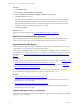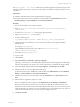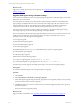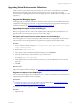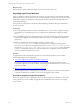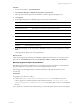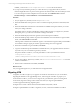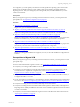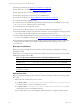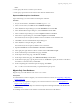5.6
Table Of Contents
- VMware vCenter Configuration Manager Advanced Installation Guide
- Contents
- About This Book
- Achieving a Successful VCM Installation
- Hardware Requirements for Collector Machines
- Software and Operating System Requirements for Collector Machines
- Preparing for Installation
- System Prerequisites to Install VCM
- Configure Resources to Install VCM on a Virtual Machine
- Secure Communications Certificates
- Single-Tier Server Installation
- Configure a Single-Tier Installation Environment
- Verify that the Installing User is an Administrator
- Install and Configure a Windows Server 2008 R2 Operating System
- Install the .NET Framework
- Configuring the Database Components of the VCM Collector
- Configure the Web Components
- Configure SSRS on the VCM Collector
- Configure the VCM Collector Components
- Two-Tier Split Installation
- Configuring a Two-Tier Split Installation Environment
- Verify that the Installing User is an Administrator
- Install and Configure a Windows Server 2008 R2 Operating System
- Configuring the VCM Database Server
- Disable the Firewall or Add an Exception for SQL Server Port 1433
- Install SQL Server on the Database Server
- Verify and Configure the SQL Server Properties
- Verify Matching SQL Server and Computer Names
- Verify the SQL Server Agent Service Account is a sysadmin
- Select the SQL Server Agent Service Account
- Establish SQL Server Administration Rights
- Configure the Combined VCM Collector and Web Server
- Three-Tier Split Installation
- Installing VCM
- Configuring SQL Server for VCM
- Upgrading or Migrating VCM
- Upgrading VCM and Components
- Upgrading Virtual Environments Collections
- Migrating VCM
- Prerequisites to Migrate VCM
- Migrate Only Your Database
- Replace Your Existing 32-Bit Environment with a Supported 64-bit Environment
- Migrate a 32-bit Environment Running VCM 5.3 or Earlier to VCM 5.6
- Migrate a 64-bit Environment Running VCM 5.3 or Earlier to VCM 5.6
- Migrate a Split Installation of VCM 5.3 or Earlier to a Single-Tier, Two-Tier...
- How to Recover Your Collector Machine if the Migration is not Successful
- Maintaining VCM After Installation
- Hardware and Operating System Requirements for VCM Managed Machines
- VCM Agent Support on Non-English Windows Platforms
- VCM Managed Machine Requirements
- Windows Custom Information Supports PowerShell 2.0
- Supported OS Provisioning Target Systems
- Software Provisioning Requirements
- UNIX and Linux Patch Assessment and Deployment Requirements
- Support for VMware Cloud Infrastructure
- vCenter Operations Manager Integration Features
- FIPS Requirements
- Agent Sizing Information
- Hardware and Software Requirements for the Operating System Provisioning Server
- Installing, Configuring, and Upgrading the OS Provisioning Server and Components
- Index
Upgrading Virtual Environments Collections
VCM 5.5 and later collect data directly from instances of vCenter Server, vCloud Director, and vShield
Manager using a Managing Agent. See the VCM Administration Guide. To upgrade your virtual
environment,you might upgrade the Windows Managing Agent, the vSphere Client VCM Plug-In, or the
Agent Proxy.
Upgrade the Managing Agent
A Managing Agent is a Windows machine on which the VCM 5.5 Agent or later is installed, and which is
configured as a Managing Agent in VCM. To upgrade the Managing Agent, upgrade the VCM Agent on
the Windows machine. See "Upgrade Existing Windows Agents" on page 130.
Upgrading the vSphere Client VCM Plug-In
Before you upgrade to the new version of the vSphere Client VCM Plug-In that is available when you
upgrade VCM, you must unregister a previous version of the plug-in.
Unregister the Previous Version of the vSphere Client VCM Plug-In
The VCM upgrade removes the previous plug-in files and installs the new plug-in files in new locations
with new names. The VCM upgrade does not register the new plug-in with the vSphere Client.
Procedure
1. On your Collector machine, navigate to C:\Program Files (x86)\VMware\VCM\Tools\vSphere
Client VCM Plug-in\bin.
2. Double-click VCVPInstaller.exe.
3. In the vSphere Client VCM Plug-In Registration dialog box, click Unregister.
4. In the Server URL text box, enter the name of your vCenter Server.
For example, https//vcenter05/sdk.
5. In the Administrator User Name and Password text boxes, enter the Administrator user name and
password.
6. Click OK.
What to do next
Upgrade the vSphere Client VCM Plug-In. See "Upgrade the vSphere Client VCM Plug-In" on page 134.
Upgrade the vSphere Client VCM Plug-In
If your version of the vSphere Client VCM Plug-In is 5.3 or earlier, or if the URL to the VCM instance has
changed, upgrade the vSphere Client VCM Plug-In.
Prerequisites
n
Unregister the previous version of the vSphere Client VCM Plug-In. See "Unregister the Previous
Version of the vSphere Client VCM Plug-In" on page 134.
n
Locate the procedure to upgrade VCM. See "Upgrading VCM and Components" on page 128.
Procedure
1. Upgrade VCM.
Upgrading or Migrating VCM
VMware, Inc.
134