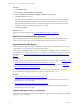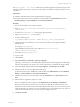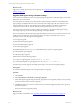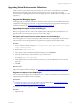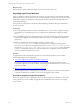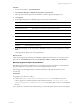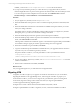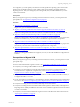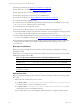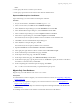5.6
Table Of Contents
- VMware vCenter Configuration Manager Advanced Installation Guide
- Contents
- About This Book
- Achieving a Successful VCM Installation
- Hardware Requirements for Collector Machines
- Software and Operating System Requirements for Collector Machines
- Preparing for Installation
- System Prerequisites to Install VCM
- Configure Resources to Install VCM on a Virtual Machine
- Secure Communications Certificates
- Single-Tier Server Installation
- Configure a Single-Tier Installation Environment
- Verify that the Installing User is an Administrator
- Install and Configure a Windows Server 2008 R2 Operating System
- Install the .NET Framework
- Configuring the Database Components of the VCM Collector
- Configure the Web Components
- Configure SSRS on the VCM Collector
- Configure the VCM Collector Components
- Two-Tier Split Installation
- Configuring a Two-Tier Split Installation Environment
- Verify that the Installing User is an Administrator
- Install and Configure a Windows Server 2008 R2 Operating System
- Configuring the VCM Database Server
- Disable the Firewall or Add an Exception for SQL Server Port 1433
- Install SQL Server on the Database Server
- Verify and Configure the SQL Server Properties
- Verify Matching SQL Server and Computer Names
- Verify the SQL Server Agent Service Account is a sysadmin
- Select the SQL Server Agent Service Account
- Establish SQL Server Administration Rights
- Configure the Combined VCM Collector and Web Server
- Three-Tier Split Installation
- Installing VCM
- Configuring SQL Server for VCM
- Upgrading or Migrating VCM
- Upgrading VCM and Components
- Upgrading Virtual Environments Collections
- Migrating VCM
- Prerequisites to Migrate VCM
- Migrate Only Your Database
- Replace Your Existing 32-Bit Environment with a Supported 64-bit Environment
- Migrate a 32-bit Environment Running VCM 5.3 or Earlier to VCM 5.6
- Migrate a 64-bit Environment Running VCM 5.3 or Earlier to VCM 5.6
- Migrate a Split Installation of VCM 5.3 or Earlier to a Single-Tier, Two-Tier...
- How to Recover Your Collector Machine if the Migration is not Successful
- Maintaining VCM After Installation
- Hardware and Operating System Requirements for VCM Managed Machines
- VCM Agent Support on Non-English Windows Platforms
- VCM Managed Machine Requirements
- Windows Custom Information Supports PowerShell 2.0
- Supported OS Provisioning Target Systems
- Software Provisioning Requirements
- UNIX and Linux Patch Assessment and Deployment Requirements
- Support for VMware Cloud Infrastructure
- vCenter Operations Manager Integration Features
- FIPS Requirements
- Agent Sizing Information
- Hardware and Software Requirements for the Operating System Provisioning Server
- Installing, Configuring, and Upgrading the OS Provisioning Server and Components
- Index
The Agent Upgrade - Local Package UNIX remote command upgrades existing UNIX Agents when
the Agent package exists locally or in a remote location that is accessible by the target machine, such as on
a file share.
Prerequisites
n
Install the VCM UNIXAgent on the managed machines to upgrade.
n
Determine which Agent version is installed on a UNIX machine. Click Administration and select
Machines Manager > Licensed Machines > Licensed UNIX Machines.
Procedure
1. On your VCM Collector, open Windows Explorer.
2. Select \Program Files (x86)\VMware\VCM\WebConsole\L1033\Files\UNIX_Remote_
Command_Files.
3. Locate the AgentUpgradeLocal.sh UNIXAgent upgrade package.
4. Open AgentUpgradeLocal.sh in a text editor.
5. Locate the following entry:
CSI_INSTALL_PACKAGE_LOCATION = CHANGE_THIS_TO_A_LOCAL_OR_NFS_DIRECTORY
6. Change this entry to a local directory or network file share where the VCM Agent installation
packages reside.
For example, /tmp/VCMu_Agent.
Agent installation packages reside on the Collector in \Program Files (x86)
\VMware\VCM\Installer\Packages.
7. Save and close AgentUpgradeLocal.sh.
8. Log in to VCM.
9. Click Console.
10. Select UNIX Remote Commands > UNIX Agent Upgrade.
Although you can select any of the UNIX Agent types listed, this procedure upgrades the UNIXAgent
when the Agent package exists locally or in a remote location that is accessible by the target machine.
11. In the UNIX Agent Upgrade data grid, select Agent Upgrade - Local Package and click Run.
12. Select the machines on which to upgrade the UNIX Agent.
To determine which Agent is installed on a UNIX machine, click Administration and select Machines
Manager > Licensed Machines > Licensed UNIX Machines.
13. Click the arrow button to move the machines from the Available list to the Selected list and click
Next.
14. Select whether to upgrade the Agent now or later.
When you schedule the action, it appears in the Administration > Job Manager > Scheduled list.
The Time of Day settings are based on your user time zone. All VCM jobs run based on the VCM
database time zone. Account for the time and date differences between your VCM user time and your
VCM database time. For example, if your VCM database server is in the Eastern time zone, and your
VCM user is in the Pacific time zone, to run your job at midnight, enter 9 PM.
15. Click Next and Finish.
Upgrading or Migrating VCM
VMware, Inc.
132