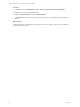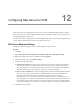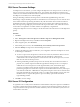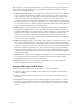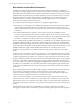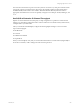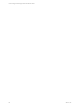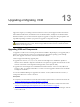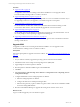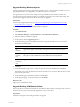5.6
Table Of Contents
- VMware vCenter Configuration Manager Advanced Installation Guide
- Contents
- About This Book
- Achieving a Successful VCM Installation
- Hardware Requirements for Collector Machines
- Software and Operating System Requirements for Collector Machines
- Preparing for Installation
- System Prerequisites to Install VCM
- Configure Resources to Install VCM on a Virtual Machine
- Secure Communications Certificates
- Single-Tier Server Installation
- Configure a Single-Tier Installation Environment
- Verify that the Installing User is an Administrator
- Install and Configure a Windows Server 2008 R2 Operating System
- Install the .NET Framework
- Configuring the Database Components of the VCM Collector
- Configure the Web Components
- Configure SSRS on the VCM Collector
- Configure the VCM Collector Components
- Two-Tier Split Installation
- Configuring a Two-Tier Split Installation Environment
- Verify that the Installing User is an Administrator
- Install and Configure a Windows Server 2008 R2 Operating System
- Configuring the VCM Database Server
- Disable the Firewall or Add an Exception for SQL Server Port 1433
- Install SQL Server on the Database Server
- Verify and Configure the SQL Server Properties
- Verify Matching SQL Server and Computer Names
- Verify the SQL Server Agent Service Account is a sysadmin
- Select the SQL Server Agent Service Account
- Establish SQL Server Administration Rights
- Configure the Combined VCM Collector and Web Server
- Three-Tier Split Installation
- Installing VCM
- Configuring SQL Server for VCM
- Upgrading or Migrating VCM
- Upgrading VCM and Components
- Upgrading Virtual Environments Collections
- Migrating VCM
- Prerequisites to Migrate VCM
- Migrate Only Your Database
- Replace Your Existing 32-Bit Environment with a Supported 64-bit Environment
- Migrate a 32-bit Environment Running VCM 5.3 or Earlier to VCM 5.6
- Migrate a 64-bit Environment Running VCM 5.3 or Earlier to VCM 5.6
- Migrate a Split Installation of VCM 5.3 or Earlier to a Single-Tier, Two-Tier...
- How to Recover Your Collector Machine if the Migration is not Successful
- Maintaining VCM After Installation
- Hardware and Operating System Requirements for VCM Managed Machines
- VCM Agent Support on Non-English Windows Platforms
- VCM Managed Machine Requirements
- Windows Custom Information Supports PowerShell 2.0
- Supported OS Provisioning Target Systems
- Software Provisioning Requirements
- UNIX and Linux Patch Assessment and Deployment Requirements
- Support for VMware Cloud Infrastructure
- vCenter Operations Manager Integration Features
- FIPS Requirements
- Agent Sizing Information
- Hardware and Software Requirements for the Operating System Provisioning Server
- Installing, Configuring, and Upgrading the OS Provisioning Server and Components
- Index
Procedure
n
"Upgrade VCM" on page 129
An upgrade to VCM 5.6 uses an existing VCM Collector installation. You can upgrade a 64-bit
environment that is running VCM 5.3 or earlier to VCM 5.6.
n
"Upgrade Existing Windows Agents" on page 130
Use the Upgrade Agent wizard to upgrade the Agent files on one or more Windows machines. If you
are upgrading VCM from 5.4, an upgrade to your Windows Agents is not required.
n
"Upgrade Existing VCM Remote Clients" on page 130
The VCM Collector can determine whether the VCM Remote client machine is running an older
version of the client software, and can automatically upgrade the version on the client.
n
"Upgrade Existing UNIX Agents" on page 131
Use the UNIXAgent upgrade packages to update the VCM Agents on your UNIX machines. You can
use a local package or a remote package to upgrade the UNIXAgents.
n
"Upgrading Virtual Environments Collections" on page 134
To upgrade vCenter Server collections, install the VCM 5.4 Agent or later on the Windows machines
running vCenter Server.
Upgrade VCM
An upgrade to VCM 5.6 uses an existing VCM Collector installation. You can upgrade a 64-bit
environment that is running VCM 5.3 or earlier to VCM 5.6.
Prerequisites
Perform the prerequisites to upgrade VCM on the Collector. See "Upgrading VCM and Components" on
page 128.
Procedure
1. On your Collector machine, upgrade the operating system to Windows Server 2008 R2.
2. Uninstall the 32-bit version of SQLServer Reporting Services (SSRS) 2005.
3. Upgrade SQL Server 2005 to SQL Server 2008 R2.
4. Run the SQL Server 2008 R2 installation again and add SSRS 2008.
5. Click Start.
6. Select All Programs >Microsoft SQLServer 2008 R2 > Configuration Tools > Reporting Services
Configuration Manager.
7. Configure SSRS 2008 to use the existing ReportServer database.
a. Select the existing ReportServer database.
b. Configure the Web Service and Report Manager URLs.
c. Select the Encryption Keys option to delete encrypted content so that the new installation of SSRS
can use the existing SSRS database.
8. Run the VCM Installation Manager to upgrade the existing VCM software version to 5.6.
What to do next
Log in to VCM and upgrade your VCM Windows Agents.
vCenter Configuration Manager Advanced Installation Guide
129
VMware, Inc.