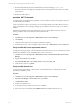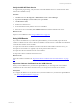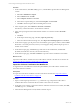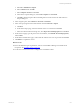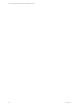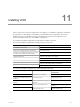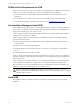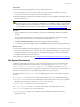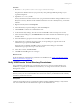5.6
Table Of Contents
- VMware vCenter Configuration Manager Advanced Installation Guide
- Contents
- About This Book
- Achieving a Successful VCM Installation
- Hardware Requirements for Collector Machines
- Software and Operating System Requirements for Collector Machines
- Preparing for Installation
- System Prerequisites to Install VCM
- Configure Resources to Install VCM on a Virtual Machine
- Secure Communications Certificates
- Single-Tier Server Installation
- Configure a Single-Tier Installation Environment
- Verify that the Installing User is an Administrator
- Install and Configure a Windows Server 2008 R2 Operating System
- Install the .NET Framework
- Configuring the Database Components of the VCM Collector
- Configure the Web Components
- Configure SSRS on the VCM Collector
- Configure the VCM Collector Components
- Two-Tier Split Installation
- Configuring a Two-Tier Split Installation Environment
- Verify that the Installing User is an Administrator
- Install and Configure a Windows Server 2008 R2 Operating System
- Configuring the VCM Database Server
- Disable the Firewall or Add an Exception for SQL Server Port 1433
- Install SQL Server on the Database Server
- Verify and Configure the SQL Server Properties
- Verify Matching SQL Server and Computer Names
- Verify the SQL Server Agent Service Account is a sysadmin
- Select the SQL Server Agent Service Account
- Establish SQL Server Administration Rights
- Configure the Combined VCM Collector and Web Server
- Three-Tier Split Installation
- Installing VCM
- Configuring SQL Server for VCM
- Upgrading or Migrating VCM
- Upgrading VCM and Components
- Upgrading Virtual Environments Collections
- Migrating VCM
- Prerequisites to Migrate VCM
- Migrate Only Your Database
- Replace Your Existing 32-Bit Environment with a Supported 64-bit Environment
- Migrate a 32-bit Environment Running VCM 5.3 or Earlier to VCM 5.6
- Migrate a 64-bit Environment Running VCM 5.3 or Earlier to VCM 5.6
- Migrate a Split Installation of VCM 5.3 or Earlier to a Single-Tier, Two-Tier...
- How to Recover Your Collector Machine if the Migration is not Successful
- Maintaining VCM After Installation
- Hardware and Operating System Requirements for VCM Managed Machines
- VCM Agent Support on Non-English Windows Platforms
- VCM Managed Machine Requirements
- Windows Custom Information Supports PowerShell 2.0
- Supported OS Provisioning Target Systems
- Software Provisioning Requirements
- UNIX and Linux Patch Assessment and Deployment Requirements
- Support for VMware Cloud Infrastructure
- vCenter Operations Manager Integration Features
- FIPS Requirements
- Agent Sizing Information
- Hardware and Software Requirements for the Operating System Provisioning Server
- Installing, Configuring, and Upgrading the OS Provisioning Server and Components
- Index
3. Download and install the SQL Server 2008 R2 Native Client, X64 Package (sqlncli.msi).
The Native Client from the SQL Server 2008 R2 Feature Pack is required on the Web server and the
VCM Collector.
4. Reboot the VCM Collector.
Install the .NET Framework
To support library and language interoperability, the VCMCollector must have the required versions of
the .NET Framework installed.
VCM 5.6 requires the .NET 3.5.1 Framework. If you use Package Studio, the VCM Collector must have
.NET 3.5.1 installed. If you use Package Manager, the VCM Collector must have .NET 3.5.1 or .NET 4.0
installed.
Determine the installed version of the .NET Framework. If one of the .NET Framework versions is
missing, install the version from the Microsoft download Web site.
Procedure
1. Click Start and select All Programs > Administrative Tools > Server Manager.
2. Click Features.
3. Verify that .NET Framework 3.5.1 appears in the feature summary.
4. If .NET Framework 3.5.1 does not appear, under Features select Add Features and select .NET 3.5.1.
Verify the ASP.NET Client System Web Version
To support client programming, verify the ASP.NET Client System Web version to confirm that the .NET
framework is installed correctly, and install it if the version is not correct.
1. Click Start and select All Programs > Administrative Tools > Internet Information Services (IIS)
Manager.
2. Expand <server name> and click Sites.
3. Expand Default Web Site, expand aspnet_client, and expand system_web.
4. Verify that the version is 2_0_50727.
Verify the ASPRole Service
To support client programming, verify the status of the ASP Role Service to confirm that the .NET
framework is installed correctly.
Procedure
1. Click Start and select All Programs > Administrative Tools > Server Manager.
2. Expand Server Manager (<server name>) and expand Roles.
3. Click Web Server (IIS).
4. Scroll down to Role Services.
5. Locate ASP and verify whether the role service is installed.
6. If the role service is not installed, click Add Role Services and add the ASP role service.
vCenter Configuration Manager Advanced Installation Guide
111
VMware, Inc.