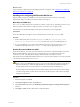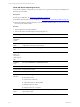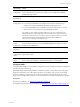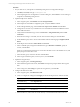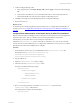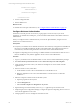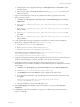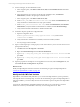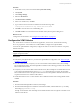5.6
Table Of Contents
- VMware vCenter Configuration Manager Advanced Installation Guide
- Contents
- About This Book
- Achieving a Successful VCM Installation
- Hardware Requirements for Collector Machines
- Software and Operating System Requirements for Collector Machines
- Preparing for Installation
- System Prerequisites to Install VCM
- Configure Resources to Install VCM on a Virtual Machine
- Secure Communications Certificates
- Single-Tier Server Installation
- Configure a Single-Tier Installation Environment
- Verify that the Installing User is an Administrator
- Install and Configure a Windows Server 2008 R2 Operating System
- Install the .NET Framework
- Configuring the Database Components of the VCM Collector
- Configure the Web Components
- Configure SSRS on the VCM Collector
- Configure the VCM Collector Components
- Two-Tier Split Installation
- Configuring a Two-Tier Split Installation Environment
- Verify that the Installing User is an Administrator
- Install and Configure a Windows Server 2008 R2 Operating System
- Configuring the VCM Database Server
- Disable the Firewall or Add an Exception for SQL Server Port 1433
- Install SQL Server on the Database Server
- Verify and Configure the SQL Server Properties
- Verify Matching SQL Server and Computer Names
- Verify the SQL Server Agent Service Account is a sysadmin
- Select the SQL Server Agent Service Account
- Establish SQL Server Administration Rights
- Configure the Combined VCM Collector and Web Server
- Three-Tier Split Installation
- Installing VCM
- Configuring SQL Server for VCM
- Upgrading or Migrating VCM
- Upgrading VCM and Components
- Upgrading Virtual Environments Collections
- Migrating VCM
- Prerequisites to Migrate VCM
- Migrate Only Your Database
- Replace Your Existing 32-Bit Environment with a Supported 64-bit Environment
- Migrate a 32-bit Environment Running VCM 5.3 or Earlier to VCM 5.6
- Migrate a 64-bit Environment Running VCM 5.3 or Earlier to VCM 5.6
- Migrate a Split Installation of VCM 5.3 or Earlier to a Single-Tier, Two-Tier...
- How to Recover Your Collector Machine if the Migration is not Successful
- Maintaining VCM After Installation
- Hardware and Operating System Requirements for VCM Managed Machines
- VCM Agent Support on Non-English Windows Platforms
- VCM Managed Machine Requirements
- Windows Custom Information Supports PowerShell 2.0
- Supported OS Provisioning Target Systems
- Software Provisioning Requirements
- UNIX and Linux Patch Assessment and Deployment Requirements
- Support for VMware Cloud Infrastructure
- vCenter Operations Manager Integration Features
- FIPS Requirements
- Agent Sizing Information
- Hardware and Software Requirements for the Operating System Provisioning Server
- Installing, Configuring, and Upgrading the OS Provisioning Server and Components
- Index
Procedure
1. On the Web server, in the Control Panel click System and Security.
2. Click System.
3. Click Change settings.
4. Select the Advanced tab.
5. Click Environment Variables.
6. In the User variables area, click New.
7. Type a name for the environment variable and enter the following value:
C:\Program Files\Microsoft SQL Server\100\Tools\Binn
8. Click OK to close the New User Variable dialog box.
9. Click OK and OK to close the Environment Variables and System Properties dialog boxes.
What to do next
Configure the VCM Collector. See "Configure the VCM Collector" on page 110.
Configure the VCM Collector
The VCM Collector contains the VCM software application, VCM services, and the OS Provisioning
Server. To prepare the VCM Collector for VCM installation, configure the required utilities.
In a three-tier split installation configuration, configure the Web server and VCM Collector on separate,
dedicated machines.
NOTE This procedure is required only if you did not install the complete set of Management Tools and
support components earlier.
Prerequisites
n
Perform the prerequisite tasks for your three-tier split installation configuration. See "Three-Tier Split
Installation" on page 86.
n
From the VCM Collector, verify that you can access the Microsoft Download Center, Microsoft SQL
Server 2008 Feature Pack to download SQL XML 4.0 and SP1 in the following procedure. See the online
Microsoft Download Center.
n
Verify that you can access the Microsoft Download Center, Microsoft SQL Server 2008 R2 Feature Pack
to download and install the Native Client (sqlncli.msi) in the following procedure. See the online
Microsoft Download Center. The SQL Command Line Tools in the SQLServer 2008 R2 Feature Pack are
required on the Web server and the VCMCollector.
n
Install .NET Framework 3.5.1 on the Windows Server 2008 R2 machines where Package Studio will be
installed.
Procedure
1. Download and install SQL XML 4.0 and SP1, X64 Package.
2. Download and install SQL Server 2008 R2 Command Line Utilities, which includes the SQLCMD utility,
X64 Package (SqlCmdLnUtils.msi).
The SQL Command Line Tools in the SQLServer 2008 R2 Feature Pack are required on the Web server
and the VCM Collector.
Three-Tier Split Installation
VMware, Inc.
110