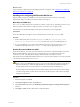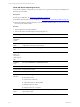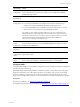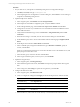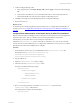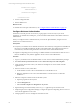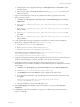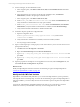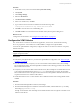5.6
Table Of Contents
- VMware vCenter Configuration Manager Advanced Installation Guide
- Contents
- About This Book
- Achieving a Successful VCM Installation
- Hardware Requirements for Collector Machines
- Software and Operating System Requirements for Collector Machines
- Preparing for Installation
- System Prerequisites to Install VCM
- Configure Resources to Install VCM on a Virtual Machine
- Secure Communications Certificates
- Single-Tier Server Installation
- Configure a Single-Tier Installation Environment
- Verify that the Installing User is an Administrator
- Install and Configure a Windows Server 2008 R2 Operating System
- Install the .NET Framework
- Configuring the Database Components of the VCM Collector
- Configure the Web Components
- Configure SSRS on the VCM Collector
- Configure the VCM Collector Components
- Two-Tier Split Installation
- Configuring a Two-Tier Split Installation Environment
- Verify that the Installing User is an Administrator
- Install and Configure a Windows Server 2008 R2 Operating System
- Configuring the VCM Database Server
- Disable the Firewall or Add an Exception for SQL Server Port 1433
- Install SQL Server on the Database Server
- Verify and Configure the SQL Server Properties
- Verify Matching SQL Server and Computer Names
- Verify the SQL Server Agent Service Account is a sysadmin
- Select the SQL Server Agent Service Account
- Establish SQL Server Administration Rights
- Configure the Combined VCM Collector and Web Server
- Three-Tier Split Installation
- Installing VCM
- Configuring SQL Server for VCM
- Upgrading or Migrating VCM
- Upgrading VCM and Components
- Upgrading Virtual Environments Collections
- Migrating VCM
- Prerequisites to Migrate VCM
- Migrate Only Your Database
- Replace Your Existing 32-Bit Environment with a Supported 64-bit Environment
- Migrate a 32-bit Environment Running VCM 5.3 or Earlier to VCM 5.6
- Migrate a 64-bit Environment Running VCM 5.3 or Earlier to VCM 5.6
- Migrate a Split Installation of VCM 5.3 or Earlier to a Single-Tier, Two-Tier...
- How to Recover Your Collector Machine if the Migration is not Successful
- Maintaining VCM After Installation
- Hardware and Operating System Requirements for VCM Managed Machines
- VCM Agent Support on Non-English Windows Platforms
- VCM Managed Machine Requirements
- Windows Custom Information Supports PowerShell 2.0
- Supported OS Provisioning Target Systems
- Software Provisioning Requirements
- UNIX and Linux Patch Assessment and Deployment Requirements
- Support for VMware Cloud Infrastructure
- vCenter Operations Manager Integration Features
- FIPS Requirements
- Agent Sizing Information
- Hardware and Software Requirements for the Operating System Provisioning Server
- Installing, Configuring, and Upgrading the OS Provisioning Server and Components
- Index
What to do next
Prepare SQL Server Reporting Services (SSRS) to generate VCM reports. See "Installing and Configuring
SSRS on the Web Server" on page 102.
Installing and Configuring SSRS on the Web Server
SQL Server Reporting Services (SSRS) is a server-based report generation software system that is
administered using a web interface and used to deliver VCM reports.
Back Up Your SSRS Key
The rskeymgmt utility manages the symmetric keys used by a report server. This utility provides a way to
delete encrypted content that can no longer be used if you cannot recover or apply the key.
Use the Microsoft command-line utility to back up the symmetric key to an encrypted file.
Prerequisites
n
See the online Microsoft Support center for details about how to use the rskeymgmt utility.
Procedure
1. On the Collector file system, locate the rskeymgmt.exe utility at c:\Program Files (x86)
\Microsoft SQLServer\100\Tools\Binn or the directory where you installed SQLServer.
2. To copy your SSRS key set to a removable media device and store it in a secure location, open a
command line prompt and run the rskeymgmt.exe utility with the appropriate options.
Disable IE Protected Mode for SSRS
On the VCM Collector, when User Account Control (UAC) is turned on and Internet Explorer Protected
Mode is enabled, SSRS user permissions errors and Web service errors on dashboards and node
summaries can occur. UAC and Internet Explorer Protected Mode also block access to the
http://localhost/reports SSRS administration interfaces. If you use another machine to access the VCM Web
console interface, this problem does not occur.
CAUTION Do not use the VCM Collector Web console interface for general Internet access, because
doing so causes VCM SSRS dashboard errors. If you access the Internet through the VCM Collector
Web console interface, to enable the SSRS dashboards you must either disable Internet Explorer
Protected Mode for the zone of the Collector or run Internet Explorer as administrator.
Do not modify the Internet Explorer Protected Mode setting in other circumstances, because doing
so reduces the protection on the Collector and can increase the exposure of the Collector to attacks
through Internet Explorer.
Procedure
1. In Internet Explorer, click Tools.
2. Click Internet Options and click the Security tab.
3. Click Local intranet and deselect the Enable Protected Mode (requires restarting Internet Explorer)
check box.
4. Click Apply and OK, and close all instances of Internet Explorer.
Three-Tier Split Installation
VMware, Inc.
102