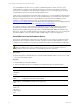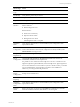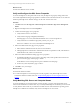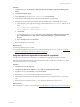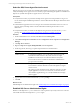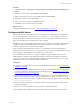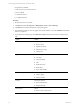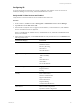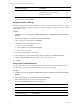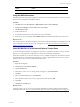5.6
Table Of Contents
- VMware vCenter Configuration Manager Advanced Installation Guide
- Contents
- About This Book
- Achieving a Successful VCM Installation
- Hardware Requirements for Collector Machines
- Software and Operating System Requirements for Collector Machines
- Preparing for Installation
- System Prerequisites to Install VCM
- Configure Resources to Install VCM on a Virtual Machine
- Secure Communications Certificates
- Single-Tier Server Installation
- Configure a Single-Tier Installation Environment
- Verify that the Installing User is an Administrator
- Install and Configure a Windows Server 2008 R2 Operating System
- Install the .NET Framework
- Configuring the Database Components of the VCM Collector
- Configure the Web Components
- Configure SSRS on the VCM Collector
- Configure the VCM Collector Components
- Two-Tier Split Installation
- Configuring a Two-Tier Split Installation Environment
- Verify that the Installing User is an Administrator
- Install and Configure a Windows Server 2008 R2 Operating System
- Configuring the VCM Database Server
- Disable the Firewall or Add an Exception for SQL Server Port 1433
- Install SQL Server on the Database Server
- Verify and Configure the SQL Server Properties
- Verify Matching SQL Server and Computer Names
- Verify the SQL Server Agent Service Account is a sysadmin
- Select the SQL Server Agent Service Account
- Establish SQL Server Administration Rights
- Configure the Combined VCM Collector and Web Server
- Three-Tier Split Installation
- Installing VCM
- Configuring SQL Server for VCM
- Upgrading or Migrating VCM
- Upgrading VCM and Components
- Upgrading Virtual Environments Collections
- Migrating VCM
- Prerequisites to Migrate VCM
- Migrate Only Your Database
- Replace Your Existing 32-Bit Environment with a Supported 64-bit Environment
- Migrate a 32-bit Environment Running VCM 5.3 or Earlier to VCM 5.6
- Migrate a 64-bit Environment Running VCM 5.3 or Earlier to VCM 5.6
- Migrate a Split Installation of VCM 5.3 or Earlier to a Single-Tier, Two-Tier...
- How to Recover Your Collector Machine if the Migration is not Successful
- Maintaining VCM After Installation
- Hardware and Operating System Requirements for VCM Managed Machines
- VCM Agent Support on Non-English Windows Platforms
- VCM Managed Machine Requirements
- Windows Custom Information Supports PowerShell 2.0
- Supported OS Provisioning Target Systems
- Software Provisioning Requirements
- UNIX and Linux Patch Assessment and Deployment Requirements
- Support for VMware Cloud Infrastructure
- vCenter Operations Manager Integration Features
- FIPS Requirements
- Agent Sizing Information
- Hardware and Software Requirements for the Operating System Provisioning Server
- Installing, Configuring, and Upgrading the OS Provisioning Server and Components
- Index
Option Action
Forms Authentication Set to Disabled.
Verify the ISAPI Extensions
The ISAPI Extensions role provides support for dynamic Web content development. You must verify that
the role service is installed, and install it if needed.
Procedure
1. Click Start and select All Programs > Administrative Tools > Server Manager.
2. Expand Server Manager (<server name>) and expand Roles.
3. Click Web Server (IIS).
4. Scroll to Role Services.
5. Locate ISAPI Extensions and verify that the role service is installed.
6. If the role service is not installed, click Add Role Services and add the ISAPI Extensions role service.
What to do next
Place the Web server in the Internet Explorer trusted zone so that Internet Explorer can delegate the VCM
user's credentials to the Web service for use with SQL Server. See "Place the Web Server in the Internet
Explorer Trusted Zone" on page 100.
Place the Web Server in the Internet Explorer Trusted Zone
To ensure that Internet Explorer can delegate the VCM user's credentials to the Web service for use with
SQL Server, you must place the VCM Web server in the Internet Explorer Trusted Zone.
When the VCM Web server is in the trusted zone, users can disable navigation into the trusted zone from
less privileged zones, which reduces the potential of cross-site scripting. When the Web server is not in a
trusted zone, the browser cannot authenticate the Web server.
Procedure
1. Open Internet Explorer.
2. Click Tools and select Internet Options.
3. Click the Security tab.
4. In the Select a zone to view or change security settings area, click Local intranet.
5. Click Sites.
6. In the Local intranet dialog box, click Advanced.
7. In the Add this website to the zone area, type the host name and click Add.
8. Click Close.
9. Click OK and click OK again.
What to do next
Grant the Collector service access to the patch download folder to download patches during Windows
patch deployment. See "Access to Patch Download Folder for Windows Patch Deployment" on page 101.
Three-Tier Split Installation
VMware, Inc.
100