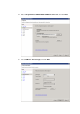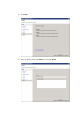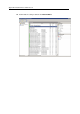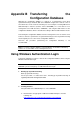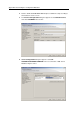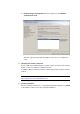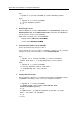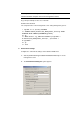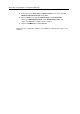Installation guide
Appendix B Transferring the Configuration Database
E.g.1)
> sqlcmd -E -S (local)\SSCCMDB -Q "create database pvminf"
E.g.2)
> sqlcmd -E -S (local)\SSCCMDB
1> create database pvminf
2> go
5. Restarting the service
Click the Start menu, and click Control Panel. From Control Panel, double-click
Administrative Tools. From Administrative Tools, and double-click Services to
start the Services Snap-in on the SERVER1.
Right-click the following service and click Restart.
Displayed Name: SQL Server (SSCCMDB)
Service Name: MSSQL$SSCCMDB
6. Transferring the database to the SERVER1
Restore the file backed up in the procedure 1.
Put the backup file on the local disk of SERVER1 in advance. In the following
example, the name of the backup file is set as C:\temp\backup.dat.
E.g.1)
> sqlcmd -E -S (local)\SSCCMDB -Q "restore database
pvminf from disk = 'C:\temp\backup.dat' with replace"
E.g.2)
> sqlcmd -E -S (local)\SSCCMDB
1> restore database pvminf from disk =
‘C:\temp\backup.dat’ with replace
2> go
7. Creating SQL Server login
Run the following command on a command prompt window of SERVER1. Always
use pvminf as the database name used as the configuration database.
> sqlcmd –E –S (local)\SSCCMDB
1> CREATE LOGIN [Login Name] FROM WINDOWS WITH
DEFAULT_DATABASE=[pvminf]
2> go
1> EXEC master..sp_addsrvrolemember @loginame = N'Login
Name', @rolename = N'sysadmin'
2> go
1> exit