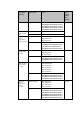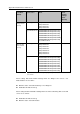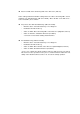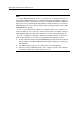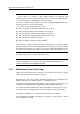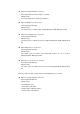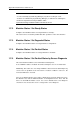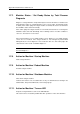Installation guide
Note:
▪ To use this function correctly, see Subsection 1.5.2, "Sensor Diagnosis."
▪ You can see the detected sensor alerts at the Sensor tab, which is displayed by
clicking Resource - Machine icon - IPMI Information - Sensor. However, sensors with
problems might not be detected in the following cases:
▪ You collected sensor information after finishing the sensor diagnosis.
▪ You clicked the Refresh on the Sensor tab after finishing the sensor diagnosis.
▪ During the sensor diagnosis, "Faulted" status was set because the sensor could
not be read or BMC did not respond.
In the above cases, you cannot see the sensor alerts at the Sensor tab but you can see
logs of the sensor diagnosis at the Job List and the Event List instead. The Job List and
the Event List appear on the Main Window by clicking the Job on the Monitor view.
At the Job List, you can see the details of a job of sensor diagnosis by clicking an event
number link of the job. Also you can see it at the Event List in the same way.
1.7.6. Machine Status / Set Ready Status by
HardwarePartsStatus Diagnosis
Checks that statuses relevant to a target machine in detail. If all the statuses are
normal, this action set Normal for the hardware status and ends normally.
If any not normal status exists, this action does not change the hardware status and
ends abnormally. The following action's execution condition is "Success", the action is
not executed.
Target statuses in detail are displayed in Resource - Machine Status Information -
Hardware Status (Status Detail) - Status List.
Reference: For details of hardware parts status diagnosis, see Subsection 1.5.3,
"Hardware Parts Status Diagnosis."