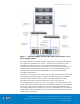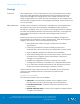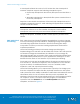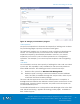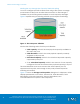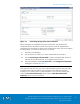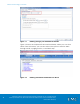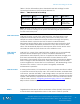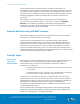Technical data
Solution Technology Overview
VMware Horizon View 5.3 and VMware vSphere for up to 2,000 Virtual
Desktops Enabled by Brocade Network Fabrics, EMC VNX, and EMC Next-
Generation Backup
44
A checkpoint reflects the state of a PFS at the time the checkpoint is
created. SnapSure supports the following checkpoint types:
Read-only checkpoints—Read-only file systems created from a
PFS
Writeable checkpoints—Read/write file systems created from a
read-only checkpoint
SnapSure can maintain a maximum of 96 read-only checkpoints and 16
writeable checkpoints per PFS, while allowing PFS applications continued
access to real-time data.
Note: Each writeable checkpoint is associated with a read-only
checkpoint, referred to as the baseline checkpoint. Each baseline
checkpoint can have only one associated writeable checkpoint.
Using VNX SnapSure, available on EMC online support, provides more
details.
EMC VNX Virtual Provisioning™ enables organizations to reduce storage
costs by increasing capacity utilization, simplifying storage management,
and reducing application downtime. Virtual Provisioning also helps
companies to reduce power and cooling requirements and reduce
capital expenditures.
Virtual Provisioning provides pool-based storage provisioning by
implementing pool LUNs that can be either thin or thick. Thin LUNs provide
on-demand storage that maximizes the utilization of your storage by
allocating storage only as needed. Thick LUNs provide high performance
and predictable performance for your applications. Both types of LUNs
benefit from the ease-of-use features of pool-based provisioning.
Pools and pool LUNs are the building blocks for advanced data services
such as FAST VP, advanced snapshots, and compression. Pool LUNs also
support a variety of additional features, such as LUN shrink, online
expansion, and user capacity threshold setting.
Virtual Provisioning allows you to expand the capacity of a storage pool
from the Unisphere GUI after disks are physically attached to the system.
VNX systems have the ability to rebalance allocated data elements across
all member drives to use new drives after the pool is expanded. The
rebalance function starts automatically and runs in the background after
an “expand” action. You can monitor the progress of a rebalance
operation from the General tab of the Pool Properties window in
Unisphere, as shown in Figure 8.
EMC VNX Virtual
Provisioning