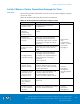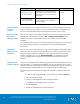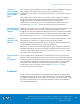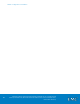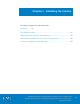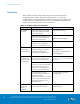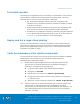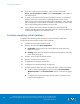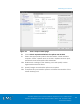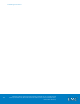Technical data
Validating the Solution
VMware Horizon View 5.3 and VMware vSphere for up to 2,000 Virtual
Desktops Enabled by Brocade Network Fabrics, EMC VNX, and EMC Next-
Generation Backup
188
3. From the control station $ prompt, execute the command
server_cpu movername -reboot, where movername is the name of
the Data Mover.
4. To verify that network redundancy features function as expected,
disable each of the redundant switching infrastructures in turn.
While each of the switching infrastructures is disabled, verify that all
the components of the solution maintain connectivity to each other
and to any existing client infrastructure as well.
5. On a vSphere host that contains at least one virtual machine,
enable maintenance mode and verify that the virtual machine can
successfully migrate to an alternate host.
Provision remaining virtual desktops
Complete the following steps to deploy virtual desktops using View
Composer in the VMware Horizon View console:
1. Create an automated desktop pool.
2. Specify the preferred User Assignment:
a. Dedicated: Users receive the same desktop every time they
login to the pool.
b. Floating: Users receive desktops picked randomly from the pool
each time they log in.
3. Specify View Composer linked clones.
4. Specify a value for the Pool ID.
5. Configure Pool Settings as required.
6. Configure Provisioning Settings as required.
7. Accept default values for View Composer Disks or edit as required.
a. If View Persona Management is used, select Do not redirect
Windows profile in the Persistent Disk section, as shown in Figure
52.
b. Configure the Active Directory Group Policy for VMware View
Persona Management.