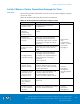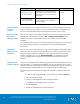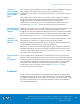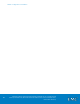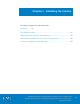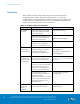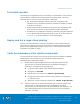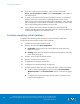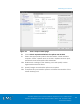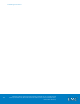Technical data
VSPEX Configuration Guidelines
VMware Horizon View 5.3 and VMware vSphere for up to 2,000 Virtual
Desktops Enabled by Brocade Network Fabrics, EMC VNX, and EMC Next-
Generation Backup
182
Task
Description
Reference
Import the vCOps
for View PAK file
Import the vCenter Operations
Manager for View Adapter PAK
file using the vCOps main web
interface.
View Integration
Guide
Verify vCOps for
View functionality
Verify functionality of vCOps for
View using the virtual desktop
master image.
vCOps requires two IP addresses for use by the vCOps analytics and user
interface (UI) virtual machines. These IP addresses will be assigned to the
servers automatically during the deployment of the vCOps vApp.
The vCOps vApp is provided by VMware as an OVA file that is imported
through the vShield client using the File – Deploy OVF template menu
option. The vApp must be deployed on a vSphere cluster with DRS
enabled.
The specifications of the two virtual servers that comprise the vCOps vApp
must be adjusted based on the number of virtual machines being
monitored.
Access the vCOps web interface using the web address: http://ip/admin
where ip is the IP address or fully qualified host name of the vCOps vApp.
Log in using the default credentials: user name admin and password
admin. Complete the vCOps First Boot Wizard to complete the initial
vCOps configuration and specify the appropriate vCenter server to
monitor.
vCOps for View requires the ability to gather metric data directly from the
virtual desktop. To enable this capability, the virtual desktop service and
firewall settings must be adjusted either by using Windows group policies or
by updating the configuration of the virtual desktop master image.
The following virtual desktop changes need made to support vCOps for
View:
Add the following programs to the Windows 7 firewall allow list:
File and Printer Sharing
Windows Management Instrumentation (WMI)
Enable the following Windows 7 services:
Remote Registry
Windows Management Instrumentation
Create vSphere
IP Pool for
vCOps
Deploy vCenter
Operations
Manager vApp
Specify the
vCenter server
to monitor
Update virtual
desktop settings