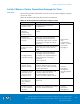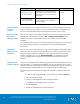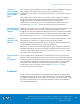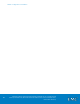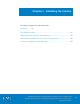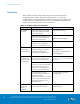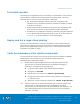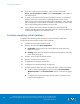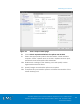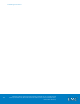Technical data
VSPEX Configuration Guidelines
VMware Horizon View 5.3 and VMware vSphere for up to 2,000 Virtual
Desktops Enabled by Brocade Network Fabrics, EMC VNX, and EMC Next-
Generation Backup
181
Set Up VMware vCenter Operations Manager for View
This section provides information on how to set up and configure VMware
vCOps for View.
Table 36 describes the tasks that must be completed.
Table 36. Tasks required to install and configure vCOps
Task
Description
Reference
Create vSphere IP
Pool for vCOps
Create an IP pool with two
available IPs.
Deployment
and
Configuration
Guide – vCenter
Operations
Manager 5
Deploy vCOps
vSphere
Application
Services (vApp)
Deploy and configure the vCOps
vApp.
Specify the
vCenter server to
monitor
From the vCenter Operations
Manager main web interface,
specify the name of the vCenter
server that manages the virtual
desktops.
Assign the vCOps
license
Apply the vCOps for View license
keys using the vCenter license
utility.
Configure SNMP
and SMTP settings
From the vCenter Operations
Manager main web interface,
configure any required SNMP or
SMTP settings for monitoring
purposes.
Note: Optional.
Update virtual
desktop settings
Update virtual desktop firewall
policies and services to support
vCOps for View desktop-specific
metrics gathering.
vCenter
Operations
Manager for
View Integration
Guide
Create the virtual
machine for the
vCOps for View
Adapter server
Create a virtual machine in the
vSphere Client. The virtual
machine will be used as the
vCOps for View Adapter server.
Install guest OS for
the vCOps for
View Adapter
server
Install Windows Server 2008 R2
guest OS.
Install the vCOps
for View Adapter
software
Deploy and configure the VCOps
for View Adapter software.
vCenter
Operations
Manager for
Overview