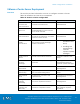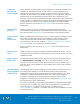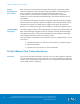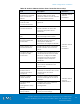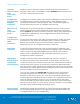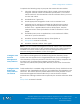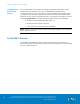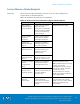Technical data
VSPEX Configuration Guidelines
VMware Horizon View 5.3 and VMware vSphere for up to 2,000 Virtual
Desktops Enabled by Brocade Network Fabrics, EMC VNX, and EMC Next-
Generation Backup
176
Install the View Connection Server software using the instructions from
VMware Horizon View 5.3 Installation. Select Standard when prompted for
the View Connection Server type.
Configure the VMware Horizon View event log database connection using
the database server name, database name, and database log in
credentials. Review the VMware Horizon View 5.3 Installation guide for
specific instructions on how to configure the event log.
Repeat the View Connection Server installation process on the second
target virtual machine. When prompted for the connection server type,
specify Replica, and then provide the VMware Horizon View administrator
credentials to replicate the View configuration data from the first View
Connection Server.
On the server that will host the View Composer service, create an ODBC
connection for the previously configured View Composer database.
Review the VMware Horizon View 5.3 Installation guide for specific
instructions on how to configure the ODBC connection.
On the server that will host the View Composer service, install the View
Composer software. Specify the previously configured ODBC connection
when prompted during the installation process. Review the VMware
Horizon View 5.3 Installation Guide for specific instructions on how to
configure the ODBC connection.
Using the VMware Horizon View Manager web console, create the
connection between View and both the vCenter Server and the View
Composer. Review the VMware Horizon View 5.3 Administration Guide for
specific instructions on how to create the connections. When presented
with the option, enable vSphere host caching (also known as View Storage
Accelerator or Content Based Read Cache) and set the cache amount at
2 GB, the maximum amount supported.
You can also enable the Reclaim VM disk space option. This feature is
currently supported only with Windows 7 desktops. If you enable the
Reclaim VM disk space option, you must specify a blackout period that
controls when the operation should not process. The operation should not
execute during periods of heavy use, so you should specify that those
times are included in the blackout period. By default, space reclamation
will only run when there is 1 GB of space or more to reclaim. You configure
this value when implementing your desktop pools.
Optimize the master virtual machine to avoid unnecessary background
services generating extraneous I/O operations that adversely affect the
overall performance of the storage array.
Install the
VMware Horizon
View
Connection
Server
Configure the
View Event Log
Database
connection
Add a second
View
Connection
Server
Configure the
View Composer
ODBC
connection
Install View
Composer
Link VMware
Horizon View to
vCenter and
View Composer
Prepare master
virtual machine