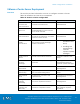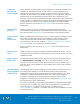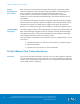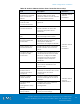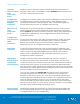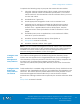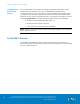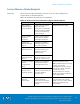Technical data
VSPEX Configuration Guidelines
VMware Horizon View 5.3 and VMware vSphere for up to 2,000 Virtual
Desktops Enabled by Brocade Network Fabrics, EMC VNX, and EMC Next-
Generation Backup
175
Table 34. Tasks for VMware Horizon View Connection Server setup
Task
Description
Reference
Create virtual
machines for VMware
View Connection
Servers
Create two virtual machines in
vSphere Client. These virtual
machines will be used as VMware
View Connection Servers.
VMware Horizon
View 5.3
Installation
Install guest OS for
VMware View
Connection Servers
Install Windows Server 2008 R2
guest OS.
Install VMware View
Connection Server
Install VMware View Connection
Server software on one of the
previously prepared virtual
machines.
VMware Horizon
View 5.3
Installation
Enter the View license
key
Enter the View license key in the
View Manager web console.
Configure the View
event log database
connection
Configure the View event log
database settings using the
appropriate database
information and login credentials.
Add a replica View
Connection Server
Install VMware View Connection
Server software on the second
server.
Configure the View
Composer ODBC
connection
On either the vCenter Server or a
dedicated Windows Server 2008
R2 server, configure an ODBC
connection for the previously
configured View Composer
database.
Install View Composer
Install VMware View Composer
on the server identified in the
previous step.
Connect VMware
Horizon View to
vCenter and View
Composer
Use the View Manager web
interfaces to connect View to the
vCenter server and View
Composer.
VMware Horizon
View 5.3
Administration
Prepare a master
virtual machine
Create a master virtual machine
as the base image for the virtual
desktops.
Configure View
Persona
Management Group
Policies
Configure AD Group Policies to
enable View Persona
Management.
Configure View PCoIP
Group Policies
Configure AD Group Policies for
PCoIP protocol settings.