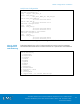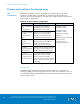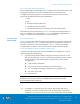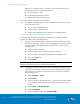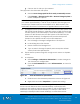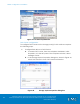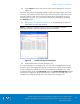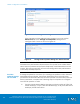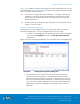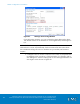Technical data
VSPEX Configuration Guidelines
VMware Horizon View 5.3 and VMware vSphere for up to 2,000 Virtual
Desktops Enabled by Brocade Network Fabrics, EMC VNX, and EMC Next-
Generation Backup
154
desktops). Configure each LUN from the pool to present to the
vSphere servers as four VMFS datastores.
a. Go to Storage > LUNs.
b. In the dialog box, click Create.
c. Select the Pool created in Step 1.
You will provision LUNs after this operation.
3. Configure a storage group to allow vSphere servers to access the
newly created LUNs.
a. Go to Hosts > Storage Groups.
b. Create a new storage group.
c. Select LUNs and ESXi hosts to add to the storage group.
Provision storage for NFS datastores (file only)
Complete the following steps in EMC Unisphere to configure NFS file
systems on VNX to store virtual desktops:
1. Create a block-based RAID 5 storage pool that consists of 10 (for
500 virtual desktops), 15 (for 1,000 virtual desktops), or 30 (for 2,000
virtual desktops) 300 GB SAS drives. Enable FAST Cache for the
storage pool.
a. Login to EMC Unisphere.
b. Select the array that will be used in this solution.
c. Go to Storage > Storage Configuration > Storage Pools.
d. Go to the Pools tab.
e. Click Create.
Note: Create Hot Spare disks at this point. Refer to the EMC VNX5400
Unified Installation Guide for additional information.
2. Configure 10 LUNs of 200 GB (for 500 virtual desktops), 300 GB (for
1,000 virtual desktops), or 600 GB (for 2,000 virtual desktops) each
from the pool to present to the Data Mover as dvols of a system-
defined NAS pool.
a. Select Storage > LUNs.
b. Click Create.
c. Choose the pool created in Step 1, specify the corresponding
user capacity, and indicate the number of LUNs you want to
create.
d. Select Hosts > Storage Groups.
e. Select file storage.
f. Under Available LUNs, click Connect LUNs.