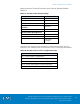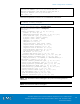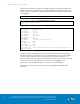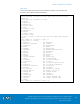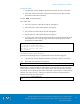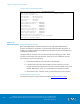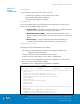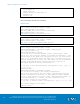Technical data
VSPEX Configuration Guidelines
VMware Horizon View 5.3 and VMware vSphere for up to 2,000 Virtual
Desktops Enabled by Brocade Network Fabrics, EMC VNX, and EMC Next-
Generation Backup
142
Configure Hyper Terminal
1. Connect the serial cable to the serial port on the switch and to an
RS-232 serial port on the workstation.
2. Open a terminal emulator application (such as HyperTerminal on a
PC) and configure the application as follows
Table 29. Brocade switch default settings
Parameter
Value
Bits per second
9600
Databits
8
Parity
None
Stop bits
1
Flow control
None
Configure IP Address for Management Interface
Switch IP address
You can configure the Brocade 6510 with a static IP address, or you can
use a DHCP (Dynamic Host Configuration Protocol) server to set the IP
address of the switch. DHCP is enabled by default. The Brocade 6510
supports both IPv4 and IPv6.
Using DHCP to set the IP address
When using DHCP, the Brocade 6510 obtains its IP address, subnet mask,
and default gateway address from the DHCP server. The DHCP client can
only connect to a DHCP server that is on the same subnet as the switch. If
your DHCP server is not on the same subnet as the Brocade 6510, use a
static IP address.
Setting a static IP address
1. Log into the switch using the default password, which is password.
2. Use the ipaddrset command to set the Ethernet IP address.
If you are going to use an IPv4 IP address, enter the IP address in dotted
decimal notation as prompted. As you enter a value and press Enter for a
line in the following example, the next line appears.
For instance, the Ethernet IP Address appears first. When you enter a new
IP address and press Enter or simply press Enter accept the existing value,
the Ethernet Subnetmask line appears.
In addition to the Ethernet IP address itself, you can set the Ethernet subnet
mask, theGateway IP address, and whether to obtain the IP address via
Dynamic Host Control Protocol (DHCP) or not.
Step 1: Initial
Switch
Configuration