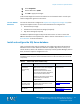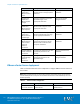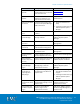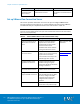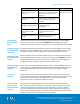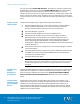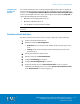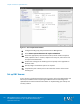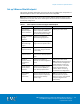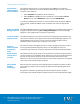Installation guide
Chapter 4: Solution Implementation
44
EMC VSPEX End-User Computing: VMware Horizon View 5.3
and VMware vSphere for up to 2,000 Virtual Desktops
Implementation Guide
Task
Description
Reference
Install EMC
PowerPath Viewer
(block variant)
Install PowerPath Viewer on the
administration console.
EMC PowerPath Viewer
Installation and Administration
Guide
Set up VMware View Connection Server
This section provides information on how to set up and configure VMware View
Connection Server for the solution. For a new installation of Horizon View, VMware
recommends that you complete the tasks in the order shown in Table 16.
Note: EMC recommends that you put the OS volumes for the View Connection Server virtual
machines into the VSPEX private cloud pool. The recommended values for CPU and memory
are 2 and 5 GB, respectively.
Tasks for VMware Horizon View Connection Server setup Table 16.
Task
Description
Reference
Create virtual machines for
VMware View Connection
Server
Create two virtual machines in
vSphere Client. These virtual
machines will be used as View
Connection Server hosts.
Install Windows Server 2008 R2
as the guest OS for the servers.
VMware Horizon View
Installation
Install VMware View
Connection Server
Install View Connection Server
software on one of the previously
prepared virtual machines.
Enter the View license key in the
View Manager web console.
VMware Horizon View
documentation
Configure the View event
log database connection
Configure the View event log
database settings using the
appropriate database information
and login credentials.
Add a replica View
Connection Server instance
Install View Connection Server
software on the second server.
Configure the View
Composer ODBC connection
On either the vCenter server or a
dedicated Windows Server 2008
R2 server, configure an ODBC
connection for the previously
configured View Composer
database.
Install View Composer
Install View Composer on the
server used in the previous step.