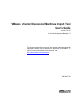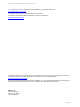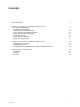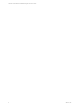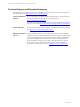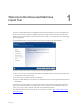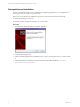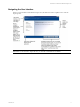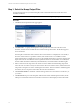VMware vCenter Discovered Machines Import Tool User's Guide Version 5.3.0.25 for vCenter Configuration Manager 5.3 This document supports the version of each product listed and supports all subsequent versions until the document is replaced by a new edition. To check for more recent editions of this document, see http://www.vmware.com/support/pubs.
VMware vCenter Discovered Machines Import Tool User's Guide You can find the most up-to-date technical documentation on the VMware Web site at: http://www.vmware.com/support/ The VMware Web site also provides the latest product updates. If you have comments about this documentation, submit your feedback to: docfeedback@vmware.com © 2006-2010 VMware, Inc. All rights reserved. This product is protected by U.S. and international copyright and intellectual property laws.
Contents About This Book 5 Welcome to the Discovered Machines Import Tool 7 Prerequisites and Installation Navigating the User Interface Step 1: Select the Nmap Output Files Step 2: Configure the Database Connection Step 3: Select and Filter the Machines Step 4: Select Devices Step 5: Import the Machines Step 6: Save the SQL Script Configuring the Discovered Machines Import Tool Changing the Log File Name Changing the Log Level Viewing Additional Information in the Selection Machines Data Grid Useful
VMware vCenter Discovered Machines Import Tool User's Guide 4 VMware, Inc.
About This Book This manual, VMware vCenter Discovered Machines Import Tool User's Guide for VCM, describes how to import discovered machines and devices into the VCM database. This document contains the following information: n Configuring the database connection. n Selecting machines and devices, and importing machines. n Configuring the application and using Nmap command lines. Read this document and complete the associated procedures to prepare for a successful import.
VMware vCenter Discovered Machines Import Tool User's Guide Technical Support and Education Resources The following technical support resources are available to you. To access the current version of this book and other books, go to http://www.vmware.com/support/pubs. Online and Telephone Support To use online support to submit technical support requests, view your product and contract information, and register your products, go to http://www.vmware.com/support.
Welcome to the Discovered Machines Import Tool 1 The Discovered Machines Import Tool (DMIT) obtains information related to discovered machines and devices that are retrieved by Network Mapper (Nmap), and imports selected machines into the VCM database as discovered machines. After the machines are in VCM, you can begin the process of licensing and managing them. This guide describes how to import machines discovered by Nmap into the VCM database.
VMware vCenter Discovered Machines Import Tool User's Guide Prerequisites and Installation The Discovered Machines Import Tool is supported on multiple Agent platforms. For a complete list, see the VCM Hardware and Software Requirements Guide. Before you can use the Discovered Machines Import Tool, your machine must have the following: n Nmap (with WinPcap) version 5.2.1. n VMware vCenter Configuration Manager version 4.9 or later. Procedure 1. Locate the .
Welcome to the Discovered Machines Import Tool Navigating the User Interface When you open the Discovered Machines Import Tool, the Welcome window explains how to start the import process. IMPORTANT To use the tool to import devices, you must have Administrator credentials. VMware, Inc.
VMware vCenter Discovered Machines Import Tool User's Guide Step 1: Select the Nmap Output Files To begin the import process, locate the Nmap file, which contains information about the discovered machines and devices. IMPORTANT You must obtain the Nmap information before continuing the import process. Procedure 1. Click Next. The Nmap Machines File page appears. 2.
Welcome to the Discovered Machines Import Tool does not contain valid Nmap information, an error message will appear. The results displays the number of discovered machines and devices, and the number of entries that were discarded due to lack of information. 6. Click Next to continue the import process. IMPORTANT By default, the DMIT application generates log messages at the ERROR level, which is useful for troubleshooting.
VMware vCenter Discovered Machines Import Tool User's Guide Step 2: Configure the Database Connection You must configure the database connection and connect to the database to obtain useful information about the machines. After configuring the database connection, you can use the tool to: n Determine whether a machine discovered by Nmap already exists in the database. n Determine if the information about a machine stored in the database is different or equal to the information provided by Nmap.
Welcome to the Discovered Machines Import Tool n SQL: Selects SQL authentication. You must provide a login name and password. When selecting SQL Authentication, only the login name is saved; the password is not saved to avoid any potential security risks. 5. Click Test Connection to verify the settings. When the connection is successful, a message indicating success appears. The connection settings will be saved and available the next time you use the tool.
VMware vCenter Discovered Machines Import Tool User's Guide n Details (column): Links to additional information in the database when the information retrieved by Nmap exists in the database. Possible link types are: n exist: Indicates the machine already exists in the database and matches the Nmap information. n different: Indicates the machine already exists in the database, but the Nmap information does not match. When a connection to the database exists, detailed information is retrieved.
Welcome to the Discovered Machines Import Tool 4. To add a new filter rule, click the Attribute column drop-down arrow and select the attribute. The drop-down list displays the attributes used to filter the machines. Some of these attributes are predefined values. For example, the attribute labeled “Different” indicates differences between the Nmap information and the database information. Possible values are Yes/No. NOTE When defining filters, text entries are not case sensitive.
VMware vCenter Discovered Machines Import Tool User's Guide 8. Click Next. The Machines with Uncertain OS wizard page appears and displays machines on which the Operating Systems were not fully identified. The value displayed for each machine's Operating System is the most accurate value assigned by Nmap. 9. Select the machines you want to import. 16 VMware, Inc.
Welcome to the Discovered Machines Import Tool Step 4: Select Devices The Devices page displays the devices discovered in the Nmap file. IMPORTANT To import devices, you must have Administrator credentials. If you do not have Administrator credentials, the Discovered Machines Import Tool will display a message indicating the current credentials are not sufficient, and the Devices page will be disabled. Procedure 1. Click Next. The Devices page appears. 2. Select the devices to import.
VMware vCenter Discovered Machines Import Tool User's Guide Step 5: Import the Machines After all previous steps are complete, you can import the selected machines. The final page displays information about the selected machines and devices to be imported. Procedure 1. Confirm the information on the final page of the wizard is correct. 2. If the information is not correct, return to the previous pages and make any corrections. 3. Click Finish to import the machines and any devices. 4.
Welcome to the Discovered Machines Import Tool Step 6: Save the SQL Script In cases where a connection to the database has not yet been established, save a copy of the generated SQL script to run after the connection to the database is made. Procedure 1. The Results dialog box may indicate that the tool is not connected to the database. 2. To save the script, click Save SQL Script. To close the dialog box without saving the SQL script, click OK. 3.
VMware vCenter Discovered Machines Import Tool User's Guide 20 VMware, Inc.
Configuring the Discovered Machines Import Tool 2 You can configure various options in the Discovered Machines Import Tool application. IMPORTANT If you change the options in the DMIT application, you must follow all of the recommendations listed here. Do not change any setting that is not mentioned in this document. All of the settings for the DMIT application are configured in the dmit.exe.config XML file. To view the various sections in this file, use an XML editor of your choice.
VMware vCenter Discovered Machines Import Tool User's Guide Viewing Additional Information in the Selection Machines Data Grid To view additional information about the discovered machines, on the Selection Machines wizard page, follow these steps: 1. Open the dmit.exe.config file. 2. Locate the section named: .
Useful Nmap Command Lines A The syntax for using Nmap is as follows: nmap [ ...] [ ] { } OS Detection n -O: Enables OS detection. Output scan is in normal, XML, s| n -R: Specifies DNS resolution for all targets. This option instructs Nmap to always perform reverse DNS resolution on the target IP addresses.
VMware vCenter Discovered Machines Import Tool User's Guide 24 VMware, Inc.