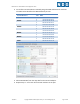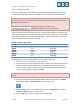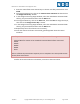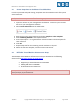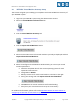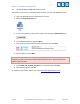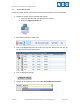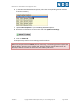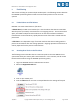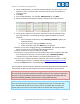Specifications
EMC CIS Series 1 Pod Installation and Configuration Guide
1/26/2015 Copyright © Network Development Group, Inc. www.netdevgroup.com Page 19 of 23
5 Pod Cloning
This section will help you create multiple student pods. The following sections describe
the NETLAB+ pod cloning feature used to create student pods on one or two host
systems.
5.1 Linked Clones and Full Clones
NETLAB+ can create linked clones or full clones.
A linked clone (or linked virtual machine) is a virtual machine that shares virtual disks
with the parent (or master) virtual machine in an ongoing manner. This conserves disk
space, and allows multiple virtual machines to use the same software installation.
Linked clones can be created very quickly because most of the disk is shared with the
parent VM.
A full clone is an independent copy of a virtual machine that shares nothing with the
parent virtual machine after the cloning operation. Ongoing operation of a full clone is
entirely separate from the parent virtual machine.
5.2 Creating User Pods on the First Host
The following section describes how to create user pods on the same VMware host
system that holds your master pod's virtual machines. In this scenario, we will create
linked virtual machines using the NETLAB+ pod cloning utility.
1. Login into NETLAB+ with the administrator account.
2. Select the Equipment Pods link.
3. Click on your master pod.
4. Click the Clone button to create a new pod based on the settings of this pod.