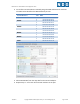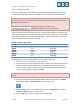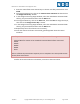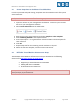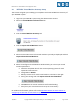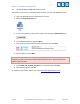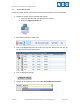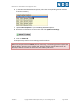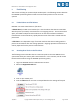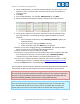Specifications
EMC CIS Series 1 Pod Installation and Configuration Guide
1/26/2015 Copyright © Network Development Group, Inc. www.netdevgroup.com Page 15 of 23
4.5 NETLAB+ Virtual Machine Inventory Setup
This section will guide you in adding your templates to the Virtual Machine Inventory of
your NETLAB+ system.
1. Login into your NETLAB+ system using the administrator account.
2. Select the Virtual Machine Infrastructure link.
3. Click the Virtual Machine Inventory link.
4. Click the Import Virtual Machines button.
5. Select the check box next to the virtual machines you had just deployed and click
Import Selected Virtual Machines.
6. When the Configure Virtual Machines window loads, you can set your virtual
machine parameters.
a. Check the drop down box for the correct operating system for each
imported virtual machine.
b. Change Role to Master.
c. Add any comments for each virtual machine in the box to the right.
d. Verify your settings and click Import Selected Virtual Machines.
e. Click OK when the virtual machines have finished loading.
f. Verify that your virtual machines show up in the inventory.
For additional information, please refer to the NETLAB+ Remote PC Guide Volume 3 -
Configuring the NETLAB+ Virtual Machine Infrastructure.