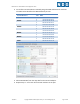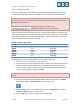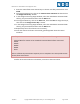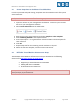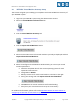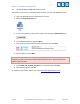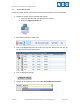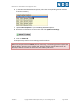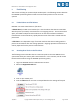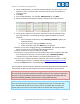Specifications
EMC CIS Series 1 Pod Installation and Configuration Guide
1/26/2015 Copyright © Network Development Group, Inc. www.netdevgroup.com Page 13 of 23
7. Enter the vITA infrastructure license keys in the text area box provided then click
Finish.
8. To assign the vCenter key, click on the vCenter Server Instances tab then click on
the Assign License Key… button.
9. In the Assign License Key popup window, select the radio button associated with
the key you just entered and then click the OK button.
10. To assign the Host key, click on the Hosts tab, select the host to assign the key to,
then click on the Assign License Key… button.
11. In the Assign License Key popup window, select the radio button associated with
the key you just entered and then click the OK button.
12. Repeat steps 10-11 for all hosts in the inventory.
13. Once the vCenter and hosts are licensed, gracefully power down the virtual
machines.
Gracefully shutdown the virtual machines for snapshot in the following order:
- vCenter (Wait for vCenter to be completely powered down before continuing)
- ESXi01
- ESXi02
- NAS02
- NAS01
- Client
Failure to follow the power down sequence prior to snapshots can cause problems with
vCenter/host environment.
14. After all virtual machines are shutdown, continue to the next section.