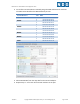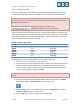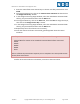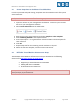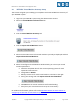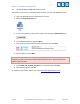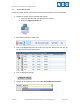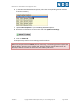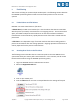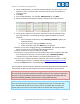Specifications
EMC CIS Series 1 Pod Installation and Configuration Guide
1/26/2015 Copyright © Network Development Group, Inc. www.netdevgroup.com Page 12 of 23
4.2.2 Activate Licenses
This pod is designed to use the VMware IT Academy (vITA) infrastructure license keys
for the vSphere ESXi hosts (ESXi01 and ESXi02) and for the vCenter virtual machines.
The vITA Infrastructure license keys are to be used for licensing the master pods using
the root account only. The students are not to have access to the root accounts nor to
the Infrastructure licenses.
Root account credentials are available upon request. Please e-mail
to obtain the vCenter root user credentials.
Since the vITA infrastructure license keys are not to be made available to students, the
administrator will need to configure the master pod with the infrastructure license keys
using the root credentials in the vCenter Web Client. The following table provides a list
of the credentials for the systems in the pod.
Virtual machine password list:
Machine
User name
Password
Client
sysadmin
Train1ng$
ESXi01
root
Train1ng$
ESXi02
root
Train1ng$
vCenter
admin
vmware
NAS01
root
Train1ng$
NAS02
root
Train1ng$
Please follow the steps to setup VMware licenses on the master pod.
1. Power on all virtual machines on your ESXi host.
2. Log into the Client machine with username sysadmin and password Train1ng$.
3. Open the Google Chrome web browser and click on the VCSA icon to access
vCenter using the VMware vSphere Web Client and the credentials username
root and the password obtained from NDG.
You may need to wait 10 to 15 minutes for the VCSA to completely boot and be ready
for use.
4. Once you are logged into the VMware vSphere Web Client, click on the Home
icon and then click on Administration in the Navigator area.
5. Under Administration in the Navigator area, click on Licenses and then click on
the License Keys tab in the Content area.
6. Click the plus sign to open the Add License Keys window.