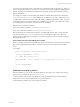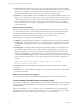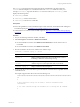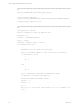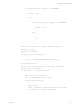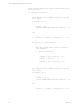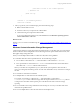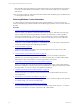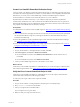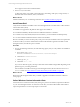Installation guide
Table Of Contents
- VMware vCenter Configuration ManagerAdministration Guide
- About This Book
- Getting Started with VCM
- Installing and Getting Started with VCM Tools
- Configuring VMware Cloud Infrastructure
- Virtual Environments Configuration
- Configure Virtual Environments Collections
- Configure Managing Agent Machines
- Obtain the SSL Certificate Thumbprint
- Configure vCenter Server Data Collections
- Configure vCenter Server Virtual Machine Collections
- Configure vCloud Director Collections
- Configure vCloud Director vApp Virtual Machines Collections
- Configure vShield Manager Collections
- Configure ESX Service Console OS Collections
- Configure the vSphere Client VCM Plug-In
- Running Compliance for the VMware Cloud Infrastructure
- Create and Run Virtual Environment Compliance Templates
- Create Virtual Environment Compliance Rule Groups
- Create and Test Virtual Environment Compliance Rules
- Create and Test Virtual Environment Compliance Filters
- Preview Virtual Environment Compliance Rule Groups
- Create Virtual Environment Compliance Templates
- Run Virtual Environment Compliance Templates
- Create Virtual Environment Compliance Exceptions
- Configuring vCenter Operations Manager Integration
- Auditing Security Changes in Your Environment
- Configuring Windows Machines
- Verify Available Domains
- Check the Network Authority
- Assign Network Authority Accounts
- Discover Windows Machines
- License Windows Machines
- Disable User Account Control for VCM Agent Installation
- Install the VCM Windows Agent on Your Windows Machines
- Enable UAC After VCM Agent Installation
- Collect Windows Data
- Windows Collection Results
- Getting Started with Windows Custom Information
- Prerequisites to Collect Windows Custom Information
- Using PowerShell Scripts for WCI Collections
- Windows Custom Information Change Management
- Collecting Windows Custom Information
- Create Your Own WCI PowerShell Collection Script
- Verify that Your Custom PowerShell Script is Valid
- Install PowerShell
- Collect Windows Custom Information Data
- Run the Script-Based Collection Filter
- View Windows Custom Information Job Status Details
- Windows Custom Information Collection Results
- Run Windows Custom Information Reports
- Troubleshooting Custom PowerShell Scripts
- Configuring Linux and UNIX Machines
- Configuring Mac OS X Machines
- Patching Managed Machines
- VCM Patching for Windows Machines
- VCM Patching for UNIX and Linux Machines
- UNIX and Linux Patch Assessment and Deployment
- Getting Started with VCM Patching
- Getting Started with VCM Patching for Windows Machines
- Check for Updates to Bulletins
- Collect Data from Windows Machines by Using the VCM Patching Filter Sets
- Assess Windows Machines
- Review VCM Patching Windows Assessment Results
- Prerequisites for Patch Deployment
- Default Location for UNIX/Linux Patches
- Location for UNIX/Linux Patches
- Default Location for UNIX/Linux Patches
- vCenter Software Content Repository Tool
- Deploy Patches to Windows Machines
- Getting Started with VCM Patching for UNIX and Linux Machines
- Check for Updates to Bulletins
- Collect Patch Assessment Data from UNIX and Linux Machines
- Explore Assessment Results and Acquire and Store the Patches
- Default Location for UNIX/Linux Patches
- Deploy Patches to UNIX/Linux Machines
- How the Deploy Action Works
- Running VCM Patching Reports
- Customize Your Environment for VCM Patching
- Running and Enforcing Compliance
- Provisioning Physical or Virtual Machine Operating Systems
- Provisioning Software on Managed Machines
- Using Package Studio to Create Software Packages and Publish to Repositories
- Software Repository for Windows
- Package Manager for Windows
- Software Provisioning Component Relationships
- Install the Software Provisioning Components
- Using Package Studio to Create Software Packages and Publish to Repositories
- Using VCM Software Provisioning for Windows
- Related Software Provisioning Actions
- Configuring Active Directory Environments
- Configuring Remote Machines
- Tracking Unmanaged Hardware and Software Asset Data
- Managing Changes with Service Desk Integration
- Index
Create Your Own WCI PowerShell Collection Script
Create or modify your Windows Custom Information (WCI) scripts to collect almost any data type that is
accessible from VCM managed Windows machines. To return data in a VCM compatible, element-normal
XML format, you create your own PowerShell script or obtain PowerShell scripts from VMware
Professional Services or another source and modify them for your own collections.
WCI internally stores data in a hierarchy, so your collection script must provide the complete data
structure in the standard tree view. The root element in the XML result data set becomes a top-level root
element in the WCI data type node. Child elements appear in the same locations in VCM as the locations
they populate in the XML document returned by the script.
Prerequisites
n
Understand how to write and run PowerShell scripts. See "References on PowerShell and Script Signing"
on page 92.
n
Plan your data structure to display WCI data in a tree hierarchy based on the data structure specified in
the user-defined collection scripts. For an example, see Windows Custom Information Tree View -
Standard in the online help.
n
Review the guidelines to create PowerShell scripts for WCI collections and understand the challenges.
See "Guidelines in PowerShell Scripting for WCI" on page 88.
n
Review the example PowerShell script to see a sample script used for a WCI collection. See "Create an
Example PowerShell Script for Scheduled Tasks" on page 92.
Procedure
1. On your VCM Collector or managed Windows machine, click Start.
2. Select All Programs > Accessories > Windows PowerShell.
n
On a 64-bit Windows machine, select Windows PowerShell (x86) to run the 32-bit version of
PowerShell.
n
On a 32-bit Windows machine, select Windows PowerShell.
3. Create your PowerShell script and save it to the location of your choice.
What to do next
Verify that your PowerShell script adheres to valid XML before you can use the script to collect WCI data
from VCM managed machines. See "Verify that Your Custom PowerShell Script is Valid" on page 99.
Verify that Your Custom PowerShell Script is Valid
Verify that your PowerShell script adheres to valid XML before you use the script to collect Windows
Custom Information (WCI) from VCM managed machines.
To verify that your script is valid, run the script in PowerShell.
Procedure
1. On your VCM Collector or managed Windows machine, open a command prompt.
2. Run powershell.exe from the command line.
3. Paste your script into the PowerShell window.
If your script does not run, press Enter.
4. Make sure that your script runs without errors.
Configuring Windows Machines
VMware, Inc.
99