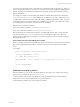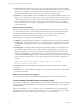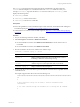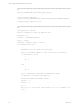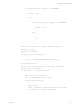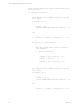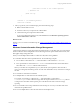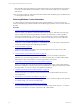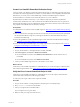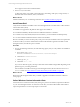Installation guide
Table Of Contents
- VMware vCenter Configuration ManagerAdministration Guide
- About This Book
- Getting Started with VCM
- Installing and Getting Started with VCM Tools
- Configuring VMware Cloud Infrastructure
- Virtual Environments Configuration
- Configure Virtual Environments Collections
- Configure Managing Agent Machines
- Obtain the SSL Certificate Thumbprint
- Configure vCenter Server Data Collections
- Configure vCenter Server Virtual Machine Collections
- Configure vCloud Director Collections
- Configure vCloud Director vApp Virtual Machines Collections
- Configure vShield Manager Collections
- Configure ESX Service Console OS Collections
- Configure the vSphere Client VCM Plug-In
- Running Compliance for the VMware Cloud Infrastructure
- Create and Run Virtual Environment Compliance Templates
- Create Virtual Environment Compliance Rule Groups
- Create and Test Virtual Environment Compliance Rules
- Create and Test Virtual Environment Compliance Filters
- Preview Virtual Environment Compliance Rule Groups
- Create Virtual Environment Compliance Templates
- Run Virtual Environment Compliance Templates
- Create Virtual Environment Compliance Exceptions
- Configuring vCenter Operations Manager Integration
- Auditing Security Changes in Your Environment
- Configuring Windows Machines
- Verify Available Domains
- Check the Network Authority
- Assign Network Authority Accounts
- Discover Windows Machines
- License Windows Machines
- Disable User Account Control for VCM Agent Installation
- Install the VCM Windows Agent on Your Windows Machines
- Enable UAC After VCM Agent Installation
- Collect Windows Data
- Windows Collection Results
- Getting Started with Windows Custom Information
- Prerequisites to Collect Windows Custom Information
- Using PowerShell Scripts for WCI Collections
- Windows Custom Information Change Management
- Collecting Windows Custom Information
- Create Your Own WCI PowerShell Collection Script
- Verify that Your Custom PowerShell Script is Valid
- Install PowerShell
- Collect Windows Custom Information Data
- Run the Script-Based Collection Filter
- View Windows Custom Information Job Status Details
- Windows Custom Information Collection Results
- Run Windows Custom Information Reports
- Troubleshooting Custom PowerShell Scripts
- Configuring Linux and UNIX Machines
- Configuring Mac OS X Machines
- Patching Managed Machines
- VCM Patching for Windows Machines
- VCM Patching for UNIX and Linux Machines
- UNIX and Linux Patch Assessment and Deployment
- Getting Started with VCM Patching
- Getting Started with VCM Patching for Windows Machines
- Check for Updates to Bulletins
- Collect Data from Windows Machines by Using the VCM Patching Filter Sets
- Assess Windows Machines
- Review VCM Patching Windows Assessment Results
- Prerequisites for Patch Deployment
- Default Location for UNIX/Linux Patches
- Location for UNIX/Linux Patches
- Default Location for UNIX/Linux Patches
- vCenter Software Content Repository Tool
- Deploy Patches to Windows Machines
- Getting Started with VCM Patching for UNIX and Linux Machines
- Check for Updates to Bulletins
- Collect Patch Assessment Data from UNIX and Linux Machines
- Explore Assessment Results and Acquire and Store the Patches
- Default Location for UNIX/Linux Patches
- Deploy Patches to UNIX/Linux Machines
- How the Deploy Action Works
- Running VCM Patching Reports
- Customize Your Environment for VCM Patching
- Running and Enforcing Compliance
- Provisioning Physical or Virtual Machine Operating Systems
- Provisioning Software on Managed Machines
- Using Package Studio to Create Software Packages and Publish to Repositories
- Software Repository for Windows
- Package Manager for Windows
- Software Provisioning Component Relationships
- Install the Software Provisioning Components
- Using Package Studio to Create Software Packages and Publish to Repositories
- Using VCM Software Provisioning for Windows
- Related Software Provisioning Actions
- Configuring Active Directory Environments
- Configuring Remote Machines
- Tracking Unmanaged Hardware and Software Asset Data
- Managing Changes with Service Desk Integration
- Index
When the filters return data under the top-level element name and a managed machine starts to listen
on port 80, each filter initially reports the data as a newly created value, which causes overlap of the
data reported.
n
Do not create two filters to collect data on the File Permission With Audit data type from different parts
of a managed machine's file system.
Collecting Windows Custom Information
To collect Windows Custom Information (WCI) using script-based filters, you create and verify your
custom PowerShell scripts, install PowerShell on the VCM managed machines, and use VCM to collect the
WCI data.
Procedure
1. "Create Your Own WCI PowerShell Collection Script" on page 99
Create or modify your Windows Custom Information (WCI) scripts to collect almost any data type
that is accessible from VCM managed Windows machines. To return data in a VCM compatible,
element-normal XML format, you create your own PowerShell script or obtain PowerShell scripts
from VMware Professional Services or another source and modify them for your own collections.
2. "Verify that Your Custom PowerShell Script is Valid" on page 99
Verify that your PowerShell script adheres to valid XML before you use the script to collect Windows
Custom Information (WCI) from VCM managed machines.
3. "Install PowerShell" on page 100
Verify that PowerShell 2.0 is installed on each VCM managed Windows machine used to collect
Windows Custom Information (WCI).
4. "Collect Windows Custom Information Data" on page 100
Use the Windows Custom Information (WCI) data type to perform user-defined, script-based
collections on your VCM managed machines. To collect the custom data, you build a collection filter
that includes a script with parameters to run the script and process the results.
5. "View Windows Custom Information Job Status Details" on page 102
When you run Windows Custom Information (WCI) collection filter scripts, VCM captures detailed
information and displays status about exit codes and standard error output for each job that processed
the script or filter. You can view the job status details in Job Manager.
6. "Windows Custom Information Collection Results" on page 103
Examine the results of your Windows Custom Information (WCI) collected data in the VCM tree
views and list view.
7. "Run Windows Custom Information Reports" on page 104
Generate your own reports or run existing reports on Windows Custom Information (WCI)data that
you collected using your custom PowerShell scripts.
8. "Troubleshooting Custom PowerShell Scripts" on page 104
If you encounter problems when you run custom PowerShell scripts, run the script as a .ps1 file and
correct any errors before you use the script with a VCM collection filter.
vCenter Configuration Manager Administration Guide
98
VMware, Inc.